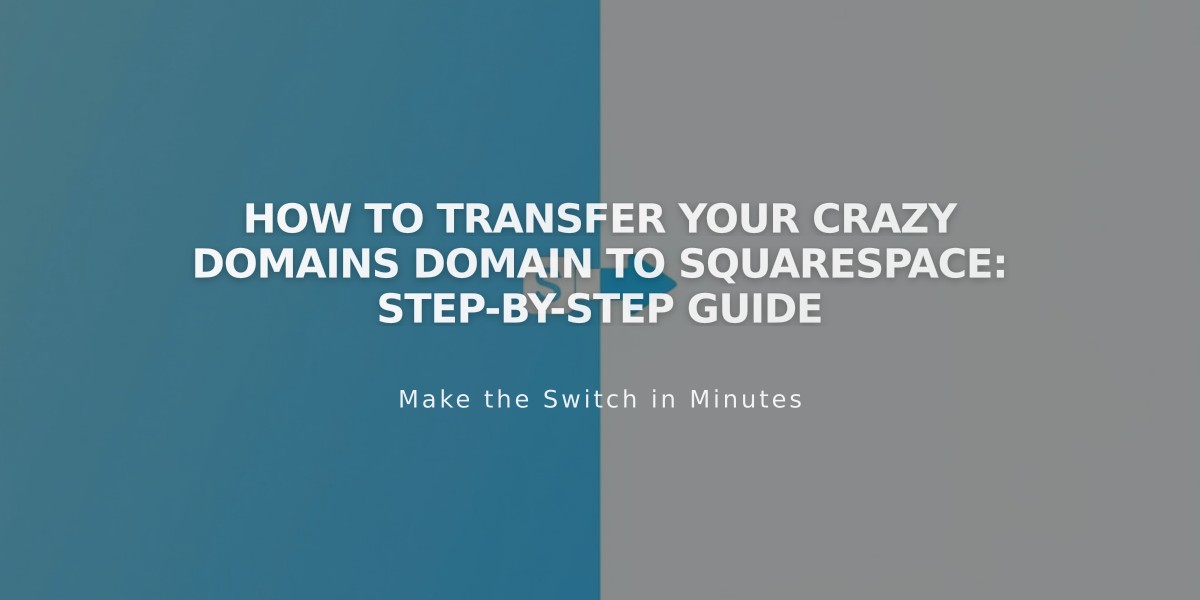
How to Transfer Your Crazy Domains Domain to Squarespace: Step-by-Step Guide
To transfer a domain from Crazy Domains to Squarespace, follow these steps:
- Prepare for Transfer
- Ensure domain meets transfer requirements
- Review pricing and billing details
- Consider timing and email migration needs
- Access Crazy Domains Account
- Log into Crazy Domains
- Navigate to My Account > Domains
- Select the domain to transfer
- Unlock Domain
- Click Domain Lock
- Set lock status to Off
- Click Update
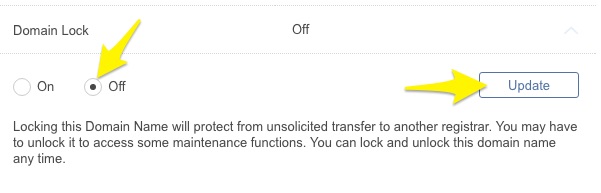
Domain lock toggle button
- Update Contact Information
- Check Registrant and Admin Contact details
- Verify email addresses are correct
- Update if needed (allow 24 hours for changes)
- Get Authorization Code
- Click ☰ next to Domain Name
- Select Registry Key
- Copy the code from the Password field
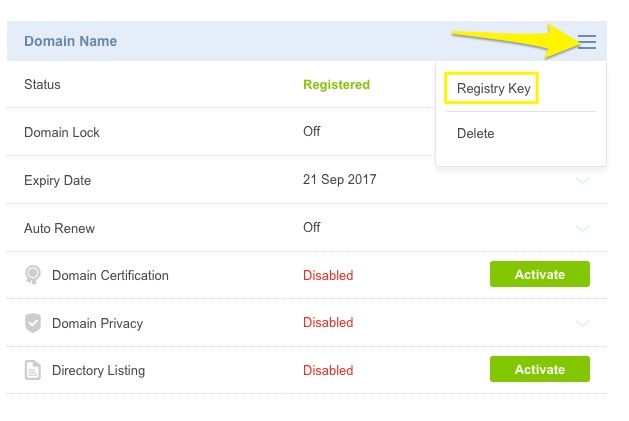
image
- Initiate Transfer in Squarespace
- Open Domains panel
- Click "Use a domain I own"
- Enter domain name
- Click Transfer domain
- Paste authorization code
- Complete Transfer Process
- Verify registration details
- Enter payment information
- Review order details
- Confirm purchase
- Monitor Transfer Status
- Check Domains panel for progress
- Address any error messages promptly
- Wait for completion (up to 15 days)
Important Notes:
- Don't change DNS settings during transfer
- Wait to add Google Workspace until transfer completes
- You'll receive confirmation email when complete
- Transfer includes one additional year of registration
After Transfer:
- Set as primary domain
- Enable SSL
- Add custom email (if needed)
- Cancel Crazy Domains account
If transfer fails:
- Check registration information
- Verify authorization code
- Contact Crazy Domains support
- Consider domain connection instead of transfer
The domain transfer is complete when you receive a confirmation email and see a green label in your Domains panel.
Related Articles

Domain Propagation: Why DNS Changes Take Up to 48 Hours to Complete

