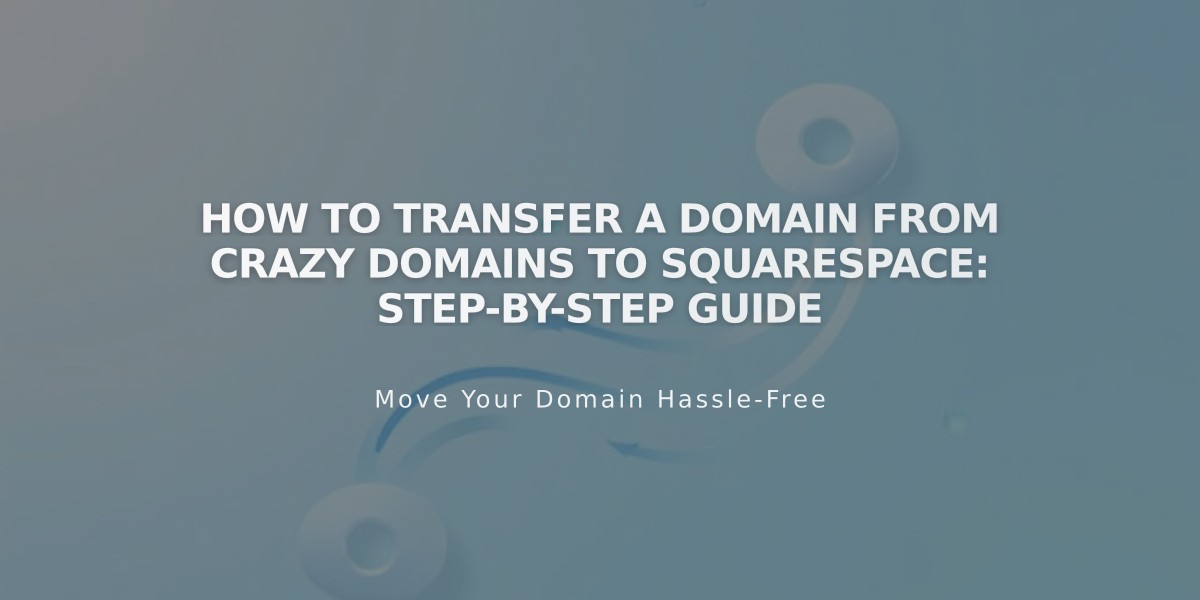
How to Transfer a Domain from Crazy Domains to Squarespace: Step-by-Step Guide
Moving your domain from Crazy Domains to Squarespace is straightforward. Follow these steps to manage everything in one place:
Before Starting:
- Check pricing and payment details
- Review transfer requirements
- Verify timing and custom email transfer steps
Step-by-Step Transfer Process:
- Access Crazy Domains Account
- Visit Crazy Domains and log in
- Go to My Account > Domains
- Select your domain
- Unlock Your Domain
- Find Domain Lock setting
- Switch it to Off
- Click Update
- Update Contact Information
- Check Administration section
- Verify Registrant and Admin contact details
- Update if needed (allow 24 hours for changes)
- Get Authorization Code
- Click ☰ next to Domain Name
- Select Registry Key
- Copy the code from Password field
- Initiate Squarespace Transfer
- Open Domains menu in Squarespace
- Click Use External Domain
- Enter domain name
- Select Transfer Domain
- Input authorization code
- Confirm Registration Details
- Review contact information
- Update if necessary
- Verify email address
- Click Save and Continue
- Complete Payment
- Review payment method
- Enter new card details if needed
- Click Save and Continue
- Finalize Order
- Check transfer details
- Confirm one-year registration fee
- Review terms and expiration date
- Click Confirm and Complete Purchase
- Monitor Transfer Status
- Check Domains menu for progress
- Click Refresh Status for updates
- Address any error messages
- Review DNS Settings (Optional)
- Access DNS Settings menu
- Remove unnecessary entries
- Add custom records if needed
- Preserve MX records for email
- Wait for Completion
- Allow up to 15 days for transfer
- Avoid DNS changes during transfer
- Watch for confirmation email
Post-Transfer Steps:
- Set as primary domain (optional)
- Enable SSL
- Add custom email if needed
- Cancel Crazy Domains account
Troubleshooting:
- Contact Crazy Domains for delays beyond 15 days
- Check FAQ for error resolutions
- Consider keeping domain with Crazy Domains if issues persist
For successful transfer:
- Keep authorization code secure
- Don't modify DNS during transfer
- Maintain active domain registration
- Ensure domain is unlocked
Related Articles

Domain Propagation: Why DNS Changes Take Up to 48 Hours to Complete

