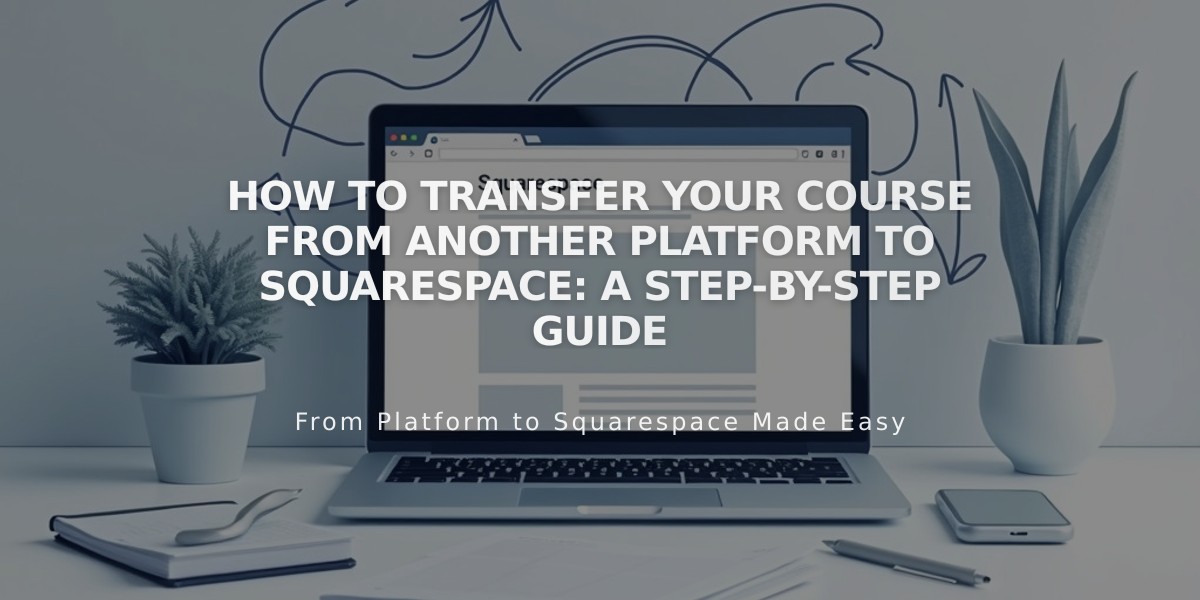
How to Transfer Your Course from Another Platform to Squarespace: A Step-by-Step Guide
Moving from an existing course platform to Squarespace Courses requires careful planning and execution. Here's a comprehensive guide to ensure a smooth transition:
Prerequisites:
- Active Squarespace website
- Custom domain
- Active billing plan
Step 1: Build Your Course Page Create a course page with these essential components:
- Course overview page (landing page)
- Lesson pages (individual topic sections)
- Chapters (grouped lessons)
Step 2: Transfer Media Content Upload your course materials to the resource library:
- Images and visual content
- Videos (30 minutes storage included)
- Additional storage available with digital products plan
- Option to embed external videos (YouTube, etc.)
Step 3: Transfer Text Content
- Manually copy and paste text into lessons
- Review formatting after transfer
- Ensure consistent styling throughout
Step 4: Configure Pricing Plans Choose from these access options:
- Free plans with email collection
- Paid access plans
- Special arrangements for existing students:
- Temporary free access (100% discount code)
- Permanent free access (hidden free pricing plan)
- Discounted access (custom discount codes)
Step 5: Student Migration
- Import student email addresses
- Send personalized migration instructions
- Provide access codes or passwords
- Guide students through registration process
Step 6: Course Promotion
- Optimize SEO for new platform
- Launch email marketing campaigns
- Create public course previews
- Share mobile screenshots on social media
- Build Bio Site with course links
- Implement email collection forms
Additional Support Options:
- Attend free Squarespace webinars
- Participate in Squarespace Forum
- Consider hiring a Squarespace Expert
Remember to communicate consistently with existing students throughout the transition and provide clear instructions for accessing the new platform.
Related Articles

How to Select and Customize Your Squarespace Template: A Complete Guide

