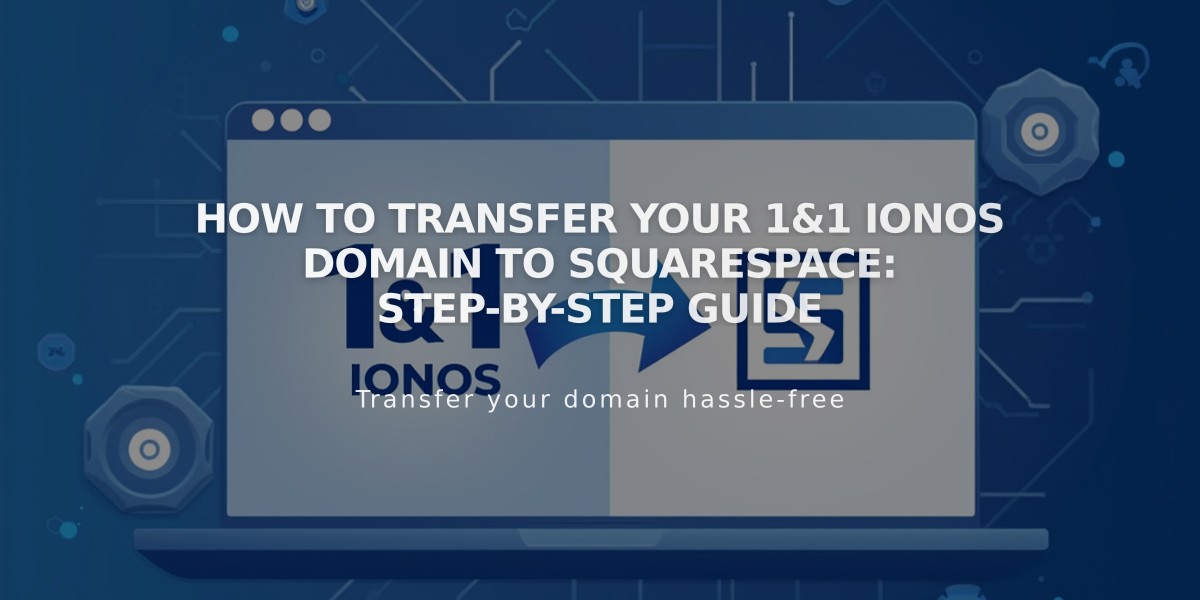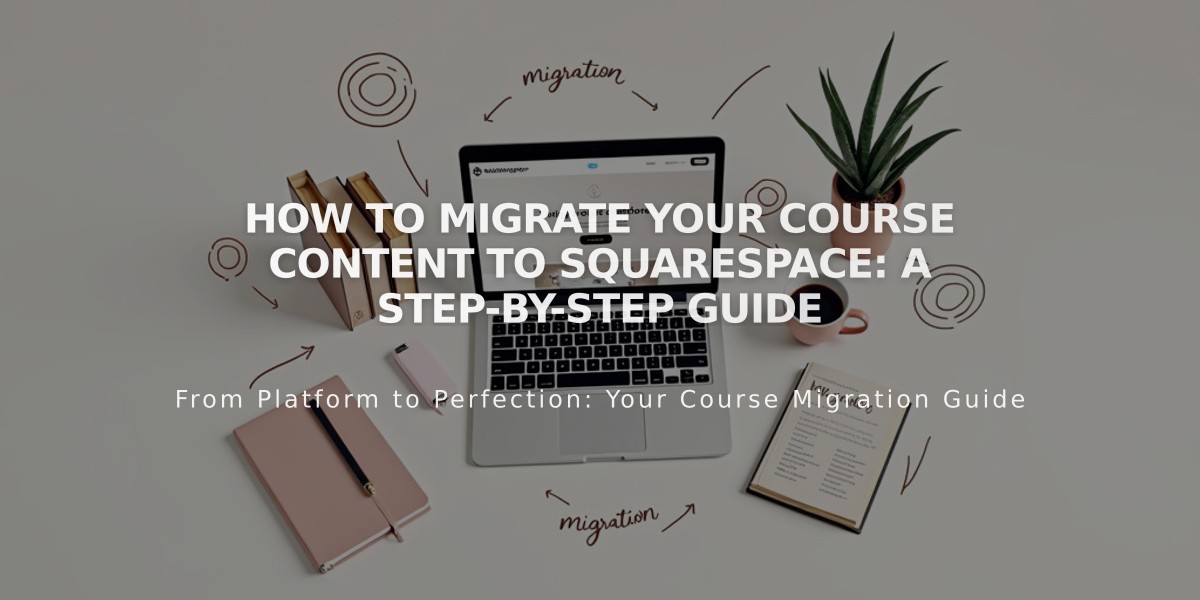
How to Migrate Your Course Content to Squarespace: A Step-by-Step Guide
Moving from another platform to Squarespace Courses is straightforward but requires careful planning. Here's how to successfully transition your existing course:
Prerequisites:
- Active Squarespace website (course-specific templates available)
- Custom domain
- Active billing plan
Step-by-Step Migration Process:
- Build Your Course Page
- Create course overview page
- Add individual lesson pages
- Organize lessons into chapters
- Set up progress tracking
- Transfer Media Content
- Upload images and videos to asset library
- Use included 30-minute video storage
- Purchase Digital Products plan if needed
- Alternatively, embed videos from YouTube
- Transfer Course Content
- Copy and paste text content manually
- Format text for each lesson
- Review and fix formatting issues
- Configure Pricing Plans:
For Existing Students:
- Temporary Free Access: Use 100% discount code for first payment
- Permanent Free Access: Create hidden free pricing plan
- Discounted Access: Set up specific discount codes
For New Students:
- Set up regular pricing plans
- Configure subscription or one-time payment options
- Invite Existing Students
- Import student email list
- Send migration announcement
- Share access codes/passwords
- Provide clear instructions
- Promote Your Course
- Maintain SEO rankings
- Send email campaigns
- Create course previews
- Share mobile screenshots
- Build Bio Site
- Collect prospect emails
- Leverage social media
Additional Support:
- Attend free Squarespace webinars
- Join Squarespace Forum
- Consider hiring Squarespace Expert
Note: Direct content and student data import is not currently supported. Plan your migration timing to minimize disruption for existing students.
Related Articles
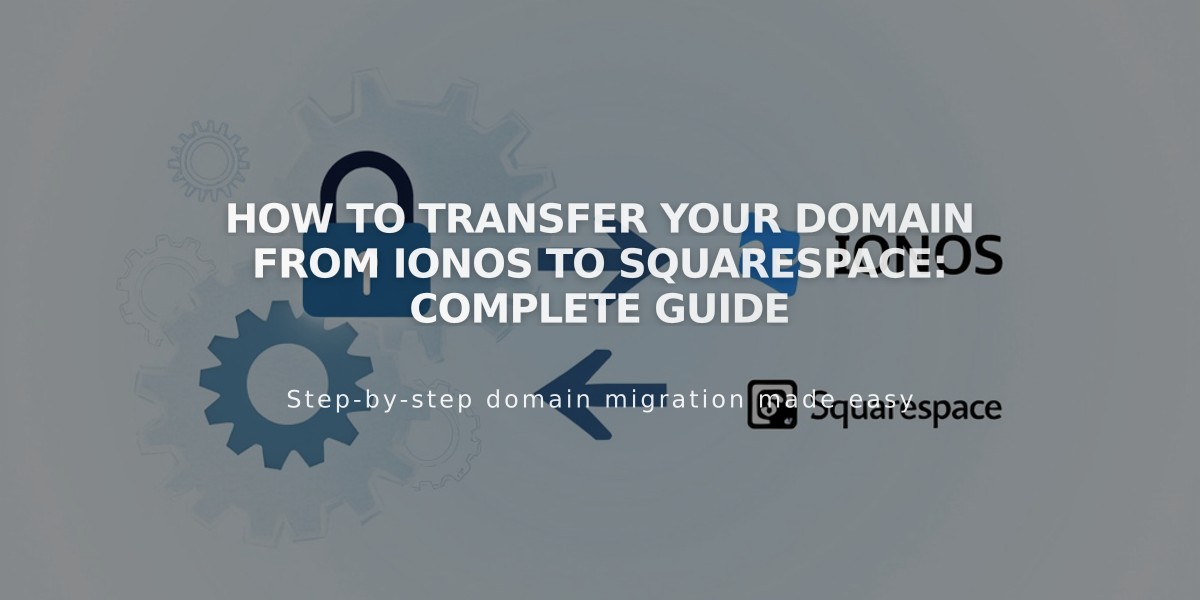
How to Transfer Your Domain from IONOS to Squarespace: Complete Guide