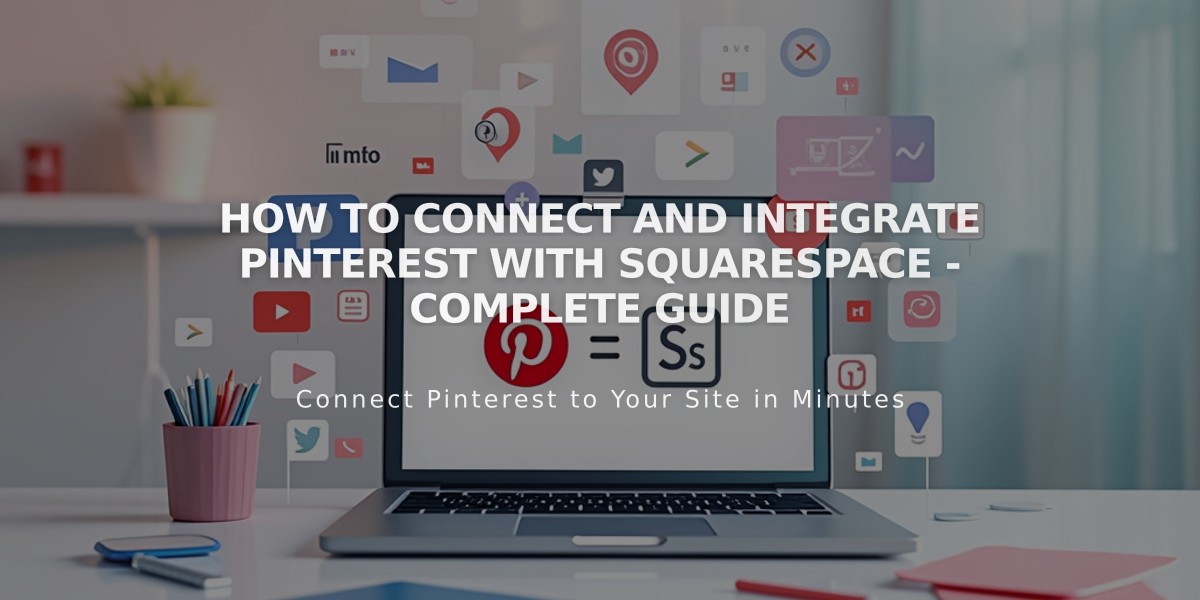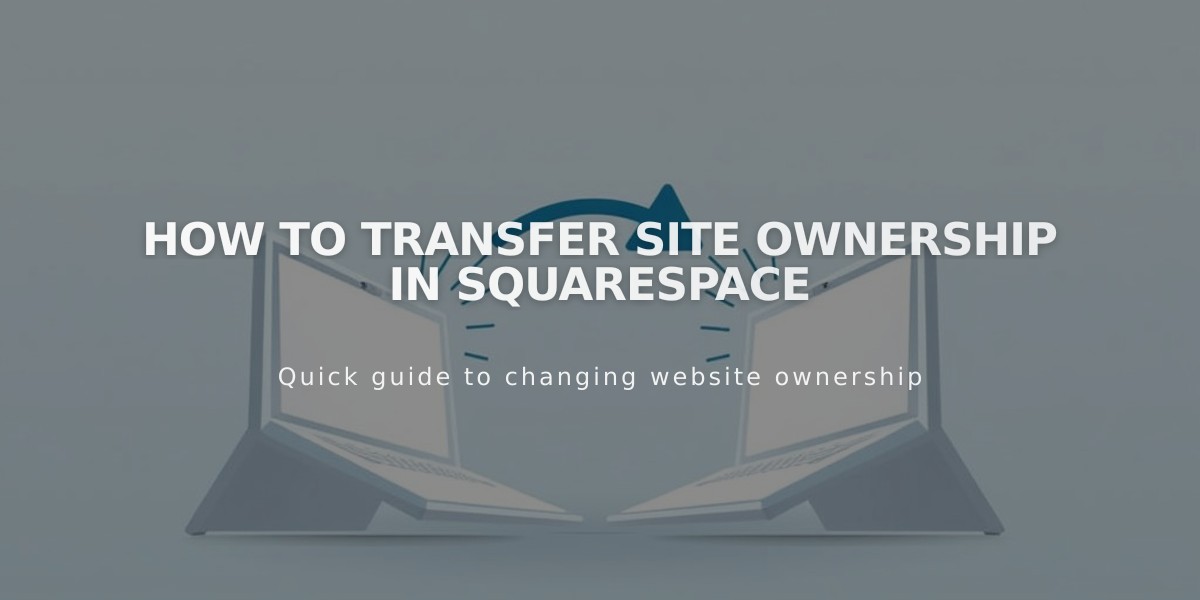
How to Transfer Site Ownership in Squarespace
To transfer site ownership in Squarespace, follow these essential steps:
Prerequisites:
- Only the current site owner can transfer ownership
- The new owner must be an existing collaborator
- Ownership transfer includes linked subscriptions (Google Workspace, Domains, Acuity Scheduling)
- Billing information doesn't automatically transfer
Transfer Steps:
- Invite the future owner as a collaborator
- Have them accept the invitation
- Open "Permissions and Ownership" panel
- Click current owner's name under "Owner"
- Select "Transfer Ownership"
- Validate your account and select new owner
- Click Continue and Confirm
Post-Transfer Checklist for New Owner:
- Update billing information
- Update domain contact information if needed
- Adjust former owner's permissions:
- They retain Administrator access by default
- Can remove or modify their permissions as needed
- Verify Squarespace Payments connection if applicable
- Review site settings and features
Special Cases:
- Parked domains must be attached to a site before ownership transfer
- Standalone Acuity subscriptions require separate transfer process
- For deceased owner situations, relatives or estate executors can request access
Important Notes:
- Sites can only have one owner
- Owner's email address is used for verification purposes
- Previous owner becomes an Administrator after transfer
- Former owner can remove themselves as collaborator
- Squarespace domain ownership requires separate updates
This process ensures smooth transition while maintaining site security and functionality.
Related Articles
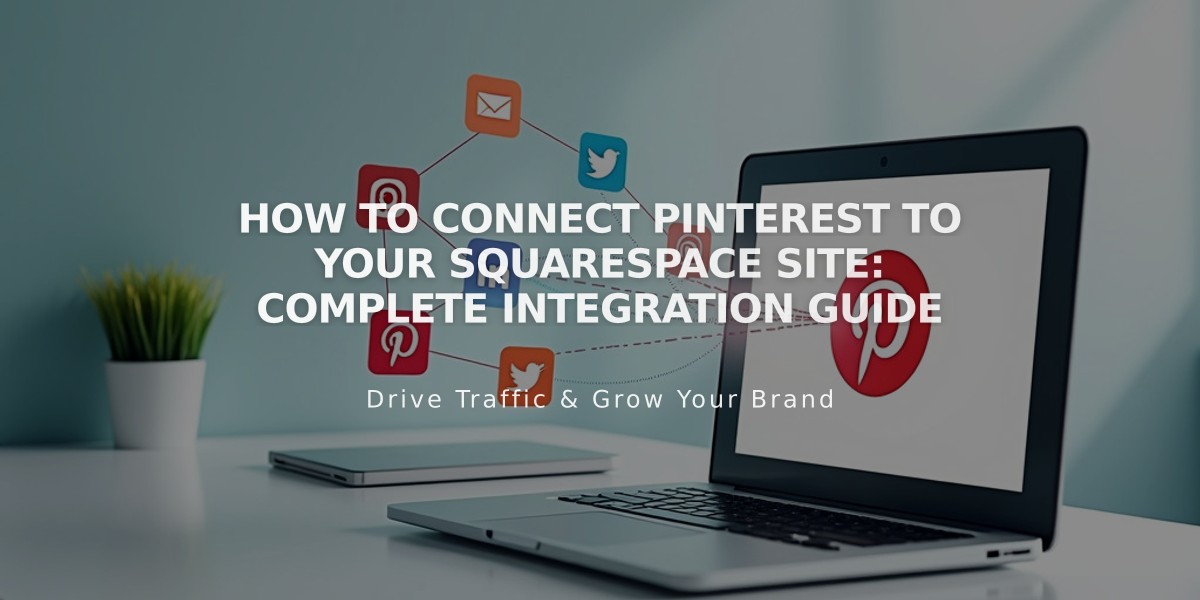
How to Connect Pinterest to Your Squarespace Site: Complete Integration Guide