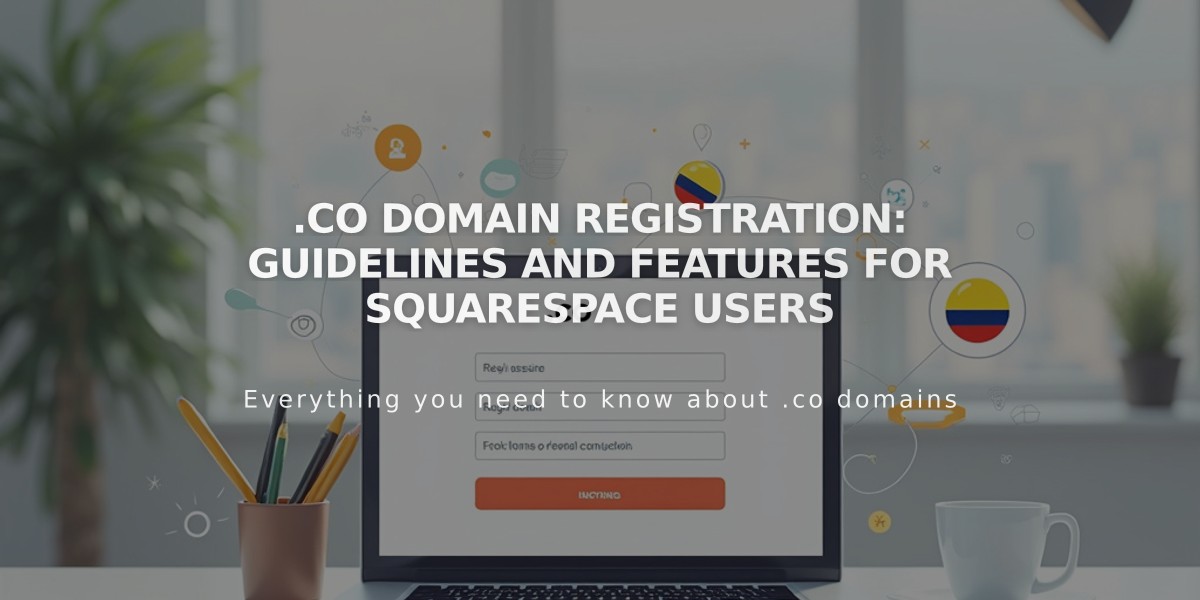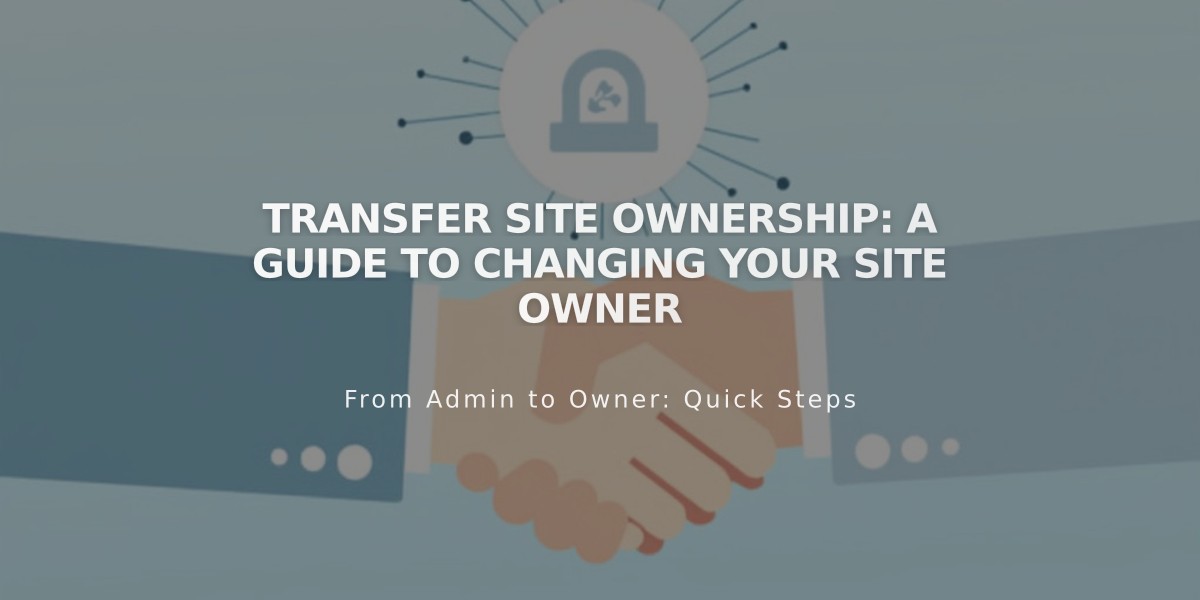
Transfer Site Ownership: A Guide to Changing Your Site Owner
Transferring site ownership allows you to hand over control of your site to another user. Here's a complete guide on how to do it properly:
Before Transferring Ownership
- Only the current site owner can transfer ownership
- The new owner must already be a site creator
- Ownership transfer affects connected subscriptions (Google Workspace, domains, Acuity Scheduling)
- Billing information doesn't automatically transfer
- There can only be one site owner at a time
Steps to Transfer Site Ownership
- Invite the future owner as a site creator (if not done already)
- Ensure they accept the invitation
- Open the Permissions and Ownership panel
- Click the current owner's name under "Owner"
- Select "Transfer Ownership"
- Log in to authenticate your account
- Choose the new owner from the dropdown menu
- Click "Continue" and "Confirm"
Important Actions for New Site Owners
-
Update billing information
-
Change domain contact information (for Squarespace domains)
-
Manage previous owner's permissions:
- Previous owner becomes a creator with admin permissions
- Can remove or modify their access as needed
-
Verify Squarespace Payments connection (if applicable)
Special Cases
Parked Domains:
- Must be moved to a trial site to change ownership
- Follow domain permission management procedures
Acuity Subscriptions:
- Can be transferred separately if not associated with the website
- New owner must have existing permissions
Deceased Person's Site:
- Relatives or estate executors can request site access
- Special procedures apply for transfer of ownership
Remember to verify all connected services and update necessary contact information after the transfer is complete.
Related Articles
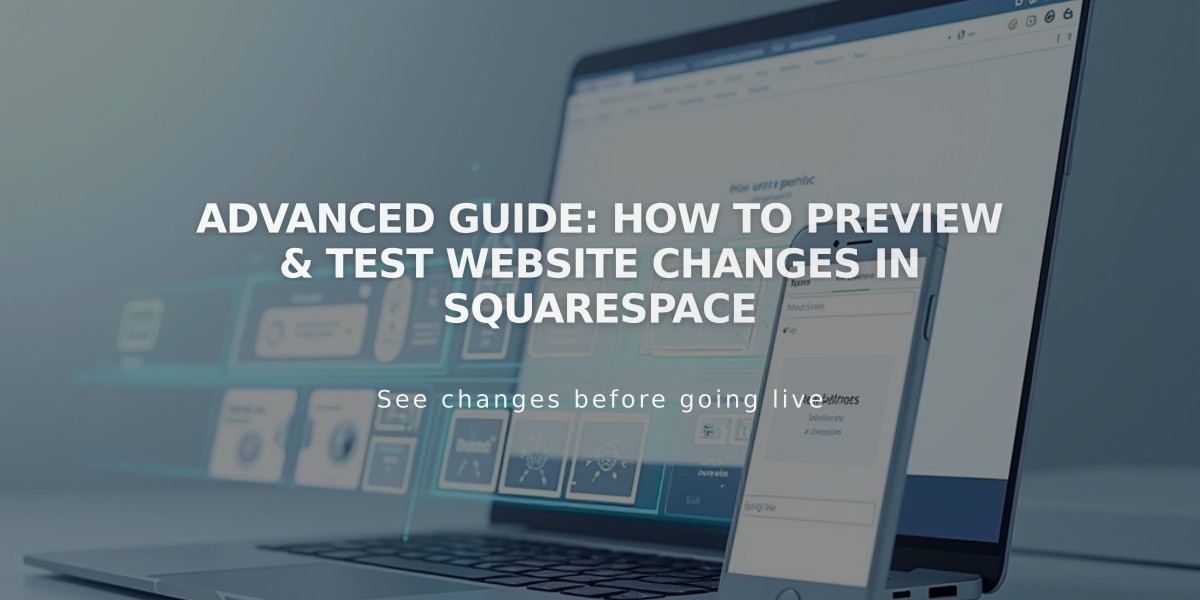
Advanced Guide: How to Preview & Test Website Changes in Squarespace