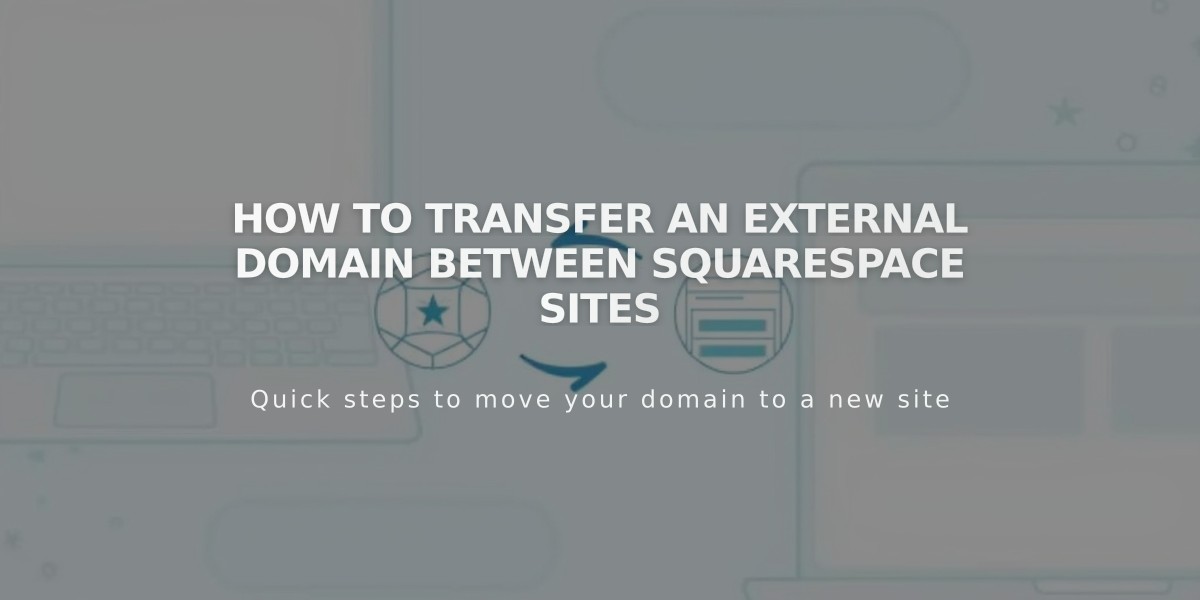
How to Transfer an External Domain Between Squarespace Sites
To transfer an external domain between Squarespace sites, follow these steps:
Step 1: Unlink Domain from Current Site
- Navigate to Domains panel
- Select the domain
- Click Unlink Domain and confirm
Step 2: Link Domain to New Site
- Log into your new site
- Go to Domains panel
- Click "Use a Domain I Own"
- Enter domain name and click Continue
- Select "Link from Provider"
- Choose your domain provider from dropdown
For Automatic Linking (GoDaddy, Namecheap, Network Solutions):
- Log in to provider account
- Click Link in provider's message
- Wait for "Linking in Progress" confirmation
For Manual DNS Linking:
- Copy the unique CNAME code from Squarespace
- Log into domain provider account
- Access DNS settings
- Find CNAME record with verify.squarespace.com
- Replace Alias field with new code
- Save changes
Important Notes:
- Domain linking takes 24-72 hours
- External domains cannot link to parking pages or expired sites
- Expired domains must be reactivated first
- Keep all DNS records unchanged except CNAME
For Google Workspace Transfer: After domain transfer, submit request with:
- Current Squarespace site URL
- New Squarespace site URL
- Custom domain name
Troubleshooting:
- Check provider-specific guides for CNAME updates
- Ensure DNS records are correct
- Monitor linking progress in Domains panel
- Contact support if issues persist, including:
- Current site URL
- New site URL
- Domain name
- Completed steps
The domain will be fully transferred once DNS propagation is complete.
Related Articles

Domain Propagation: Why DNS Changes Take Up to 48 Hours to Complete

