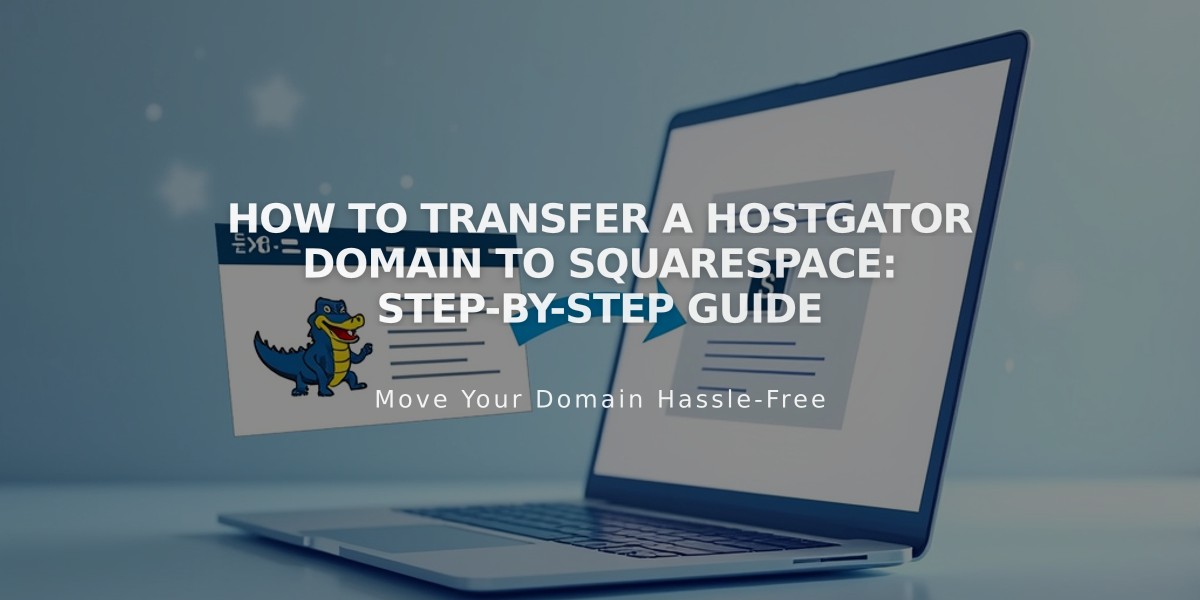
How to Transfer a HostGator Domain to Squarespace: Step-by-Step Guide
To transfer your HostGator domain to Squarespace, follow these essential steps:
- Prepare for Transfer
- Verify domain eligibility and pricing
- Ensure domain is active and not expired
- Check that your custom email is backed up
- Access HostGator Account
- Log into HostGator
- Navigate to Domains section in sidebar
- Update Domain Information
- Open Domain Overview panel
- Verify administrative contact details
- Save any necessary changes
- Unlock Domain and Get EPP Code
- Click Domain Overview
- Disable domain locking
- Request and save EPP code
- Initiate Squarespace Transfer
- Open Squarespace Domains panel
- Click "Use a domain I own"
- Enter domain name
- Input EPP code when prompted
- Complete Transfer Details
- Verify registration information
- Update contact details if needed
- Confirm email address is correct
- Process Payment
- Review payment method
- Confirm one-year registration charge
- Accept terms and complete purchase
- Monitor Transfer Status
- Check Domains panel for "Transfer pending"
- Address any error messages promptly
- Common issues include:
- Domain still locked
- Incorrect authorization code
- Invalid contact information
- Wait for Completion
- Transfer typically takes up to 15 days
- Avoid DNS changes during transfer
- Watch for confirmation email from Squarespace
Post-Transfer Steps:
- Set as primary domain (optional)
- Enable SSL
- Add Google Workspace email if needed
- Cancel HostGator account if desired
Important Notes:
- Keep existing MX records if using custom email
- Don't modify DNS settings during transfer
- Contact HostGator support if transfer exceeds 15 days
- Consider domain connection if transfer fails
After successful transfer, you'll manage all domain settings and billing through Squarespace.
Related Articles

Domain Propagation: Why DNS Changes Take Up to 48 Hours to Complete

