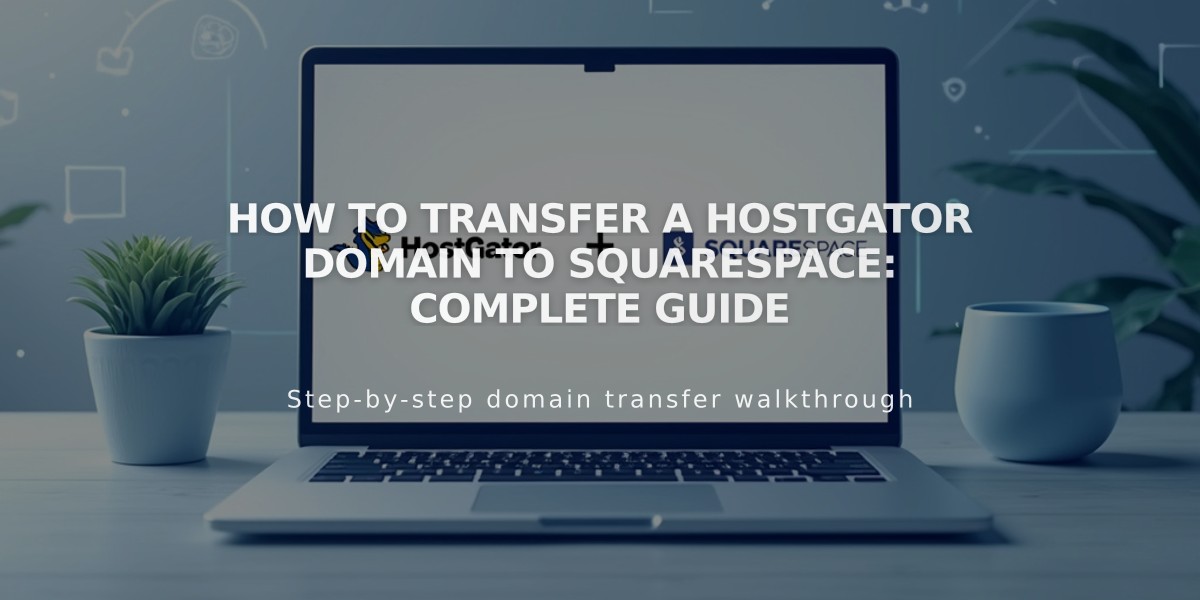
How to Transfer a HostGator Domain to Squarespace: Complete Guide
To transfer your HostGator domain to Squarespace, follow these essential steps for a successful migration.
Before Starting:
- Verify domain transfer eligibility
- Check pricing and payment details
- Ensure your domain is eligible for transfer
- Back up any custom email settings
Step-by-Step Transfer Process:
- Access HostGator Account
- Log in to HostGator
- Navigate to Domains in the sidebar
- Update Contact Information
- Click More > Domain Overview
- Select Contact Information
- Verify administrative details
- Save any changes
- Unlock Domain and Get EPP Code
- Go to Domain Overview
- Turn off domain locking
- Request and copy EPP code
- Initiate Squarespace Transfer
- Open Squarespace Domains menu
- Click Use External Domain
- Enter domain name
- Select Transfer Domain
- Input EPP code
- Complete Registration Details
- Verify contact information
- Update WHOIS entries if needed
- Save changes
- Confirm Payment
- Review payment method
- Enter new card details if needed
- Verify billing information
- Review and Complete Order
- Check transfer fee and duration
- Review terms and conditions
- Confirm purchase
- Monitor Transfer Status
- Check Domains menu for "Transfer Pending"
- Address any error messages
- Verify domain unlock status
- Transfer Completion
- Wait up to 15 days for processing
- Watch for confirmation email
- Check domain status in Squarespace
Important Notes:
- Don't modify DNS settings during transfer
- Keep existing MX records if using custom email
- Wait to add new integrations until transfer completes
Post-Transfer Steps:
- Set as primary domain (if desired)
- Enable SSL
- Configure custom email
- Cancel HostGator account (optional)
If transfer fails:
- Check registration information
- Verify EPP code
- Contact HostGator support
- Consider domain connection instead of transfer
Related Articles

Domain Propagation: Why DNS Changes Take Up to 48 Hours to Complete

