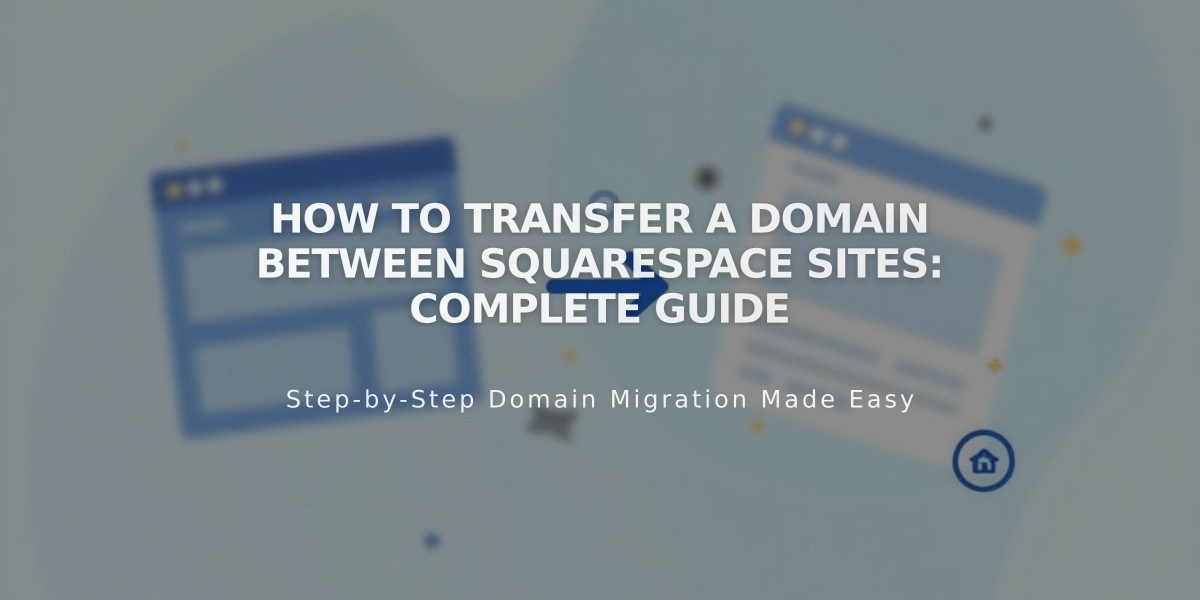
How to Transfer a Domain Between Squarespace Sites: Complete Guide
Before transferring a Squarespace domain, ensure you have owner or admin permissions on both sites and the domain meets eligibility requirements. The domain must be active (not expired), and the destination site must be on a paid plan (not Mobile Start).
Key Requirements:
- Must have owner/admin permissions on both sites
- Domain must not be expired
- Destination site must be on a paid plan
- Cannot transfer resold domains
- Site cannot be expired
Transfer Steps:
- Open your domains panel
- Click on your domain
- Scroll to and click "Transfer Domain"
- Select the destination site thumbnail
- Click Confirm to complete transfer
Important Notes:
- Domain will point to new site within 24-72 hours
- Automatic renewal settings remain unchanged
- Domain can be transferred between sites with different currencies
- Google Workspace subscriptions transfer automatically if destination site doesn't have one
- Free domains follow same transfer guidelines as paid domains
Troubleshooting:
- If no eligible sites appear, check your account panel or upgrade from Mobile Start plan
- Request admin permissions if site isn't in your panel
- For transfer errors, check email from [email protected]
- Contact customer support if issues persist, including:
- Current site URL
- Destination site URL
- Custom domain name
- Progress in transfer process
Free Domain Transfers:
- Monthly plan transfers create $0 invoice
- Annual plan transfers maintain existing domain balance
- New free domain available with annual plans
Keep billing permissions and domain management separate if connecting rather than transferring domains between sites.
Related Articles

Domain Propagation: Why DNS Changes Take Up to 48 Hours to Complete

