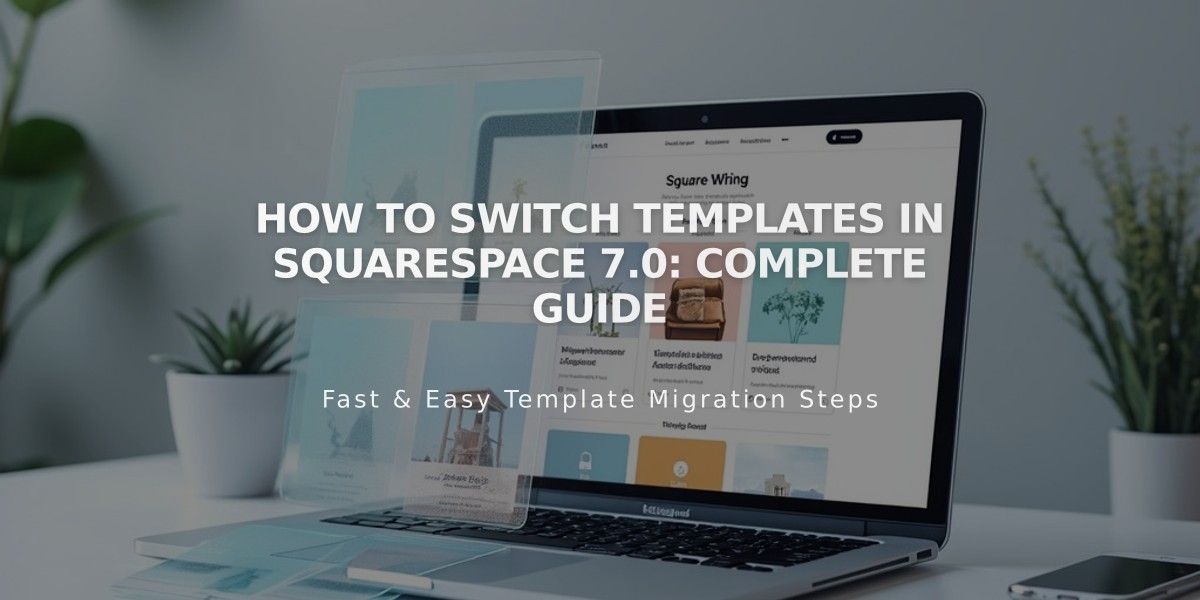
How to Switch Templates in Squarespace 7.0: Complete Guide
Learn how to switch templates in Squarespace 7.0 to change your site's design while keeping your content intact.
About Template Switching
Switching templates changes your site's design and structure while preserving most content. You can:
- Install and preview multiple templates
- Switch between templates anytime
- Keep one template live at a time
- Preserve template-specific changes when switching back
Template Change Effects
Changes that transfer across templates:
- Pages and their content
- Blog posts
- Gallery images
- Products
- Events
- Album tracks
- Page settings
- Logo/site title
- SEO titles
- Custom code
Template-specific changes:
- Site styles (fonts, colors)
- Navigation order
- Sidebar content
- Footer content
- Page headers/footers
- Background images
- Demo content

Three colorful beach huts with flag
How to Switch Templates
- Prepare for Layout Changes
- Review template features
- Check compatibility with sidebars, banners, headers
- Consider page type support
- Install New Template
- Go to Design panel > Template
- Click "Install new template"
- Choose template and click "Start with"
- Preview Template
- Hover over template and click "Preview"
- Demo content loads automatically
- Existing pages move to "Not linked" section
- Move Your Pages
- Remove demo content
- Organize pages in navigation
- Set homepage
- Style Template
- Customize fonts, colors, backgrounds
- Adjust template-specific options
- Update footers and sidebars
- Publish Template
- Click "Set as live template"
- Confirm the change

Illuminated Tokyo Tower amid nighttime skyline
Managing Templates
To uninstall a template:
- Set different template as live
- Open Design panel > Template
- Hover over template
- Click "Uninstall" and confirm
To reinstall current template:
- Install temporary template
- Uninstall original template
- Reinstall original template
- Preview and set as live
Important Notes:
- Cannot mix features from different templates
- Can install multiple templates but only one of each type
- Cover pages use layouts available on all 7.0 sites
- Template options depend on site language setting
- Cannot switch templates in Developer Mode
Template Availability: Some templates aren't available for switching, including:
- Encore (Aviator family)
- Lincoln (Brine family)
- Bryler (Pacific family)
- Taylor (York family)
Note: Version 7.1 sites cannot switch templates but offer extensive customization options within their template family.
Related Articles

Comprehensive List of Removed Squarespace Fonts: What You Need to Know

