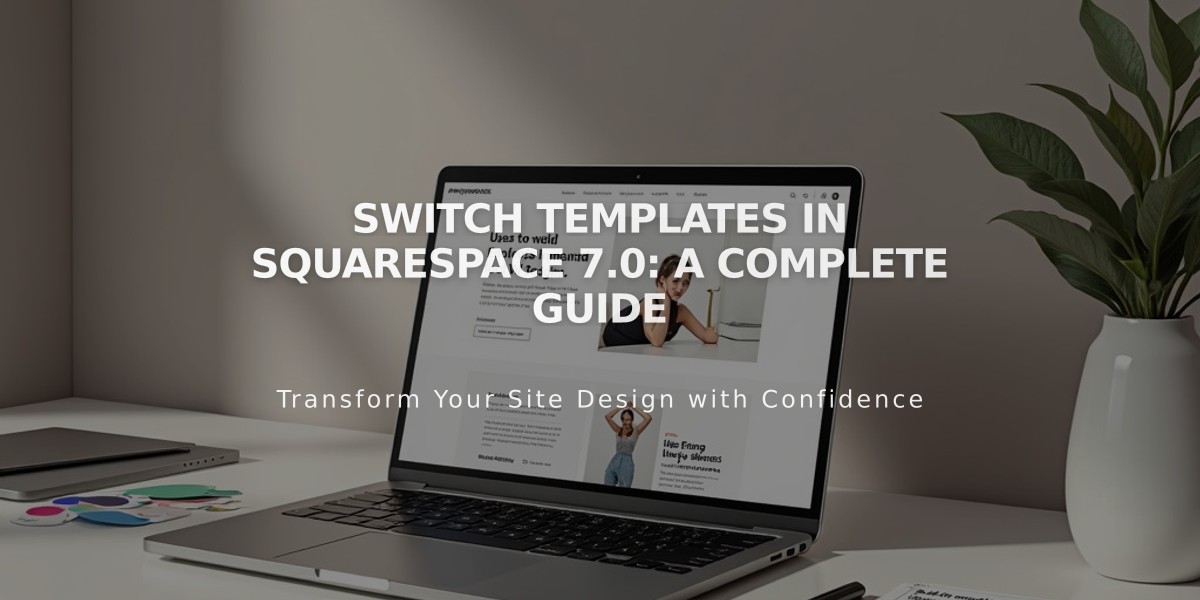
Switch Templates in Squarespace 7.0: A Complete Guide
Template switching in Squarespace 7.0 allows you to change your website's design while keeping your content intact. Here's how to do it effectively:
Before You Start
- Switching templates changes design and structure but preserves most content
- You can preview templates before making them live
- Only logged-in users can see preview templates
- Some changes affect your live site during preview
What Carries Over
Template-specific changes:
- Website styles (fonts, colors)
- Navigation arrangement
- Sidebar content
- Footer content
- Header/footer layouts
- Background images
Changes that affect all templates:
- Pages and content
- Blog posts
- Gallery images
- Products
- Events
- SEO settings
- Custom code
Step-by-Step Process
- Prepare for Layout Changes
- Check template compatibility for important features
- Verify support for sidebars, banners, and background images
- Confirm index page and navigation requirements
- Install New Template
- Go to Design > Template
- Click "Install New Template"
- Select desired template
- Click "Start with"

Four white houses with blue roofs
- Preview and Customize
- Click Preview on installed template
- Move pages from "Not linked" section
- Adjust template styles
- Test layout and functionality
- Publish Template
- Click "Make Active Template"
- Confirm the change
- Template becomes visible to visitors

Blue button "Edit settings"
Managing Templates
To uninstall:
- Set different template as live
- Go to Design > Template
- Hover over template
- Click Uninstall
- Confirm removal
Tips:
- Install multiple templates to try different designs
- Use Ctrl+F/Command+F to find installed templates
- Preview in incognito mode to see visitor view
- Save template-specific changes only when ready
- Keep original content in "Not linked" section during preview
Note: Version 7.1 doesn't support template switching, but offers extensive customization options within the same template family.
Related Articles

Comprehensive List of Removed Squarespace Fonts: What You Need to Know

