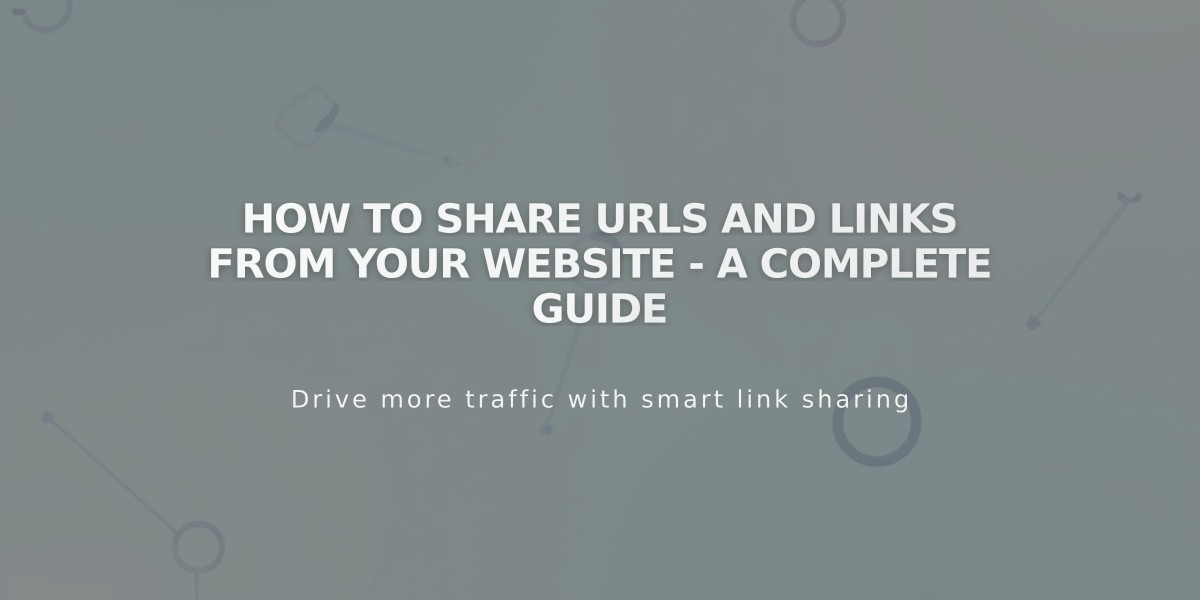
How to Share URLs and Links from Your Website - A Complete Guide
Sharing URLs from your website effectively helps promote your content and reach your audience. Here's how to properly share URLs, whether you're logged in or not.
Finding the Correct URL
When logged in, avoid copying URLs directly from your browser as they contain secure edit links that won't work for visitors. Instead, use these methods:
Method 1: Incognito Mode
- Open a private/incognito window in your browser
- Navigate to the page without logging in
- Copy the URL from the address bar
- Share the link on your desired platform
Method 2: Full Preview Mode
- Log into your site
- Navigate to the desired page
- Click the arrow in the top-left corner for full preview
- Copy the URL from the address bar
Custom Domain Considerations
If using a custom domain, replace the integrated domain in the URL before sharing:
- From:
https://integrated-domain.squarespace.com/blog
- To:
https://customdomain.com/blog
Special URL Cases
Blog Homepage:
- Standard URL:
https://example.com/blog/post-title
- If blog is homepage:
https://example.com/post-title
Portfolio Homepage:
- Standard URL:
https://example.com/portfolio/sub-page-title
- If portfolio is homepage:
https://example.com/sub-page-title
Sharing Images and Files
When sharing images or files:
- Direct image URLs use domains like
images.squarespace-cdn.com
- To maintain your branding, share the page URL containing the image instead
- These URLs cannot be edited
Social Media Integration
You can:
- Share URLs manually on any platform
- Set up automatic sharing for new content
- Create a social sharing logo for consistent branding
- Edit URL slugs to customize link appearance
Remember to always verify URLs work correctly before sharing them publicly. For private or unlinked content, use the full preview method to ensure proper access.
Related Articles

Comprehensive List of Removed Squarespace Fonts: What You Need to Know

