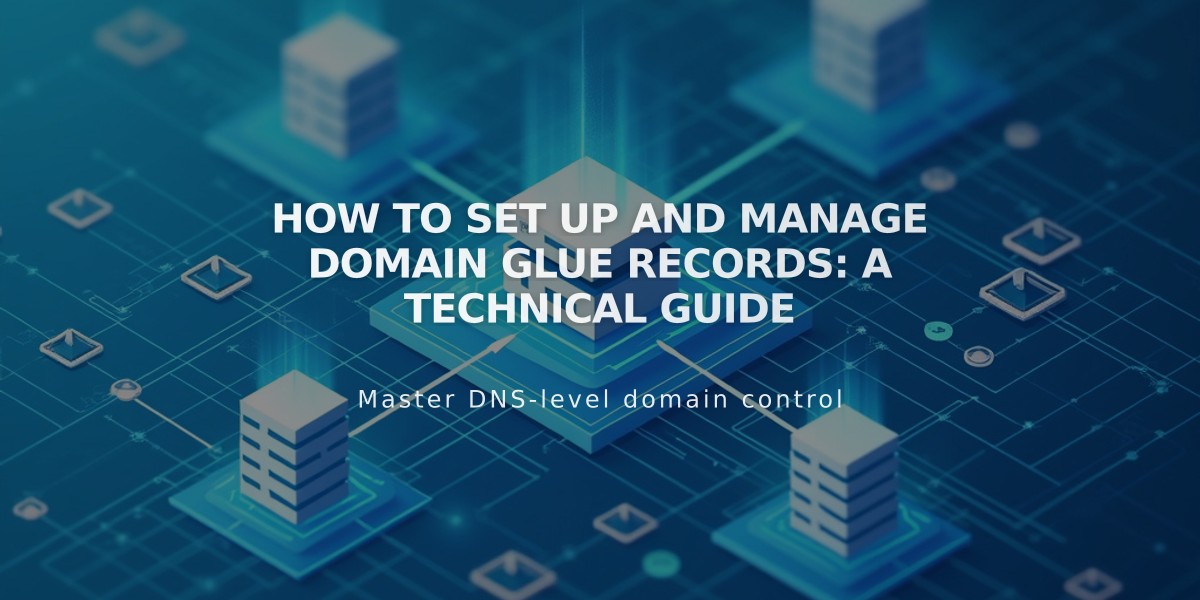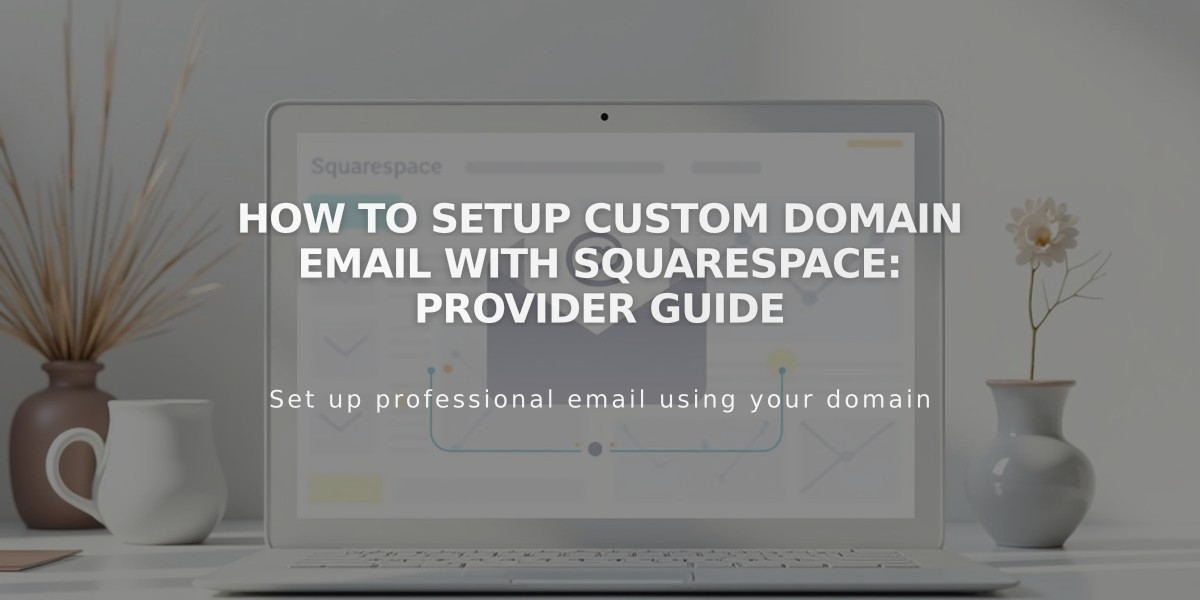
How to Setup Custom Domain Email with Squarespace: Provider Guide
Your custom domain email address can continue with your current provider or migrate to Google Workspace without disrupting your Squarespace site. Here's what you need to know:
Keeping Your Current Email Provider
- Continue using your existing email service without any impact on your site
- Only CNAME and A records need modification when connecting your domain
- No changes required for name servers or MX records
- For Squarespace domains, add necessary DNS records in domain settings
Migrating to Google Workspace
Before Starting:
- Ensure your custom domain is properly set up
- Maintain administrator access to both email and Squarespace
- Keep current email service active until migration completes
- Complete any domain transfers before setup
Migration Steps:
- Create Google Workspace Account
- Set up using your existing custom domain
- Add email addresses for all current users
- Allow 1-72 hours for MX record changes to take effect
- Import Your Content
- Export emails, contacts, and data from current provider
- Transfer email history to maintain access
- Follow Google's data migration guidelines
- Cancel Previous Service Wait 72 hours after:
- Completing all setup steps
- Confirming email reception on Google Workspace
- Backing up necessary content
For Squarespace Domains:
- Remove old MX records
- Keep Google Workspace MX records
For Third-Party Domains:
- Maintain domain service
- Keep Google Workspace MX records
- Cancel only email service
Benefits of Google Workspace:
- Manage billing through Squarespace
- Access Gmail, Calendar, and Drive
- Create email aliases as needed
- Maintain professional email addresses
Important: Don't cancel your current email service until Google Workspace is fully functional and all data is transferred.
Related Articles

How to Add Custom Nameservers to DNS Records