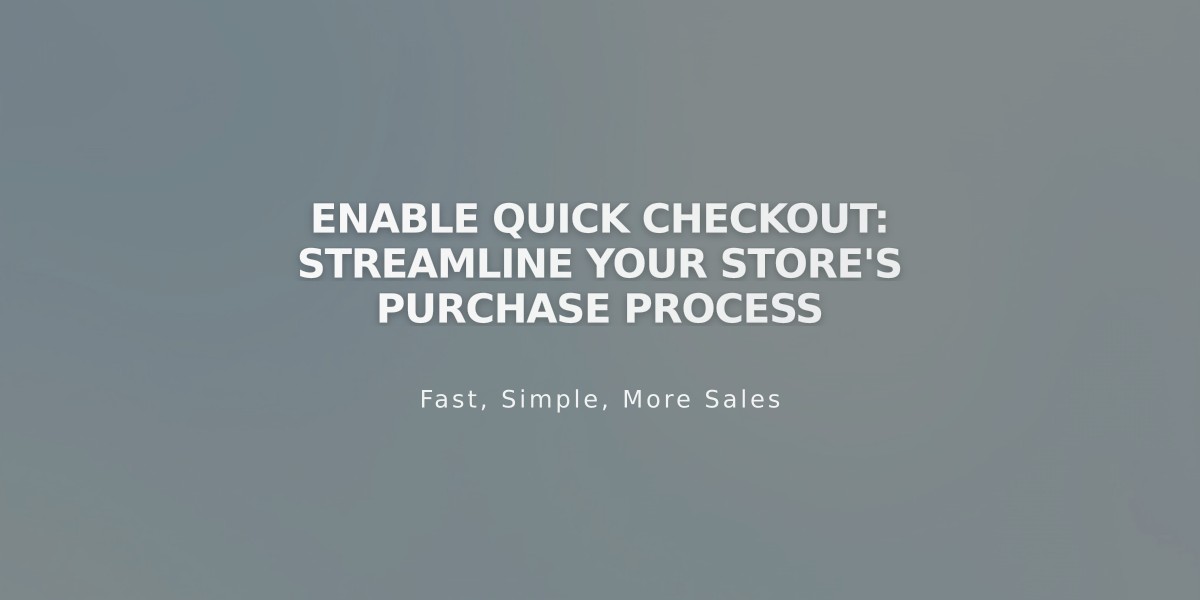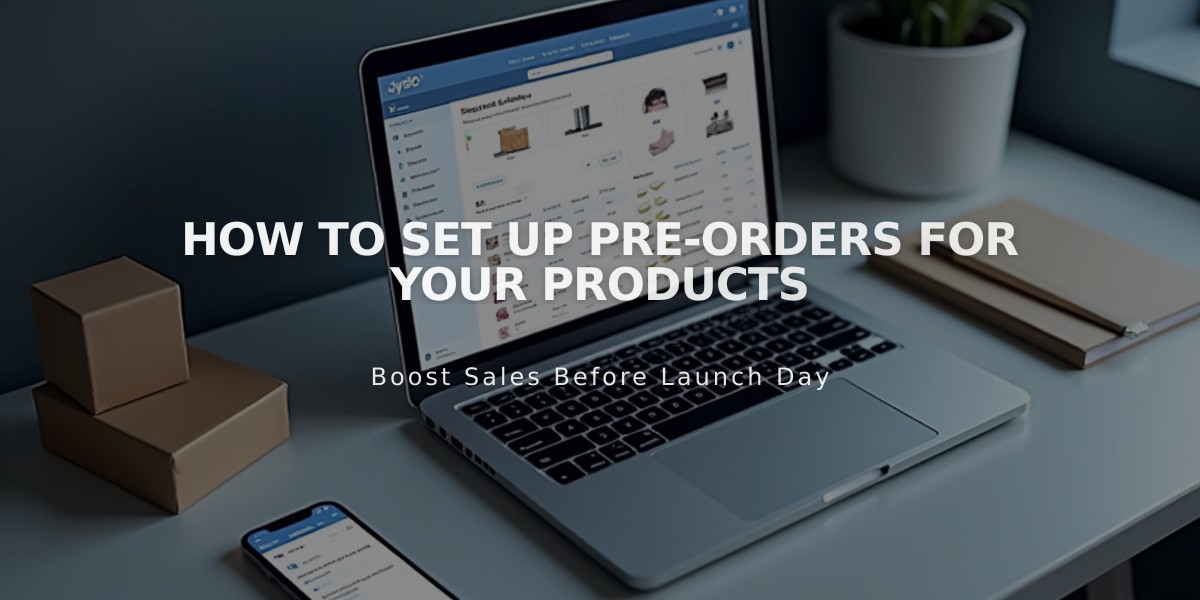
How to Set Up Pre-Orders for Your Products
Keep customers informed to get automatic notifications when an item is back in stock. Here's how to set up pre-orders in your store:
Pre-Order Setup Instructions
Set up proper inventory management by following these steps:
- Add Your Product
- Add the product as you normally would
- Set stock levels above zero to show availability
- Use high stock numbers if gauging customer interest
- Update Product Description
- Clearly state expected shipping dates
- Link to relevant policies (shipping, returns, cancellations)
- Include any special pre-order terms
- Customize the Buy Button
- Navigate to product editor > Checkout section
- Click "Custom Button"
- Enable custom label
- Change text to "Pre-Order"
- Apply changes
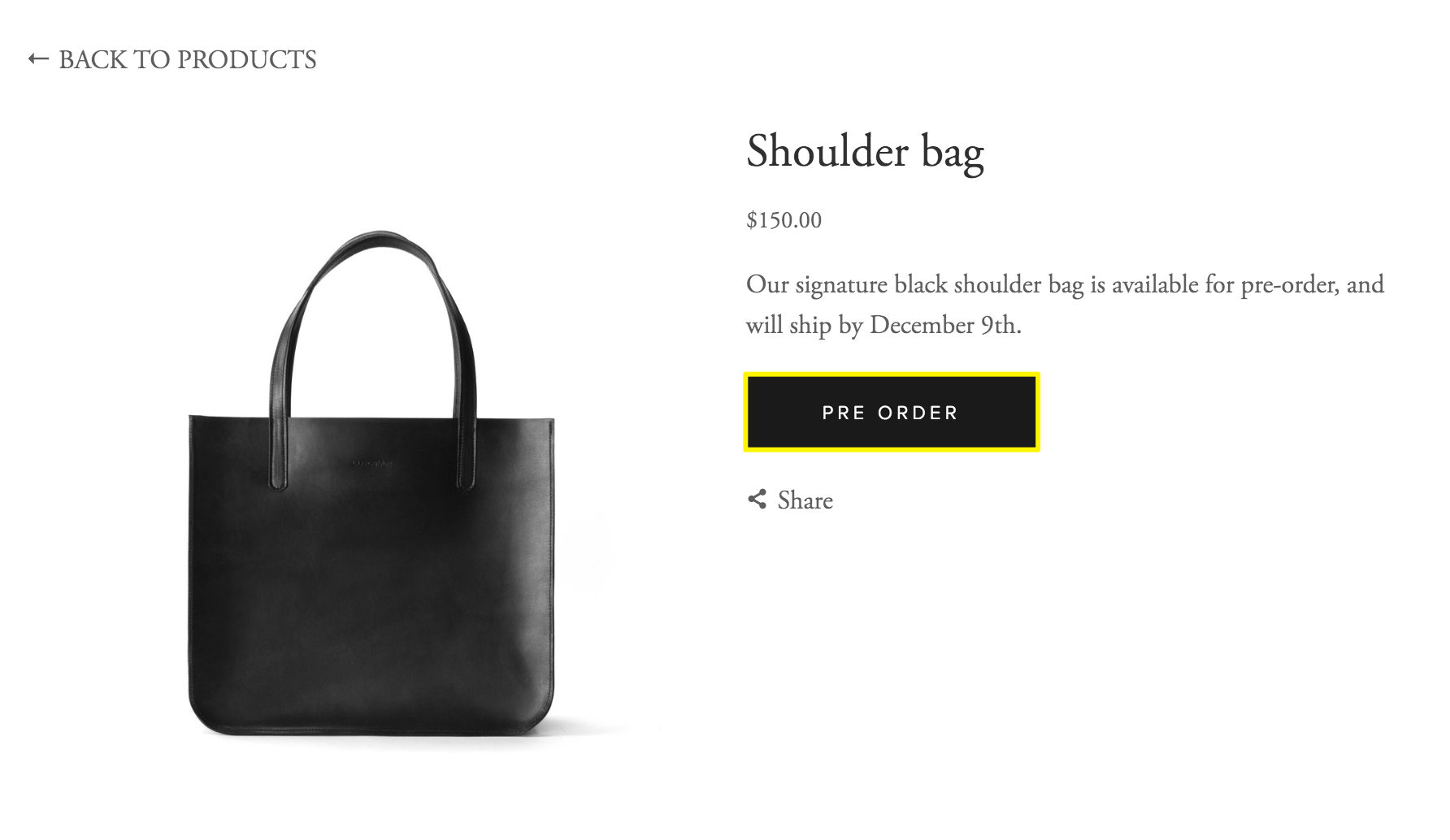
Black leather bag
- Manage Your Waiting List
- Activate product waiting lists for out-of-stock notifications
- Process orders when inventory arrives
- Keep customers updated on status
Best Practices for Pre-Orders:
- Create blog content about production process
- Send regular customer updates
- Use promotional tools (pop-ups, notification bars)
- Maintain clear communication about timing
- Process orders promptly when stock arrives
For optimal results, combine with promotional strategies and keep customers engaged throughout the waiting period. Consider setting up email lists and notification systems for seamless communication.
Remember to manage customer expectations and maintain transparency about delivery timelines. This builds trust and ensures a positive pre-order experience.
Related Articles
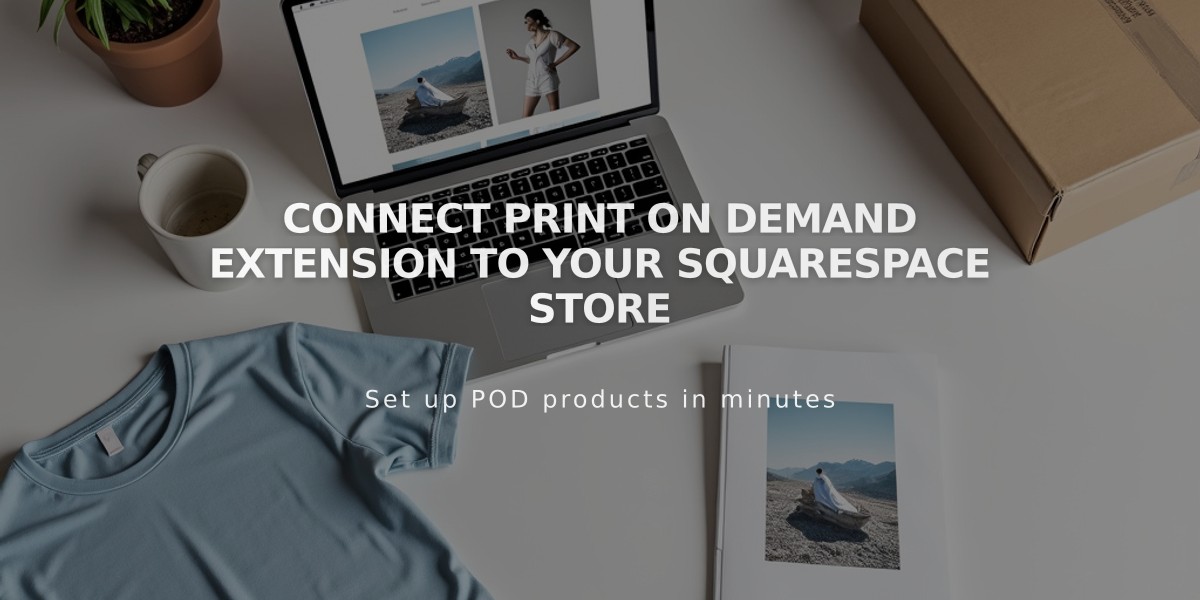
Connect Print On Demand Extension to Your Squarespace Store