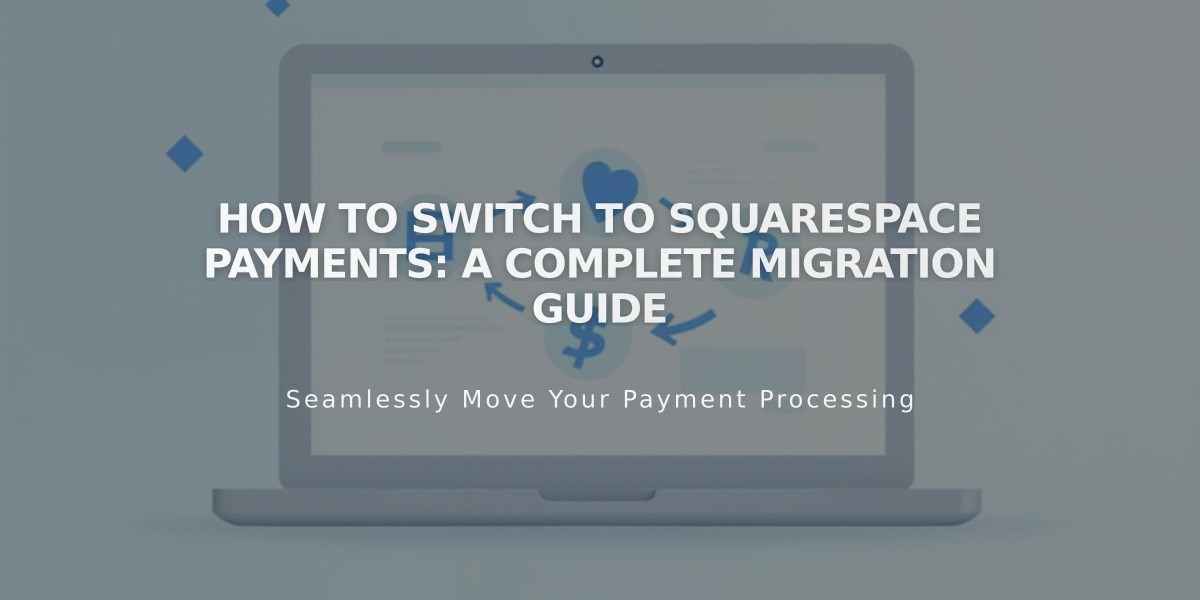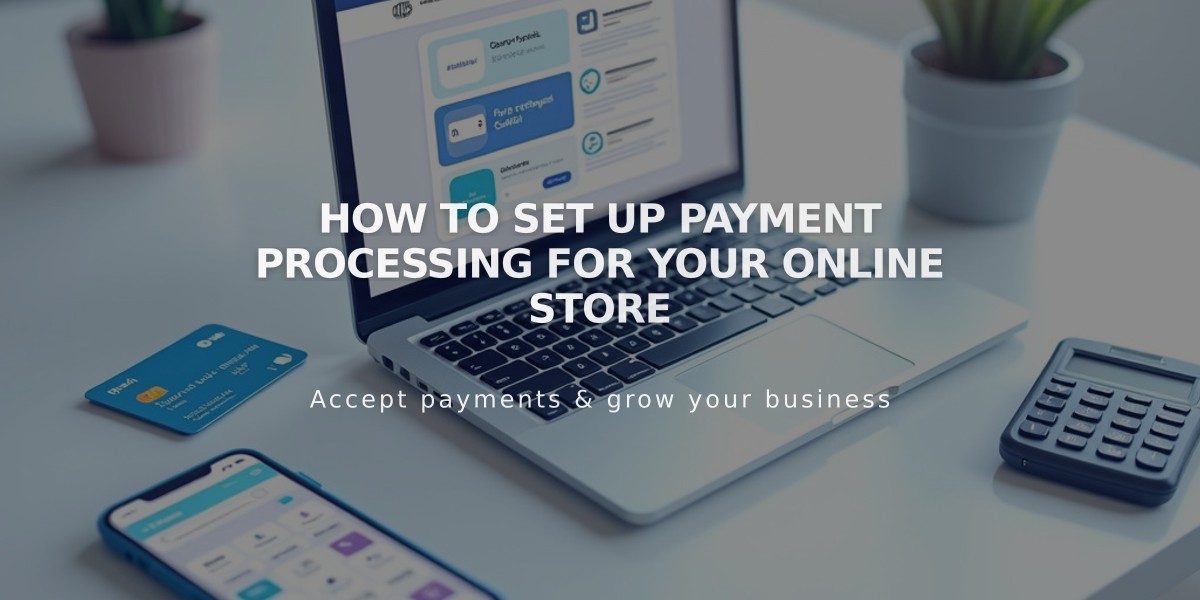
How to Set Up Payment Processing for Your Online Store
To accept payments on your online store, connect a payment service provider in your payment settings. Here are your main options:
Squarespace Payments
- Accepts Visa, Mastercard, AMEX, Discover, Apple Pay
- Includes Afterpay/Clearpay and Klarna integration
- Available for online store orders and digital items
- Not available for Point of Sale or scheduling
Stripe
- Processes credit/debit card payments without customer accounts
- Accepts Visa, MasterCard, AMEX, Discover (US only), Apple Pay
- International availability varies by country
- Limited to one currency based on linked bank account location
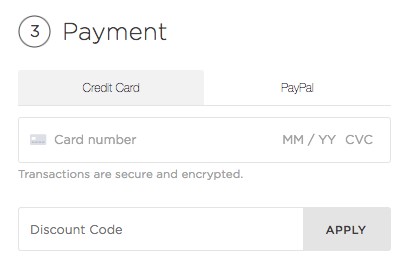
Credit Card Payment Input Form
PayPal
- Allows payments via PayPal accounts
- Includes Venmo option for mobile users
- Extensive international support
- Multiple currency options available
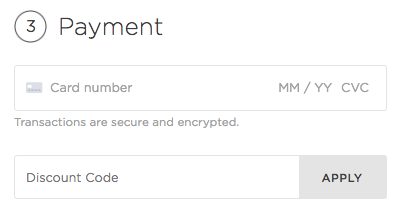
Credit Card Number Input Field
Square (Point of Sale Only)
- For in-person payments in the US
- Requires Basic or Advanced E-commerce Plan
- Integrates with online store inventory
- Cash and card payment options
Processing Fees:
- Squarespace Payments: Varies by plan and transaction type
- Stripe: Country-specific rates
- PayPal: Standard merchant fees apply
- Square: Varies by payment method
- Afterpay/Clearpay: 6% + $0.30/£0.30 per transaction
Best Practices:
- Consider offering multiple payment options
- Check country availability before selecting providers
- Review processing fees for your region
- Ensure compatibility with your business model
For optimal results, combine payment providers to offer customers maximum flexibility while maintaining reasonable processing costs.
Related Articles
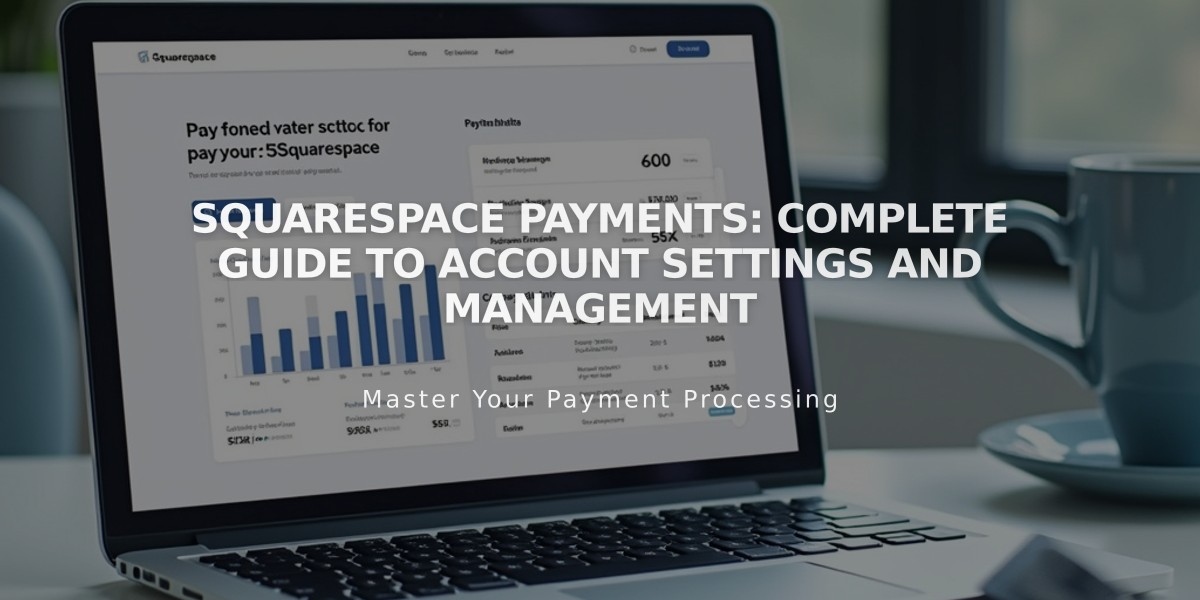
Squarespace Payments: Complete Guide to Account Settings and Management