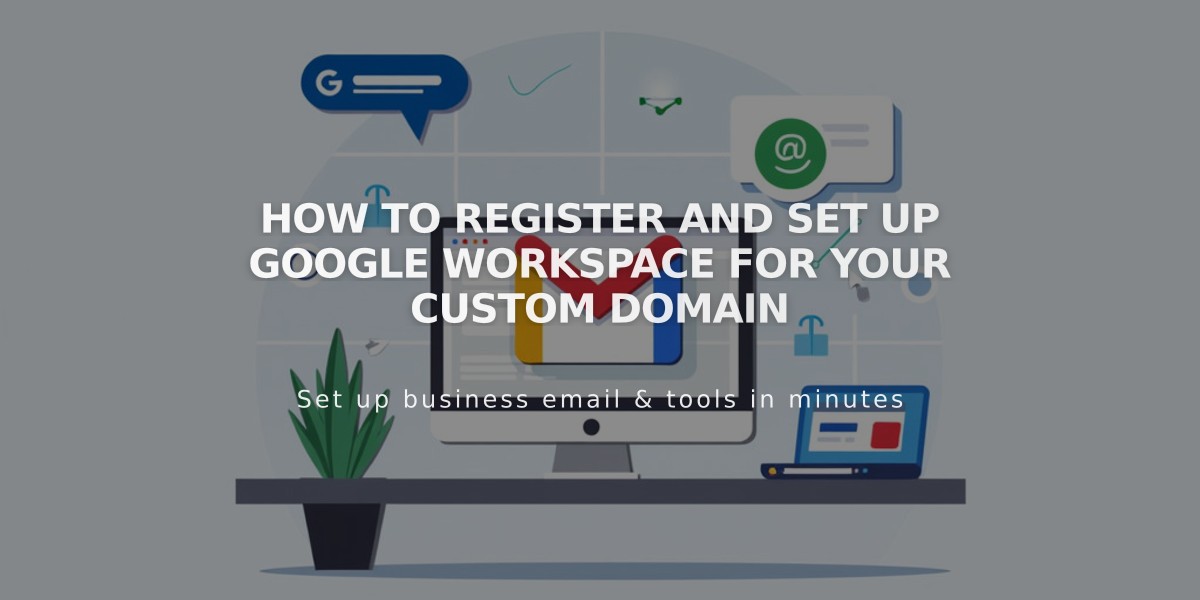
How to Register and Set Up Google Workspace for Your Custom Domain
Setting up Google Workspace requires a few key steps to create and configure your custom email address:
Prerequisites:
- Must be a site owner or admin
- Domain cannot include special characters
- Only one Google Workspace account per site
- Homepage must be enabled without password protection
Step 1: Prepare Your Domain For Squarespace domains:
- Verify domain ownership
- Ensure active domain subscription
For third-party domains:
- Set up correct DNS records
- Allow up to 72 hours for propagation
Step 2: Register Your Account
- Open Google Workspace dashboard
- Choose billing plan (monthly/annual)
- Complete registration form:
- Email details (username@domain)
- Contact information
- Payment information
- Review and confirm purchase
Step 3: Access Your Account
- Check email for temporary password
- Click "Log in to email" button
- If welcome email missing, resend through dashboard
Step 4: Initial Login
- Log in with temporary password
- Create new password
- Accept Terms of Use

Google Admin Verification Screen
Step 5: Domain Verification
- Access Google Workspace admin console
- Complete domain verification process
- Follow Google's verification steps
Step 6: Configure MX Records For Squarespace domains:
- MX records auto-generate
For third-party domains:
- Manually add MX records
- Follow provider-specific instructions
Final Steps:
- Start using your email
- Connect to contact forms
- Add additional users if needed
- Manage billing settings
- Set up email campaigns
If you encounter errors during setup, consult Google Workspace Troubleshooting documentation for assistance.
Related Articles

Domain Propagation: Why DNS Changes Take Up to 48 Hours to Complete

