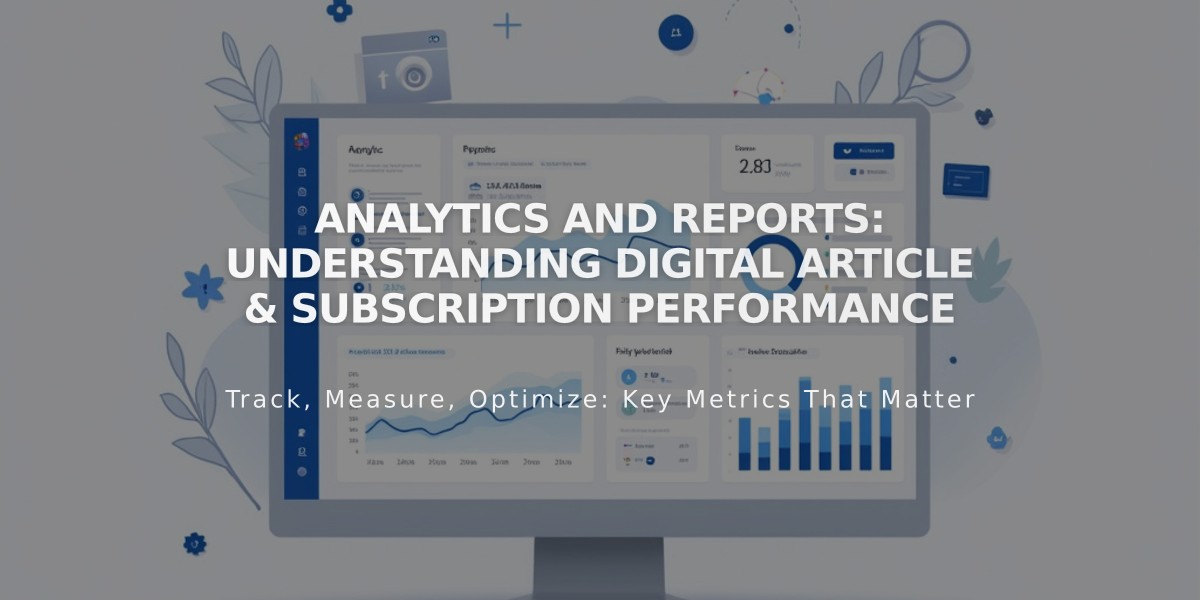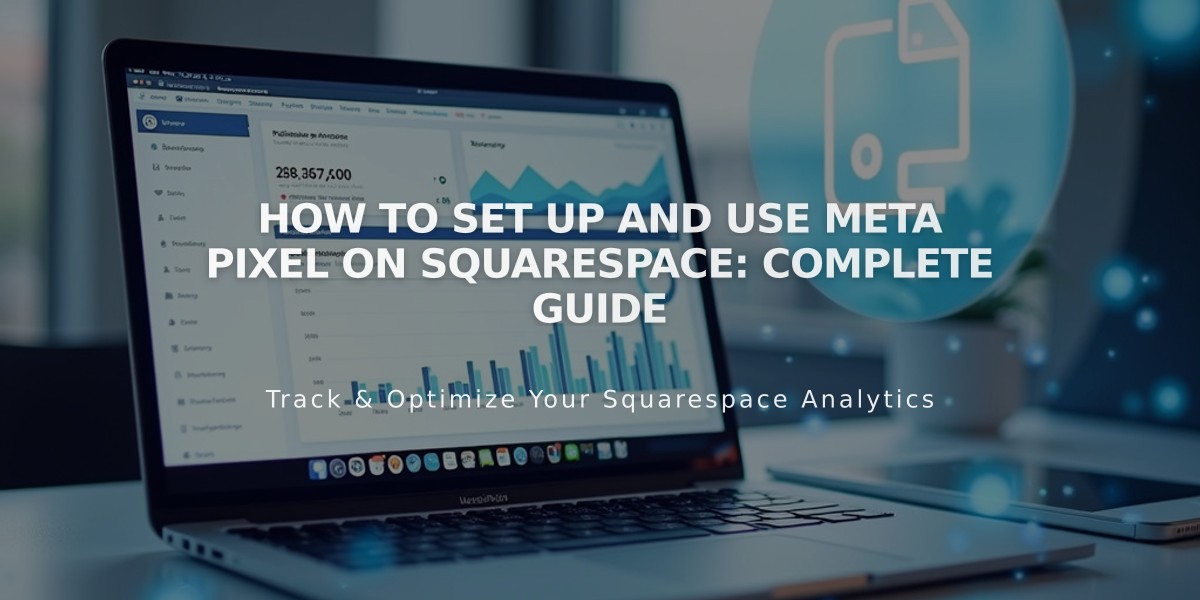
How to Set Up and Use Meta Pixel on Squarespace: Complete Guide
Meta Pixel helps track visitor activity on your website, enabling Facebook to understand user behavior and target ads effectively. This integration is valuable for businesses selling products or aiming to increase site traffic.
Setting Up Meta Pixel
For Online Store/Ads: Follow the "Selling Products on Facebook and Instagram" guide.
For Site Traffic Tracking:
- Remove existing pixel code (if any):
- Access Code Injection panel
- Remove pixel code from Header field
- Remove code from Order Confirmation Page
- Save changes
- Remove any Facebook code from individual pages
- Get Pixel ID from Facebook:
- Create Meta Pixel if needed
- Copy your Pixel ID
- Add Pixel ID to Squarespace:
- Open Meta Pixels and Ads panel
- Enter Pixel ID
- Save changes
Tracking Events
Meta Pixel tracks these key events:
- ViewContent: Store page visits
- Search: Site searches
- AddToCart: Cart additions
- InitiateCheckout: Checkout initiation
- AddPaymentInfo: Payment information entry
- Purchase: Completed transactions
- Lead: Newsletter signups
- CompleteRegistration: Account creation
Visitor Data Collection
Meta Pixel collects data from:
- Store pages
- Checkout pages
- Search pages
- Newsletter signup areas
- Account creation pages
Key Data Points Collected:
- Product names and SKUs
- Search queries
- Order details
- Currency information
- Page names
- Transaction values
Removing Meta Pixel
To stop tracking:
- Open Meta Pixels and Ads panel
- Delete Pixel ID
- Save changes
Note: Previous data remains accessible in Facebook Events Manager.
Important Considerations
- Purchase events exclude test orders
- Only first subscription orders create purchase events
- Data appears in Facebook within 1-2 minutes (up to 1 hour max)
- Meta Pixel data doesn't sync with Squarespace Analytics
- Review privacy policy requirements for Meta Pixel usage
For technical support, consult the Meta Business Help Center or Squarespace Forum.
Related Articles
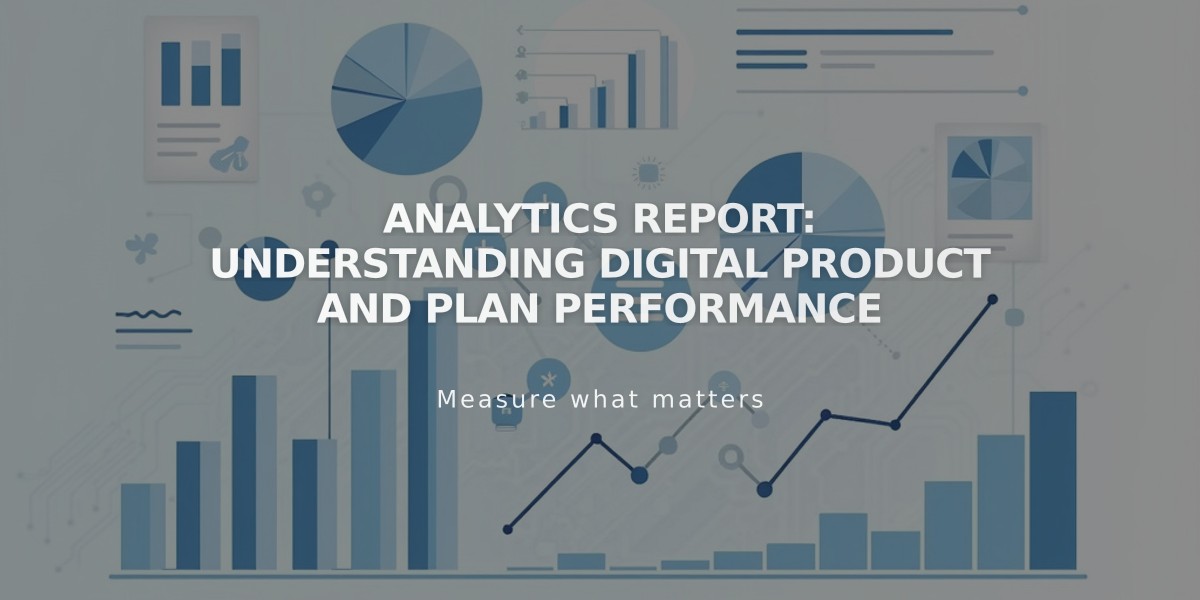
Analytics Report: Understanding Digital Product and Plan Performance