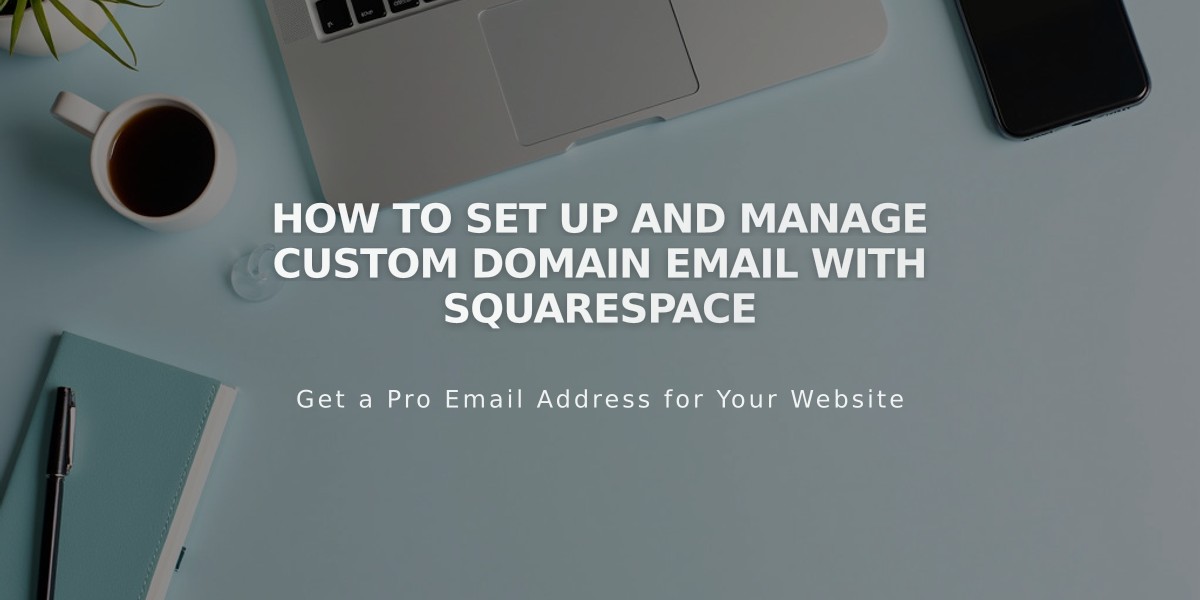
How to Set Up and Manage Custom Domain Email with Squarespace
Using a custom domain email can be seamless whether you keep your current provider or switch to Google Workspace. Here's how to manage both options effectively:
Keep Your Current Email Provider
You can maintain your existing email service without disrupting your website by:
- Connecting your third-party domain to Squarespace (only requires CNAME and A record changes)
- Keeping your existing nameservers and MX records intact
- Adding necessary DNS records if using a Squarespace domain
Migrate to Google Workspace
Follow these steps to transition while keeping your existing email address:
- Create Your Google Workspace Account
- Set up the account through Squarespace before canceling your current service
- Add all necessary email addresses and aliases
- Allow up to 72 hours for email routing to complete
- Import Your Content
- Export emails, contacts, and other data from your current provider
- Use Google's data transfer service to migrate content
- Verify all historical emails are accessible in the new account
- Complete the Transition
- Confirm emails are being received correctly in Google Workspace
- Back up any remaining content from your old account
- Cancel your previous email subscription after 72 hours
- Maintain Google Workspace MX records
Prerequisites:
- Active domain on Squarespace (third-party or custom)
- Administrative access to both email and Squarespace accounts
- Completed domain transfer (if applicable)
- Current email service still active during transition
Benefits of Google Workspace Integration:
- Unified billing through Squarespace
- Access to Gmail, Calendar, and Drive
- Seamless management of multiple email addresses
- Compatible with both third-party and Squarespace domains
Important: Don't modify MX records or cancel your current service until Google Workspace setup is fully complete and functioning.
Related Articles
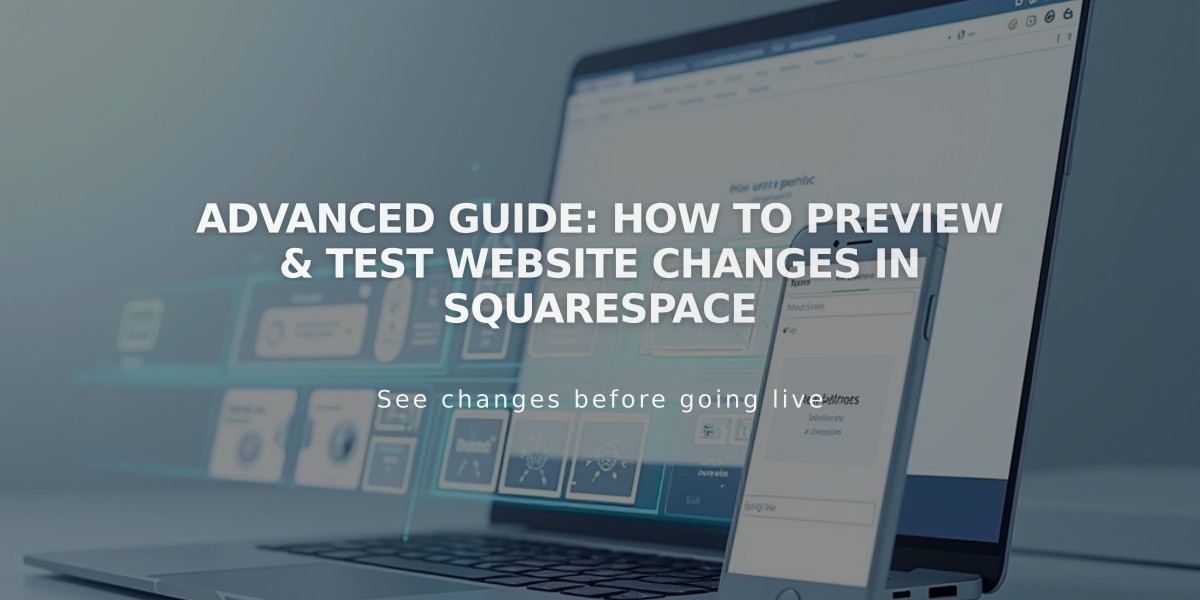
Advanced Guide: How to Preview & Test Website Changes in Squarespace

