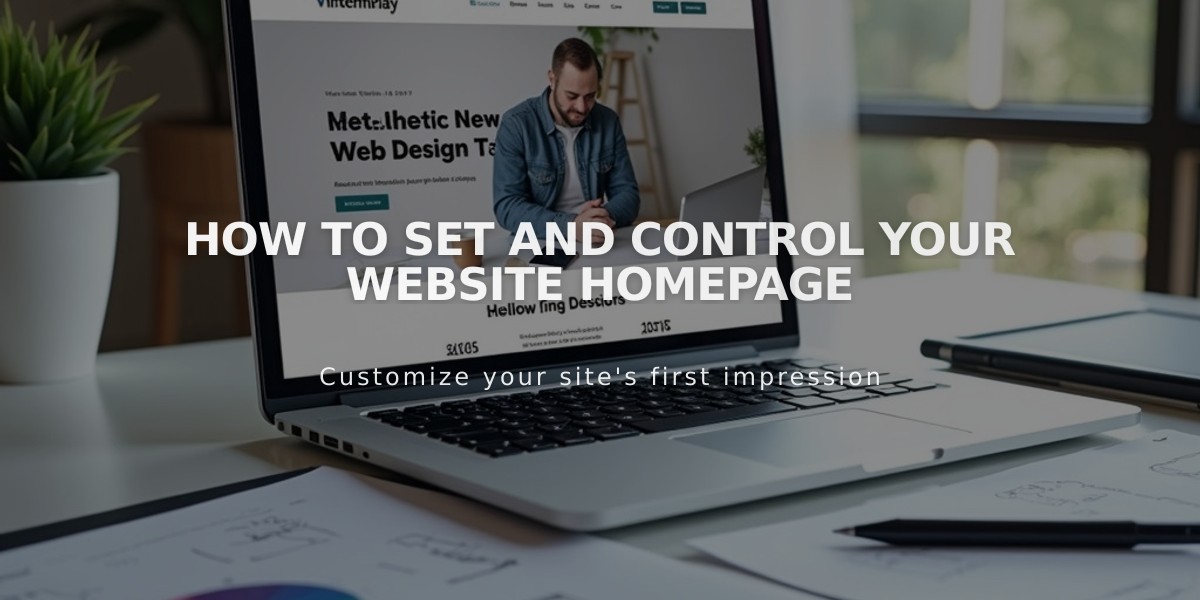
How to Set and Control Your Website Homepage
Create a homepage by selecting which page displays first to your visitors. Your homepage is accessible via your site's title or logo.
Control Your Current Homepage
- Open the Pages panel
- Look for the house icon next to your current homepage title
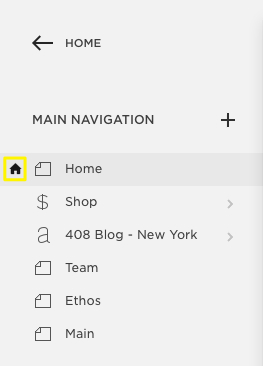
Black arrow pointing left
Set a New Homepage
- Hover over the page title and click the settings icon
- Scroll to "Set as Homepage" in Page Settings
- Click Confirm
- Click Save
The new homepage will display a house icon, replacing the previous homepage's icon.
After Setting Your Homepage
- Delete or rename the previous homepage in Page Settings
- Drag the new homepage to the top of main navigation
- Optionally hide it from navigation by moving it to the Unlinked section
Troubleshooting Common Issues
Error 404: Page Not Found If you see this error, check:
- Homepage is enabled (should appear in black, not gray)
- Template preview isn't affecting your live site (version 7.0)
Missing "Set as Homepage" Button
- Pages within an index cannot be homepages
- Remove the page from the index before setting as homepage
- Homepages cannot be moved back into an Index
To Fix a Disabled Homepage:
- Set another page as temporary homepage
- Enable the original homepage
- Reset original page as homepage
For Template Preview Issues (Version 7.0):
- Activate your preview template
- Or restore the deleted homepage
- Ensure proper template activation
Remember: Your homepage serves as your site's first impression, so choose and configure it carefully for optimal visitor experience.
Related Articles

Comprehensive List of Removed Squarespace Fonts: What You Need to Know

