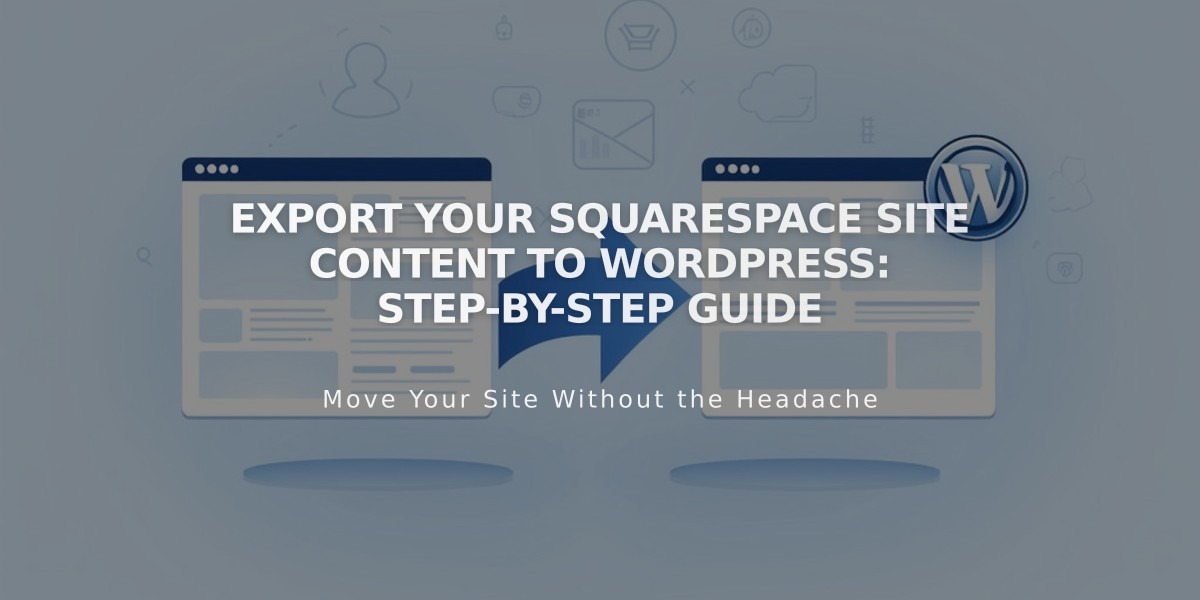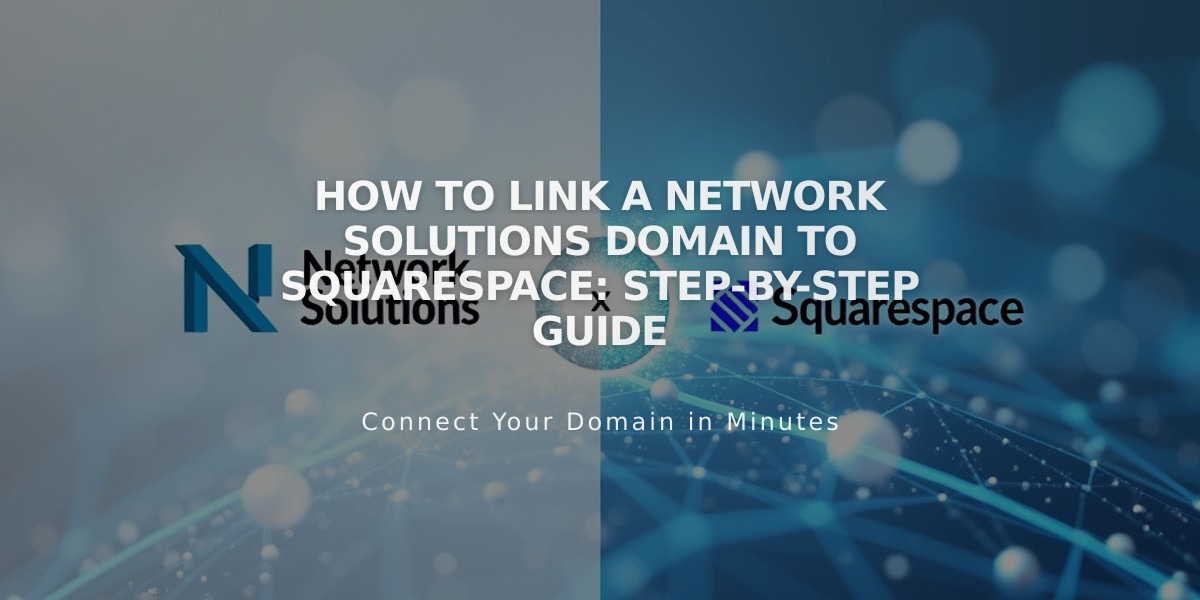
How to Link a Network Solutions Domain to Squarespace: Step-by-Step Guide
Connect your Network Solutions domain to Squarespace using either name servers (recommended) or DNS settings. This guide provides step-by-step instructions for both methods.
Name Server Method (Recommended):
- In your Squarespace account:
- Open "Domains" panel
- Click "Use My Domain"
- Enter your domain name
- Click "Link Domain"
- Select "Get Started Now"
- In your Network Solutions account:
- Open domain control panel
- Navigate to Advanced Tools > Name Servers
- Click "Manage"
- Delete existing name servers
- Add these Squarespace name servers:
- connect1.squarespacedns.com
- connect2.squarespacedns.com
- Click Save
- Return to Squarespace and click "Finish"
DNS Method:
- In your Squarespace account:
- Open "Domains" panel
- Click "Use My Domain"
- Enter your domain name
- Click "Link Domain"
- Select "No, use DNS records"
- Choose Network Solutions from dropdown
- Log in to your Network Solutions account
- Click "Link"
- Follow the DNS record setup instructions provided by Squarespace
Important Notes:
- Linking takes 24-72 hours to complete
- Monitor progress in Squarespace DNS Settings
- Temporary errors are normal during this period
- Contact Network Solutions support for account-specific issues
Troubleshooting Tips:
If you encounter errors:
- Reset name servers in Network Solutions to defaults
- Unlink domain from Squarespace
- Start process again
- Use DNS Record Checker in Squarespace to verify correct setup
For domain ownership issues, check CNAME and A-records using the DNS check tool in the DNS Settings panel.
The domain is properly linked when it shows the "Linked" label in your Squarespace Domains panel.
Related Articles
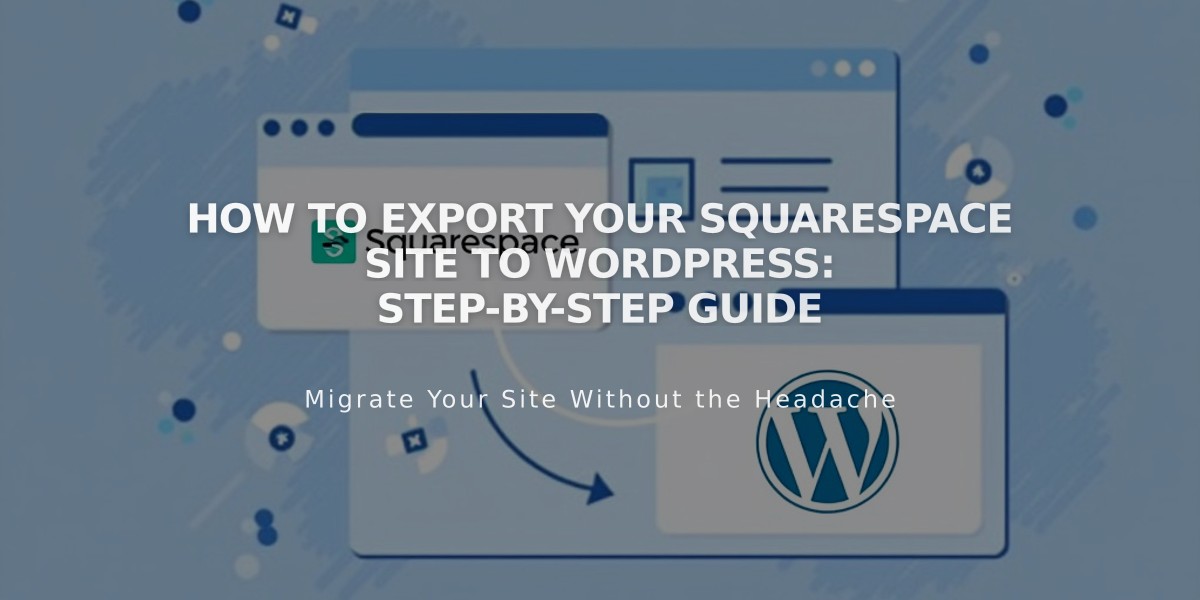
How to Export Your Squarespace Site to WordPress: Step-by-Step Guide