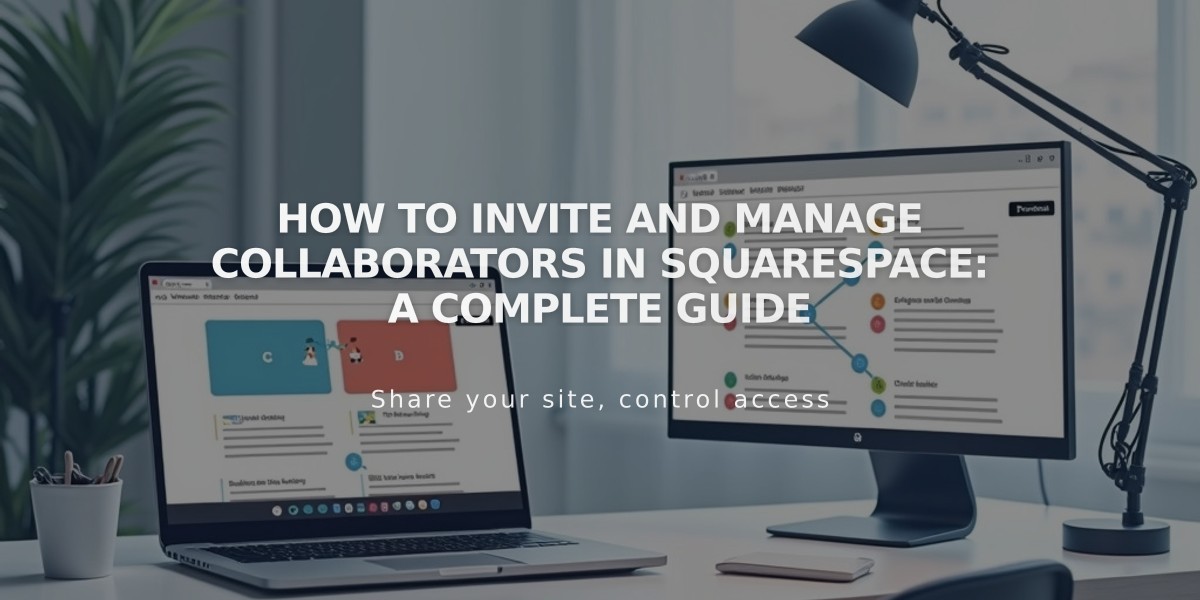
How to Invite and Manage Collaborators in Squarespace: A Complete Guide
To invite collaborators to your Squarespace account:
- Open the Permissions and Ownership panel and click "Invite Collaborator"
- Enter the collaborator's name and email address
- Set appropriate permissions:
- Administrator (full access)
- Individual permissions for specific tasks
- Click "Invite" to send the invitation
Important Notes:
- Only owners and administrators can invite collaborators
- Personal plans allow one collaborator
- Other plans allow unlimited collaborators
- Multiple simultaneous editors may overwrite each other's work
- Collaborators need a Squarespace account to accept invitations
Managing Invitations:
If the invitation email isn't received:
- Ask them to check spam folder for [email protected]
- Access the collaborator's profile under "Sent Invitations"
- Copy and share the Invitation Link manually
Editing Pending Invitations:
- Click the collaborator's name in "Sent Invitations"
- Modify permission levels as needed
- Cancel invitation using "..." menu if necessary
After Acceptance:
- Edit permissions anytime
- Remove collaborators as needed
- Collaborators can edit their own profile information
Best Practices:
- Coordinate editing times to prevent overwrites
- Share the Guide to Accepting an Invitation with new collaborators
- Regularly review and update permissions
- Consider Enterprise solutions for bulk site management
Domain-specific collaborators have different setups and should refer to domain permissions documentation for guidance.
Related Articles

How to Transfer Third-Party Domains Between Squarespace Sites

