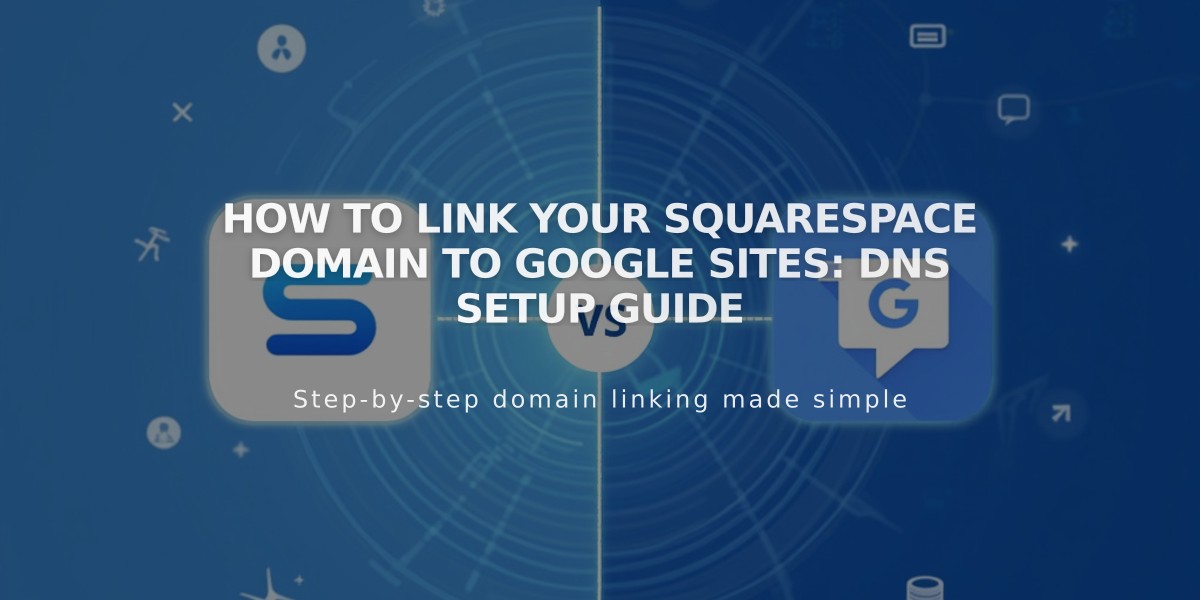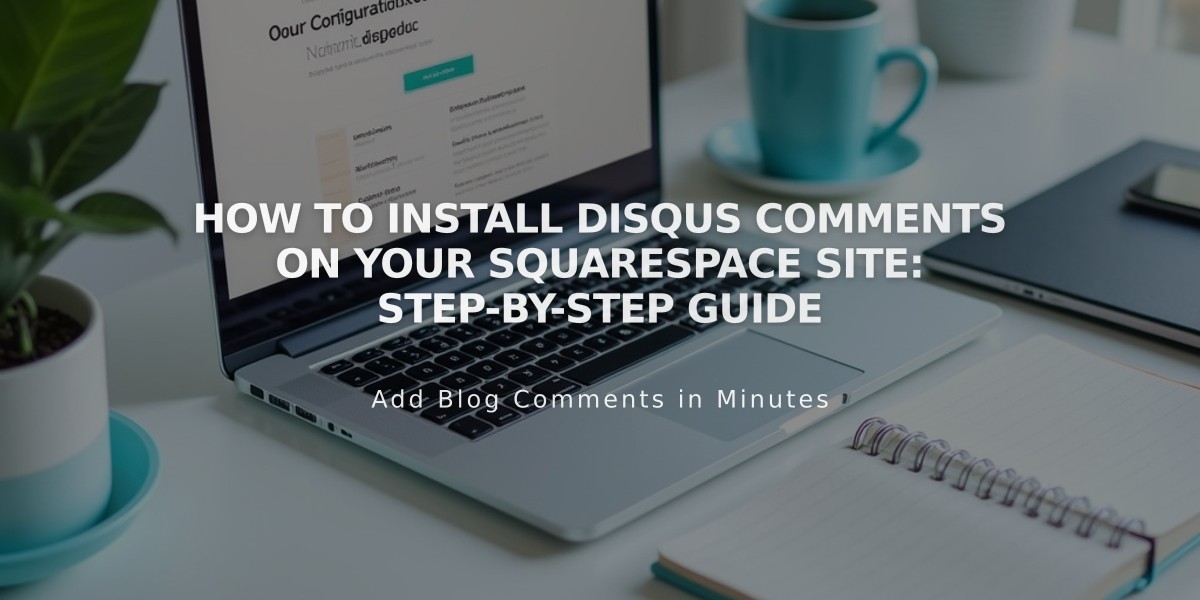
How to Install Disqus Comments on Your Squarespace Site: Step-by-Step Guide
Creating your Disqus account:
- Log in to Disqus and click "Add Disqus to your site"
- Click "Get Started" and select "I want to install Disqus on my site"
- Enter your website name (this becomes your Disqus identifier)
- Select a category and click "Create Site"
- Choose a subscription plan
- Select Squarespace as your platform
- Copy your Disqus shortname
Setting up Disqus on Squarespace:
- Open your site's Blog Preferences panel
- Enter your Disqus identifier
- Click "Comment Settings"
- Enable comments globally
- Save changes
Important Notes:
- Comments are URL-specific; they only appear when visitors use the same URL
- Add your secure domain (https) to Disqus as a trusted domain
- Previous Squarespace comments won't transfer to Disqus
- Visitors need a Disqus, Facebook, Twitter, or Google account to comment
Troubleshooting:
- If comments don't appear, verify:
- You created a Website account (not User account)
- Your Disqus identifier is correctly entered
- Comments are enabled on individual posts
- Visitors are using the same URL registered with Disqus
- Your template doesn't have Ajax loading enabled
For appearance customization and additional support, refer to Disqus documentation. While Squarespace supports integration setup, contact Disqus directly for platform-specific issues.
Related Articles

How to Connect a Squarespace Domain to Google Sites: Complete Guide