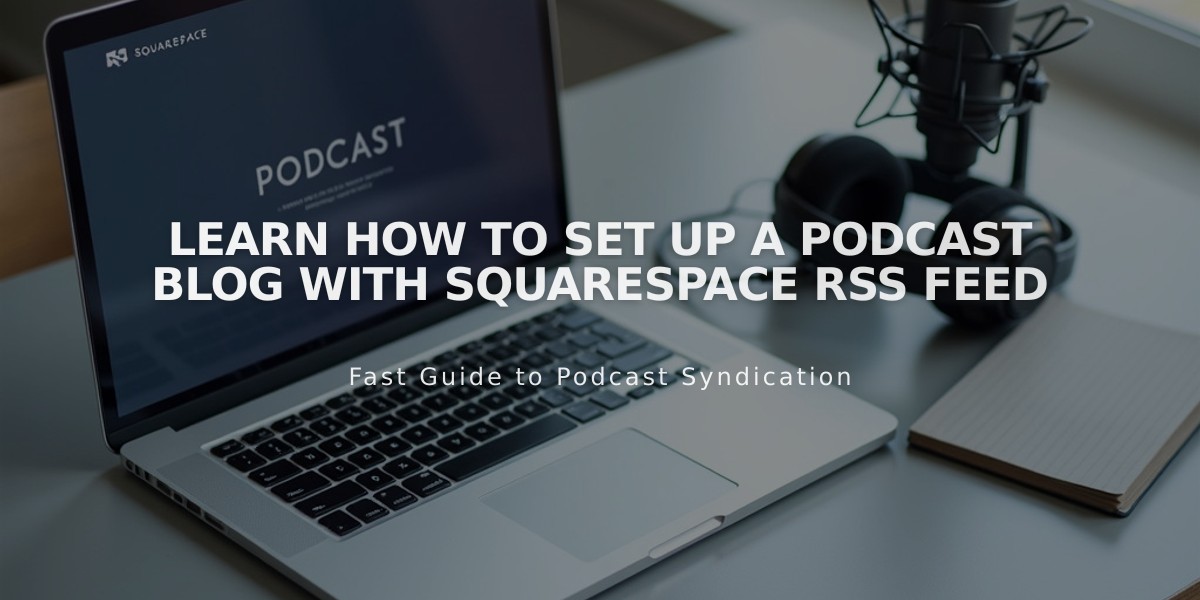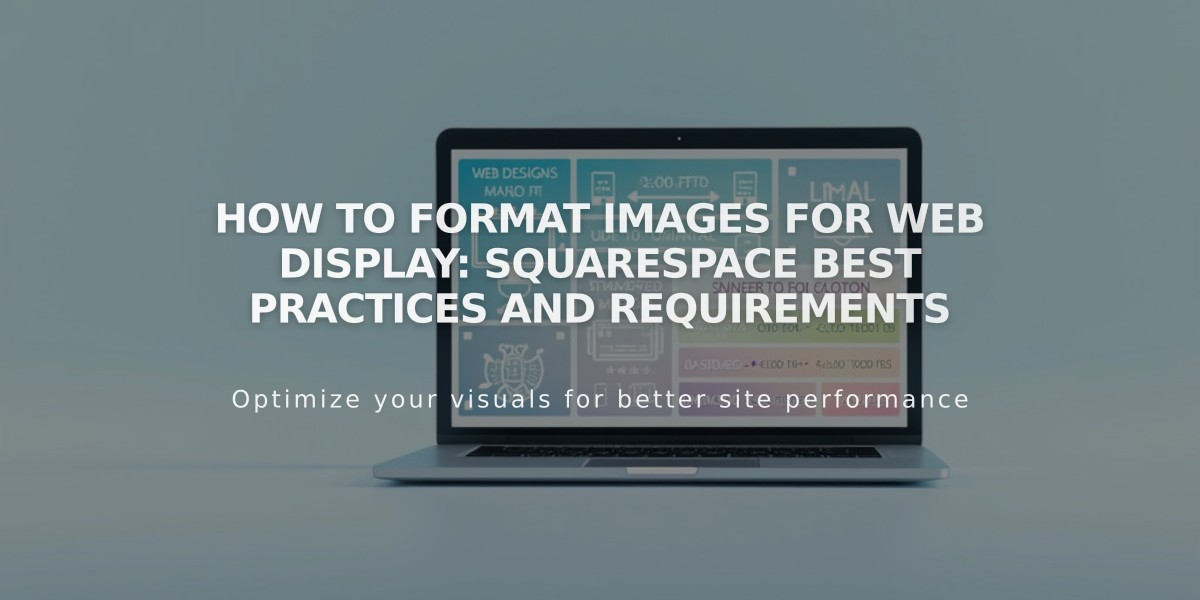
How to Format Images for Web Display: Squarespace Best Practices and Requirements
Images are a crucial element of web design that impact how your website appears across different devices. Here's what you need to know about proper web image formatting:
Image Display Factors
- File specifications must meet platform requirements
- Image width affects clarity across devices
- Aspect ratio determines image shape and display
- Image containers control positioning and cropping
- Responsive design automatically adjusts sizes for different screens
Key Requirements
- Maximum file size: 20MB (recommended under 500KB)
- Minimum width: 1500 pixels
- Optimal width: 2500 pixels
- Supported formats: JPG, PNG, GIF
- Maximum resolution: 120 megapixels
Responsive Image Sizing
When uploading, images are automatically converted to seven different widths:
- 100px
- 300px
- 500px
- 750px
- 1000px
- 1500px
- 2500px
Best Practices
- Upload high-quality originals at least 2500px wide
- Keep file sizes under 500KB for faster loading
- Match image shapes to their containers
- Use PNG format for images with text or transparency
- Add alt text for accessibility and SEO
- Consider aspect ratios when creating galleries
Troubleshooting Common Issues
- Blurry images: Ensure width is over 1500px
- Cropping problems: Match aspect ratios to containers
- Color distortion: Check color mode settings
- Upload errors: Verify file size and format
- Mobile display issues: Preview and adjust for different devices
Text Overlay Tips
- Add text as overlay rather than embedding in images
- Use PNG format if text must be part of image
- Ensure text remains readable on all screen sizes
- Consider contrast and legibility
By following these guidelines, your images will display clearly and professionally across all devices while maintaining optimal site performance.
Related Articles
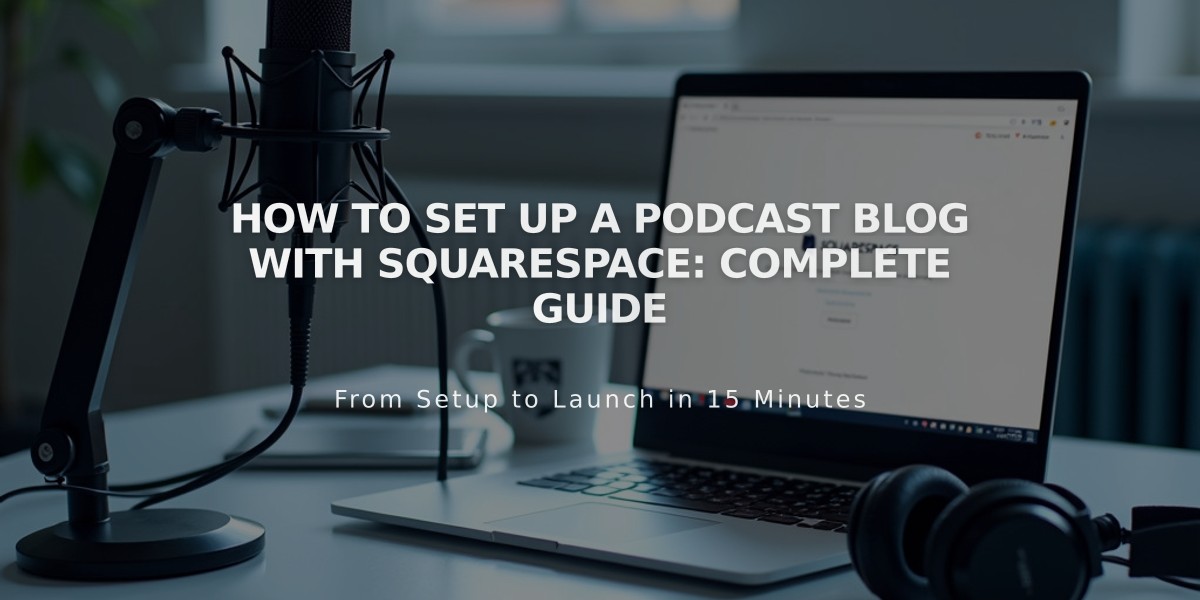
How to Set Up a Podcast Blog with Squarespace: Complete Guide