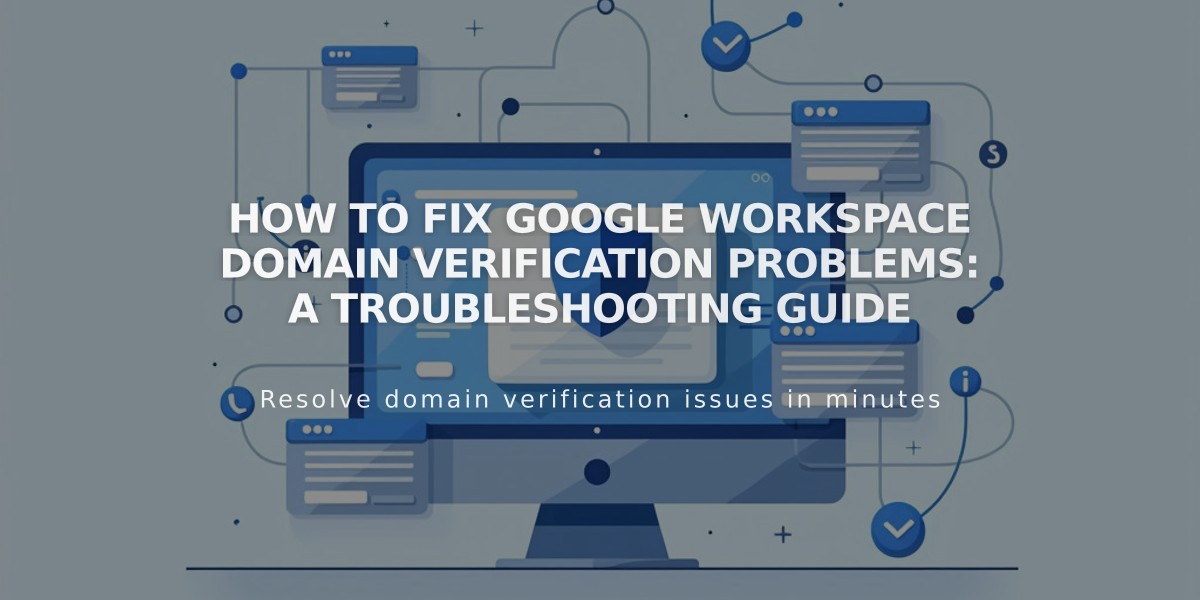
How to Fix Google Workspace Domain Verification Problems: A Troubleshooting Guide
Domain verification for Google Workspace ensures no unauthorized users can access your domain. Here's how to resolve common verification issues:
Initial Verification Steps:
- Check your inbox for the Google Workspace welcome email containing your temporary password
- Accept Google's Terms of Service
- Complete domain verification in the Google Workspace admin console
For Squarespace Websites:
- Remove any homepage password protection
- Ensure your homepage is active and not in demo mode
- Verify third-party domain connections are properly set up
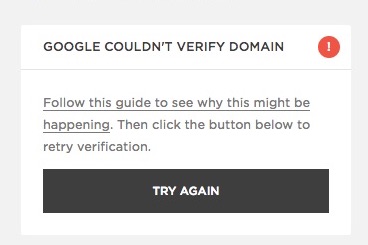
Google domain verification error
Retrying Domain Verification:
- Access Google Workspace dashboard
- Click "Try Again" on the verification error message
- Refresh your browser
- If the message disappears, verification is successful
Adding a TXT Record (If Previous Steps Fail):
- Log into Google Workspace admin console in private/incognito mode
- Get your unique verification record (starts with google-site-verification=)
- Access your domain's DNS settings
- Add the TXT record:
- For Squarespace domains: Use the "Google Workspace Verification" preset
- For third-party domains: Add TXT record through your domain host's DNS settings
- Wait 10-60 minutes for Google to verify the new TXT record
Note: After successful verification, you'll gain full access to your Google Workspace account. If using third-party domains for email, allow up to 72 hours for proper connection.
Related Articles

Domain Propagation: Why DNS Changes Take Up to 48 Hours to Complete

