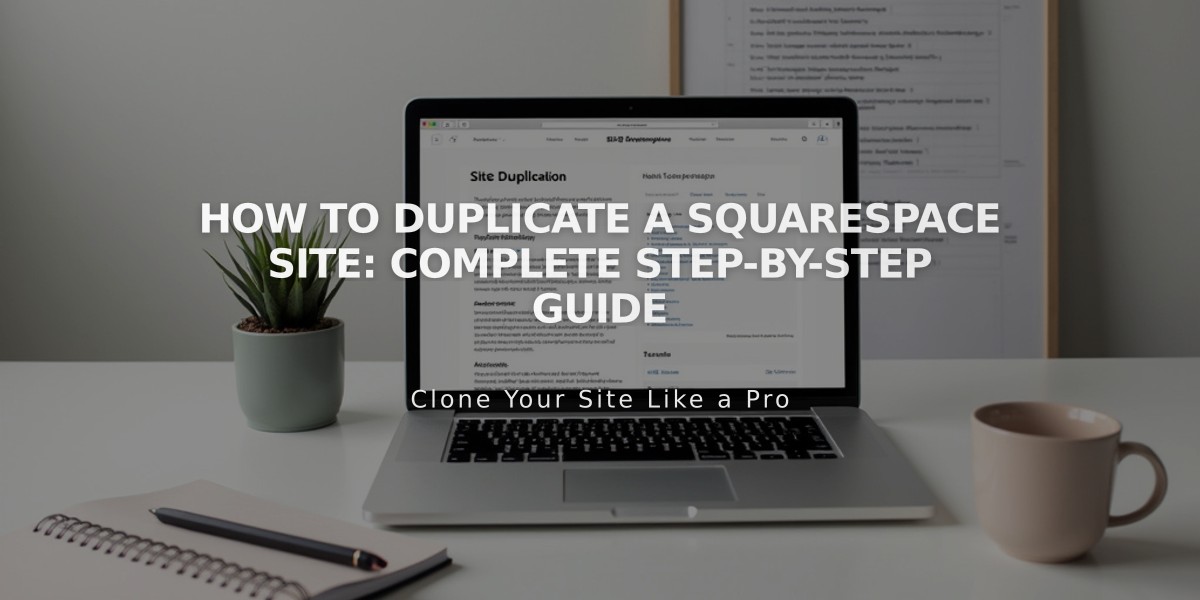
How to Duplicate a Squarespace Site: Complete Step-by-Step Guide
To duplicate a Squarespace site effectively, follow these essential steps and guidelines:
Duplication Limitations:
- Sites must have fewer than 100 pages
- Cannot duplicate Developer Platform sites, retired fonts, parking pages
- Not available for Cover Page plans or Acuity Scheduling pages
- Changes to duplicated sites don't affect the original
How to Duplicate a Site:
- Access your Account Dashboard
- Click the "..." menu next to the desired site
- Select "Duplicate Website"
- Wait for the duplicate to appear (marked with "Copy")
What Gets Duplicated:
- Pages, sections, layouts, and blocks
- Code injections
- Collection items
- Site title and logo
- Language and regional settings
- Style settings
- Template
- Text content
- Basic authors (permissions only)
What Doesn't Transfer:
- Add-on features and subscriptions
- Audio files from audio blocks
- Blog comments
- Demo content or deleted items
- Uploaded files from link editor
- Stock images
- Unused Asset library content
- Saved sections
- Selling settings
- Third-party integrations
- Website-specific settings
Member Sites Handling:
- Member Sites feature disables on the duplicate
- Member pages move to "not linked" section
- Requires new Member Sites subscription to reactivate
Important Notes:
- Duplicated site starts as a free trial
- URL slugs get additional characters
- Basic authors need manual reassignment
- Original site remains unchanged
- Domain management requires separate setup
This process is ideal for creating new sites using existing structures while maintaining independent content and settings.
Related Articles

How to Transfer Third-Party Domains Between Squarespace Sites

