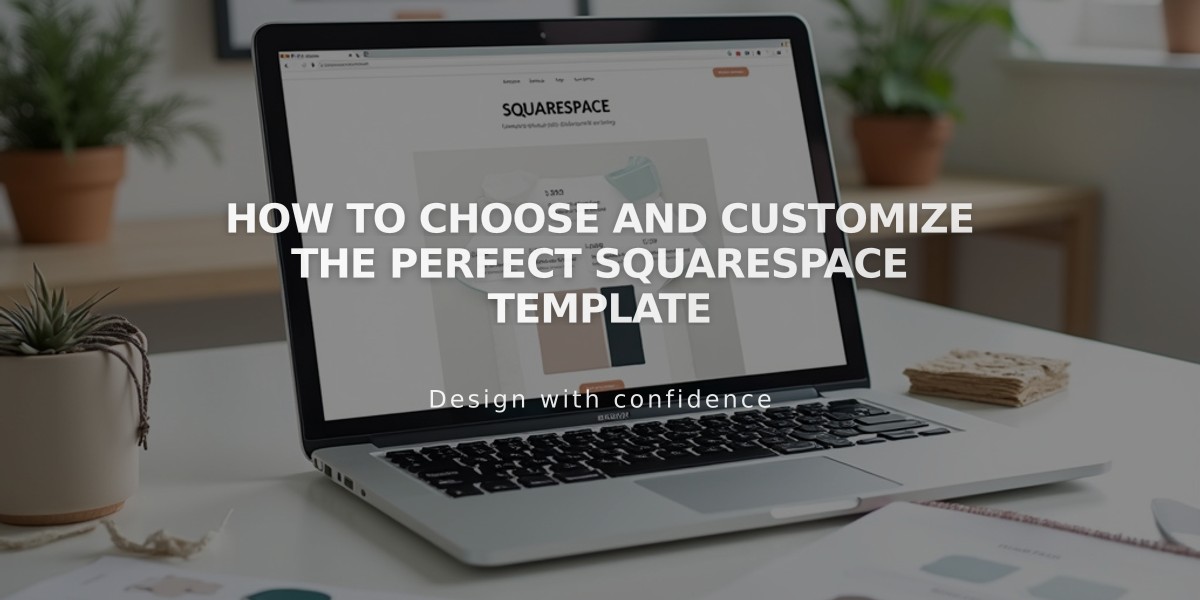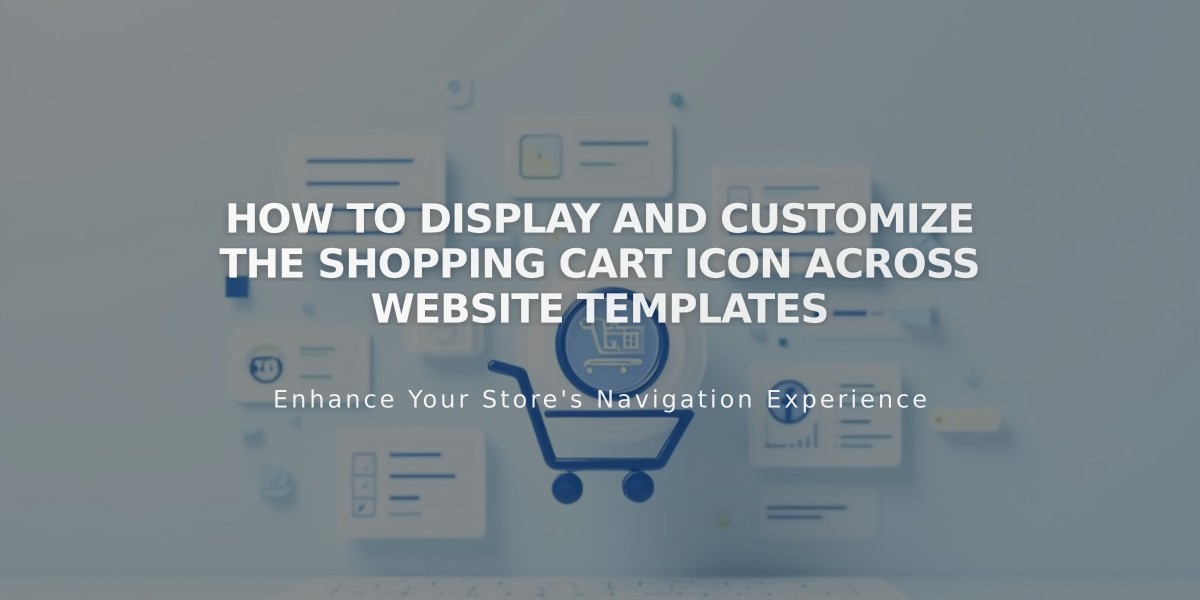
How to Display and Customize the Shopping Cart Icon Across Website Templates
A shopping cart icon is an essential element of any online store, displaying the number of items in a customer's cart and providing access to checkout. Here's how to customize it:
Version 7.1 and 7.0 Configuration Steps:
- Click [Edit] in the site preview
- Hover over header and click [Edit Site Header]
- Click [Add Element]
- Toggle [Cart] switch on
- Click outside editor
- Click cart icon and select pencil icon
- Choose your style preferences:
- Icon: Select cart, basket, or bag icon and set size
- Text: Enter custom text (up to 10 characters)
- Border: Choose shape and style (Outline or Solid)
- Show "0": Toggle to display zero before items are added

Black Shopping Cart Icon
Mobile Display:
- Text-style carts show item count
- Initially displays "(0)"
- Bottom navigation bar on most templates
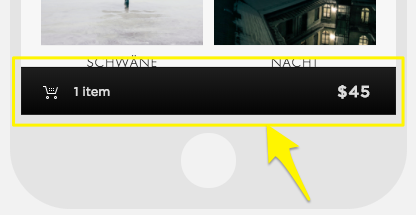
Black Shopping Cart Icon
Template-Specific Features:
Classic Button Templates:
- Adirondack, Avenue, Aviator, Bedford, Five, Flatiron, Forte, Galapagos, Ishimoto, Momentum, Montauk, Native, Pacific, Supply, Wells, Wexley
- Black capsule-shaped button
- Top right corner placement
- Automatic display when items added
Advanced Styling Templates:
- Brine: Customizable cart/text/bag display, mobile options
- Skye: Fixed bag icon in upper right
- Tremont: Text or icon options, flexible placement
- Farro: Multiple display options, mobile customization
- York: Versatile styling options
- Pacific: Square button with customizable colors
Note: Express checkout feature disables cart display.