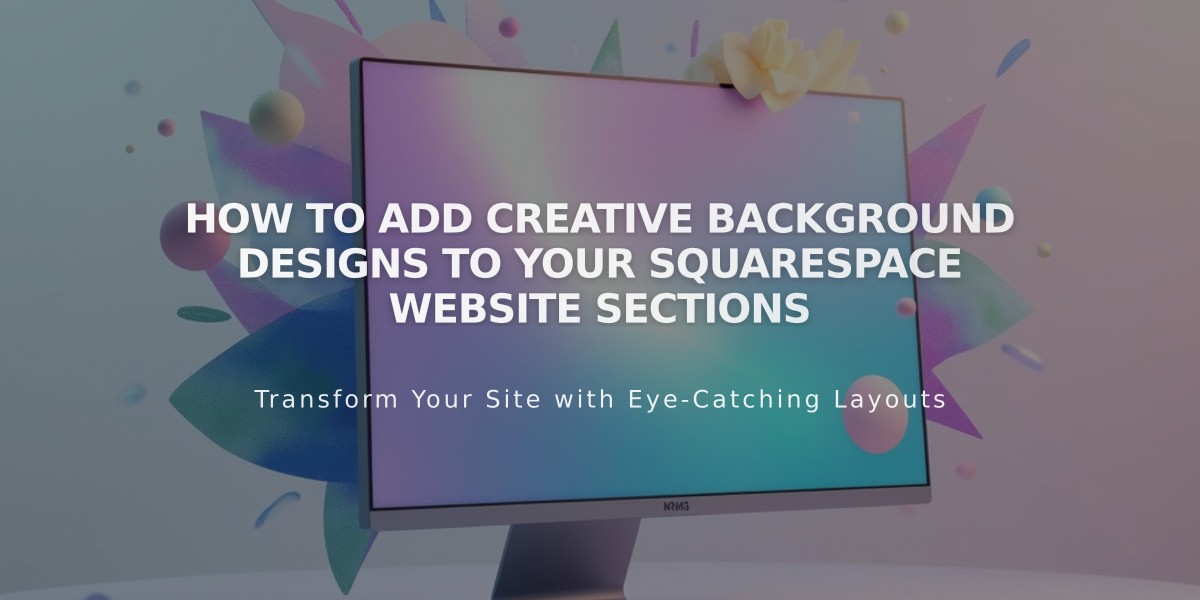
How to Add Creative Background Designs to Your Squarespace Website Sections
Creative Backgrounds bring dynamic visual elements to your website sections through animated patterns, gradients, or custom designs. These backgrounds are generated specifically for your site using the Squarespace platform.
Compatibility and Requirements
- Works with auto-layout, portfolio, and block section pages
- Requires WebGL support in browser
- Not available for gallery or collection sections
- Includes accessibility pause button for animations
Adding Creative Backgrounds
- Navigate to page menu
- Click Edit
- Select section pencil icon > Background
- Choose Graphic
- Select desired tile
- Choose design variation using circles above tile
Customization Options
- Adjust width (No Margin or Indentation)
- Reverse colors
- Generate random configurations
- Modify pattern-specific settings
- Fine-tune animations
- Set custom colors based on palette
Best Practices
- Ensure text remains readable against background
- Adjust text colors for optimal contrast
- Test across different devices
- Consider accessibility for users sensitive to motion
- Preview changes before publishing
Important Notes
- Backgrounds default to static display if WebGL isn't supported
- Pause button cannot be disabled (accessibility requirement)
- Colors derive from Light palette options
- All changes save automatically
Creative Backgrounds offer powerful customization through the Details menu, allowing you to create unique, engaging section designs while maintaining website functionality and accessibility.
Remember to test your background across different devices and ensure content remains clearly visible to maintain a professional, user-friendly website experience.
Related Articles

How to Choose a Squarespace Template

