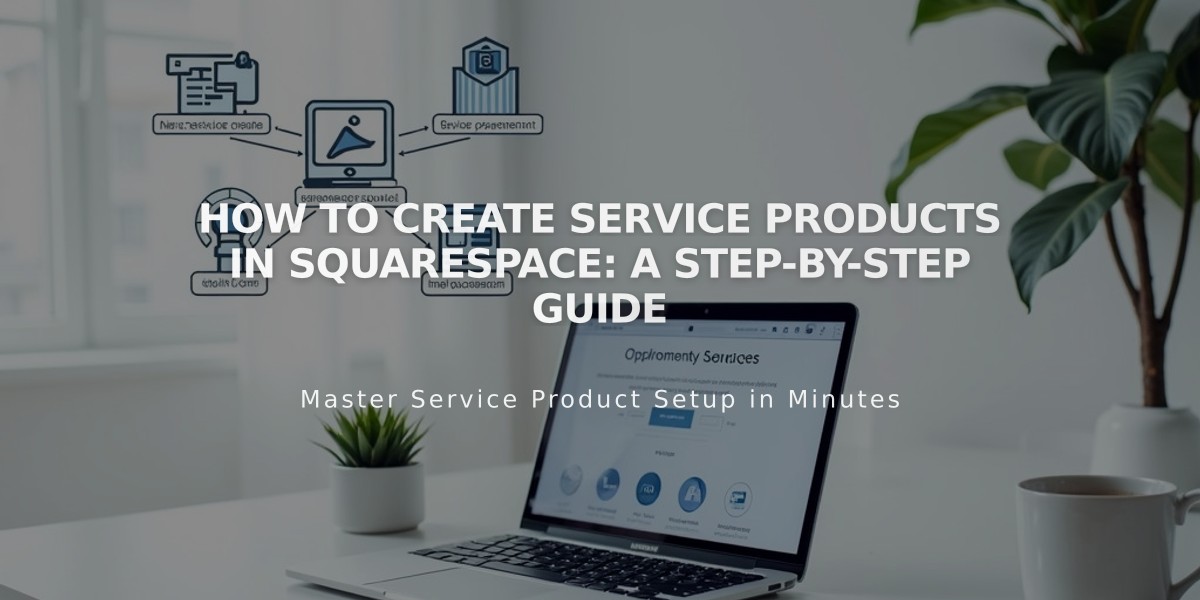
How to Create Service Products in Squarespace: A Step-by-Step Guide
Create service products in Squarespace to sell classes, consulting, and events that don't require shipping. Unlike physical items, customers won't need to pay shipping or enter delivery addresses.
Before creating a service product, consider your needs:
- Service Products: Best for classes or events without specific timing requirements
- Appointments: Ideal for scheduled services at specific times (managed through Acuity)
- Projects: Suited for specialized client services like photography or design work
How to Create a Service Product
- Product Setup
- Select [Service] when adding a new product
- Add product name, description, and images (drag & drop multiple images if needed)
- Price and Inventory
- Set regular and discount prices
- Choose quantity (toggle [Unlimited Quantity] if needed)
- Enable [Available for Sale]
- Product Variations
- Add options for different service types
- Customize each variation with:
- Unique images
- SKU (20 characters max)
- Unit availability
- Pricing options
- Organization
- Add categories (25 characters max)
- Include tags (80 characters max)
- Note: Both are case-sensitive and appear alphabetically
- Optional Features
- Set up recurring subscriptions
- Add SEO description under [Marketing]
- Configure custom forms
- Enable multiple purchase options
- Publishing
- Click [Publish] for immediate availability
- Use [Schedule] for future publishing
- Select [Save] to store changes
Marketing Your Services
- Use Squarespace email campaigns
- Sell through Facebook and Instagram
- Attend the "Design Ideas for Boosting Store Sales" webinar
- Utilize built-in marketing tools
Additional Tips
- Customize checkout settings to control multiple service purchases
- Keep SKUs under 20 characters
- Use clear, descriptive product names
- Add high-quality images for better presentation
Remember to regularly review and update your service products to maintain accuracy and appeal to customers.
