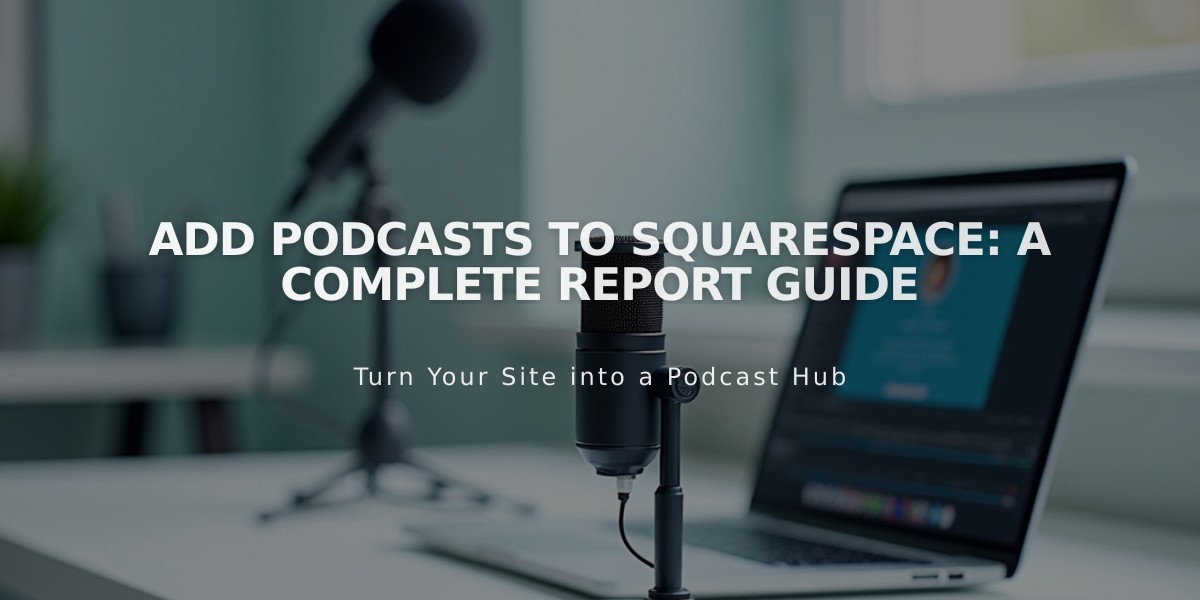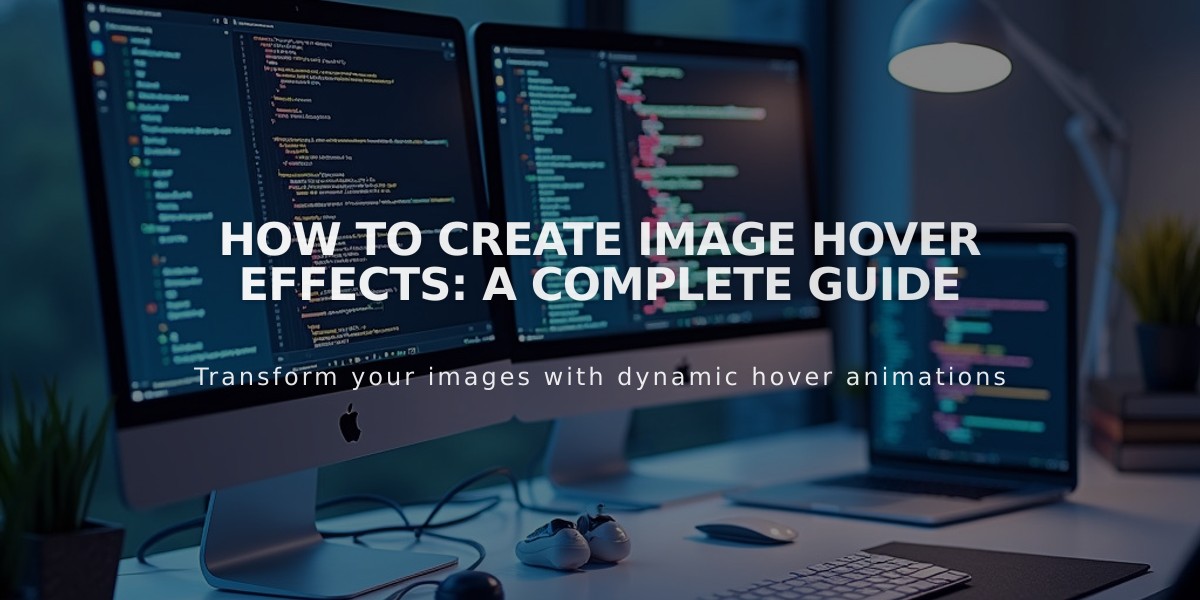
How to Create Image Hover Effects: A Complete Guide
Apply hover effects to images in your site to enhance user experience through interactive elements. Here's how to implement them in different blocks and pages:
Image Block Hover Effects
- Open or add a new image block
- Select [Design] tab > [Inline]
- Go to [Content] tab
- Choose [Overlay caption on hover]
- Add caption by clicking [Enter caption here...]
Slideshow Gallery Hover Effects
- Open or add slideshow gallery block
- Click image in [Content] tab
- Enter title and description
- Go to [Design] tab
- Enable [Show title and description]
- Select position from dropdown
- Enable [Display on hover]
Note: Hover effects may not display on mobile devices under 480px.
Portfolio Page Options
Choose from three hover layouts:
- Hover: Background - Shows project title with full background image on hover
- Hover: Fixed - Displays smaller fixed image on hover
- Hover: Follows Cursor - Shows smaller image that follows cursor
Store Page Features
Version 7.1 & 7.0:
- Shows alternative product images on hover
- Different templates offer unique overlay options:
- Advanced: Secondary images, product details, quick view
- Classic: Product name and price overlay
- Galapagos: Alternative images and information
- Supply: Custom information overlay
Gallery Page Support
Available in templates:
- Adirondack
- Aviator
- Bedford
- Brine
- Farro
- Five
- Galapagos
- Native
- Pacific
- Skye
- York
To Enable Gallery Hover Effects:
- Open site styles
- Navigate to [Gallery styles]
- Select [Slideshow] or [Grid]
- Choose [Show on hover] for overlays
Template-Specific Effects
Forte:
- Navigation arrows on carousel hover
- Sliding captions for longer descriptions
Momentum:
- Full-screen navigation arrows
Tremont:
- Caption display on hover
Wexley:
- Title and color overlay on hover
Index Page Features
Different templates offer unique hover effects:
- Avenue: Opacity change and navigation title
- Flatiron: Image zoom and pan
- Montauk: Opacity transitions
- Tremont: Background image display
- York: Title display with image fade
Related Articles
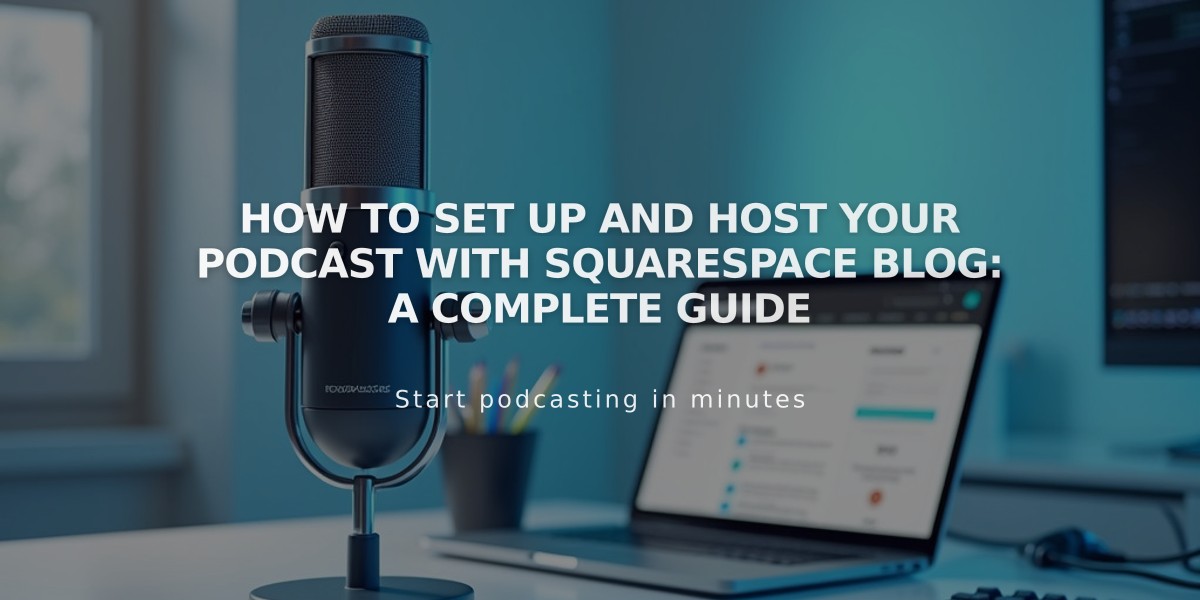
How to Set Up and Host Your Podcast with Squarespace Blog: A Complete Guide