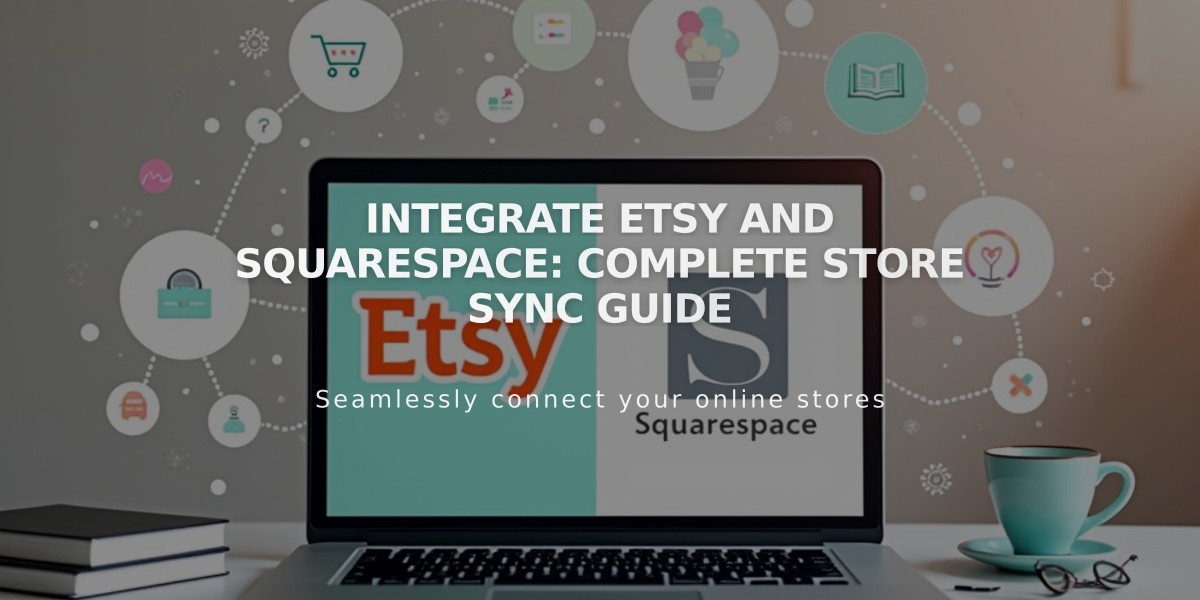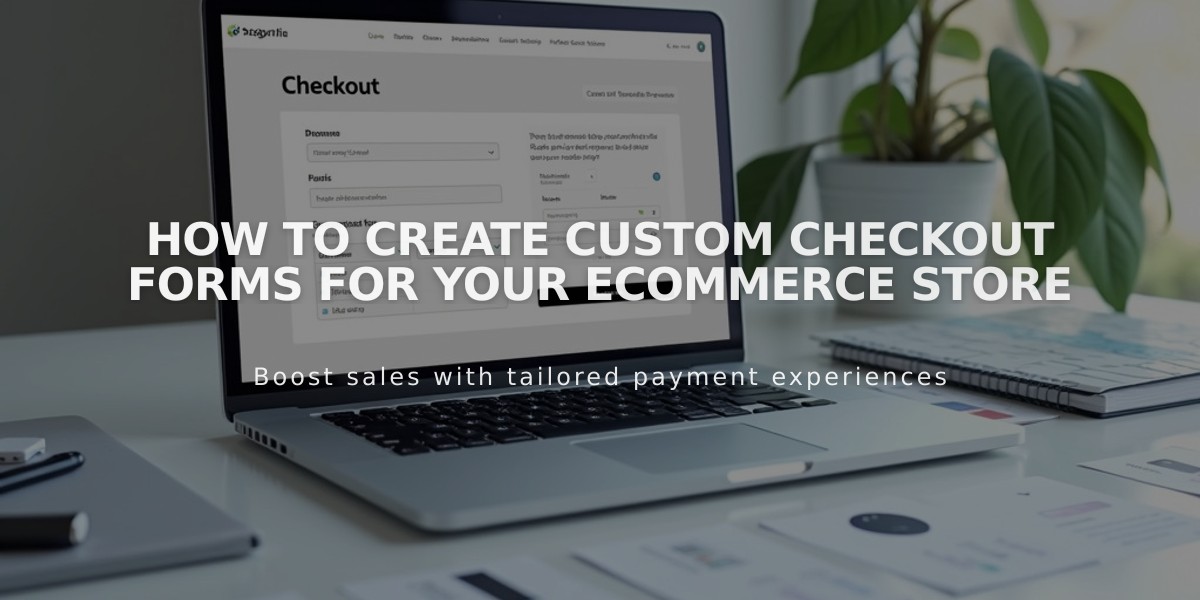
How to Create Custom Checkout Forms for Your Ecommerce Store
Collect essential information from customers during checkout by creating a custom form. Here's how to set it up:
Enable Custom Checkout Form
- Navigate to the "Checkout" panel
- Scroll to "Other fields"
- Check "Enable custom checkout form"
- Click "Edit custom checkout form"
Create Your Form
- Enter a clear form name (e.g., "Gift Message" or "Delivery Instructions")
- Click "Add form field" to create new fields
- For each field:
- Add a title and description
- Mark as "Required" if necessary
- Click "Finish" to save the field
- Use "Edit" to modify existing fields
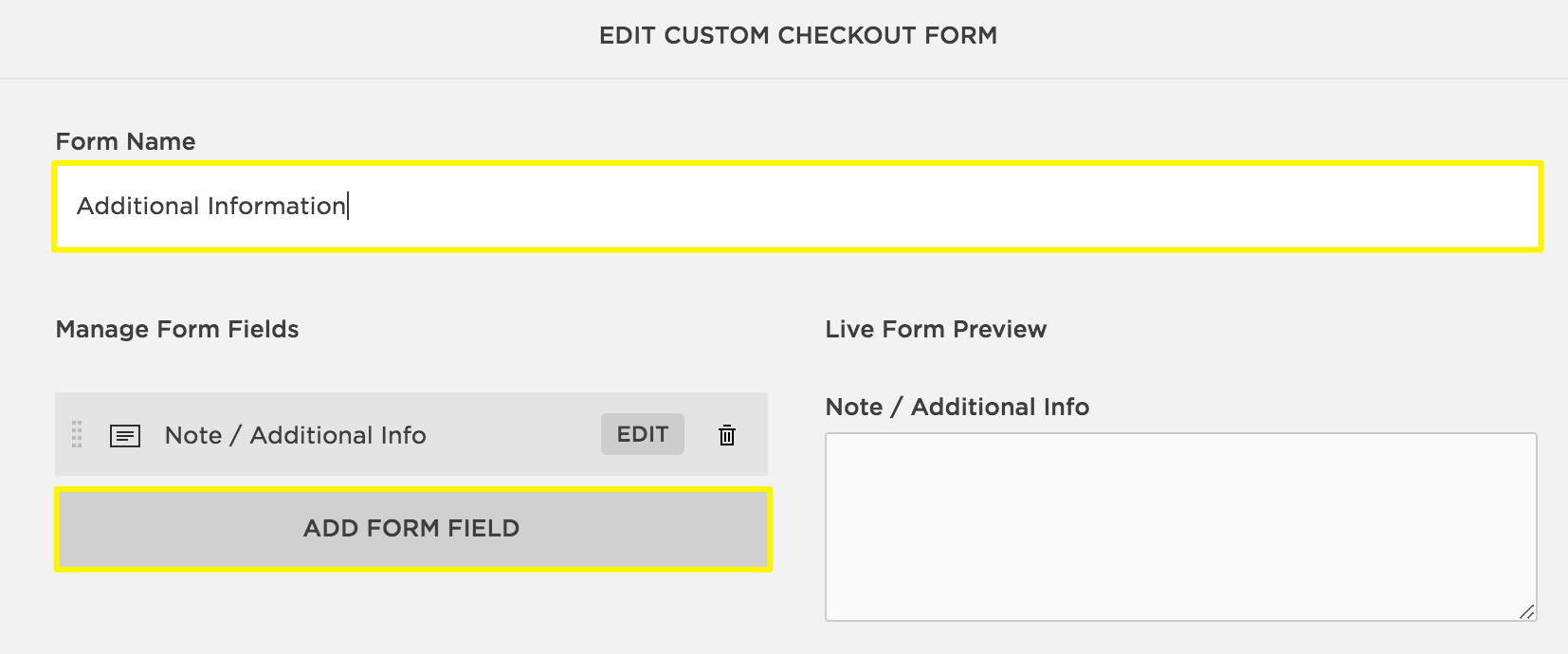
Custom payment form
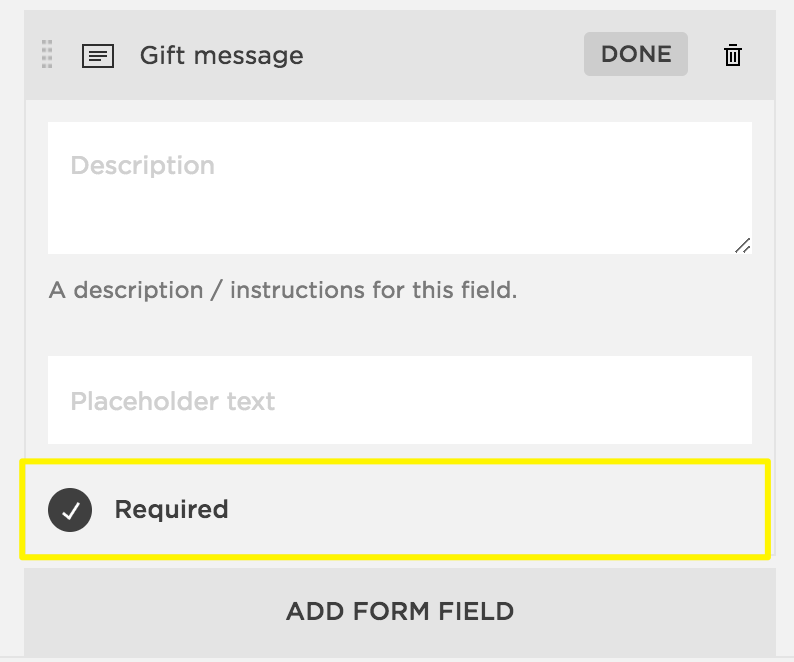
empty checkbox
Form Placement
- Appears below Shipping field (standard products)
- Shows below Email field (digital products)
- Not visible for in-person purchases
- Displays in Apple Pay's order summary page
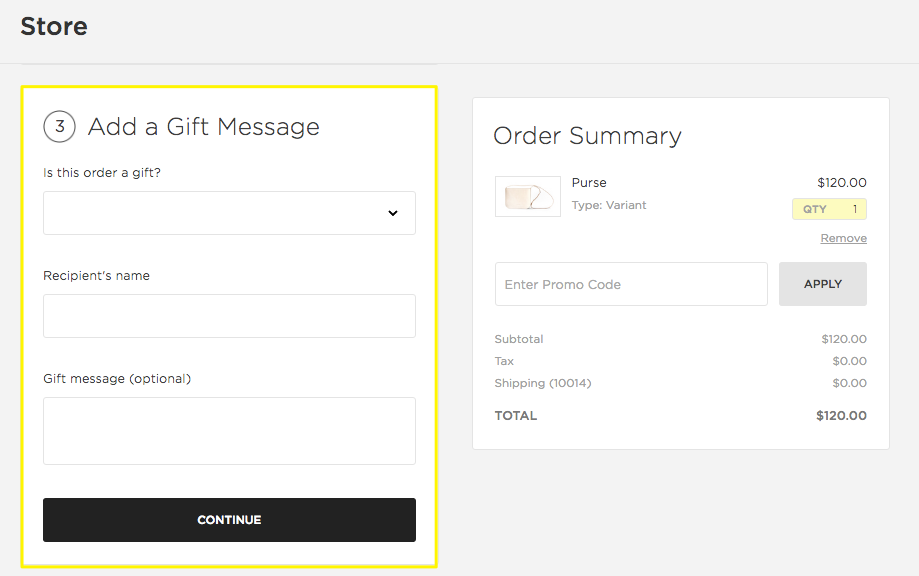
Yellow box "Add gift message"
View Form Submissions
Access customer responses through:
- Order details panel
- Order notification emails
- Exported CSV order files
Popular Form Uses:
- Gift messages
- Delivery instructions
- Referral surveys
- Terms of Service agreement
- Special requests or comments
Related Articles
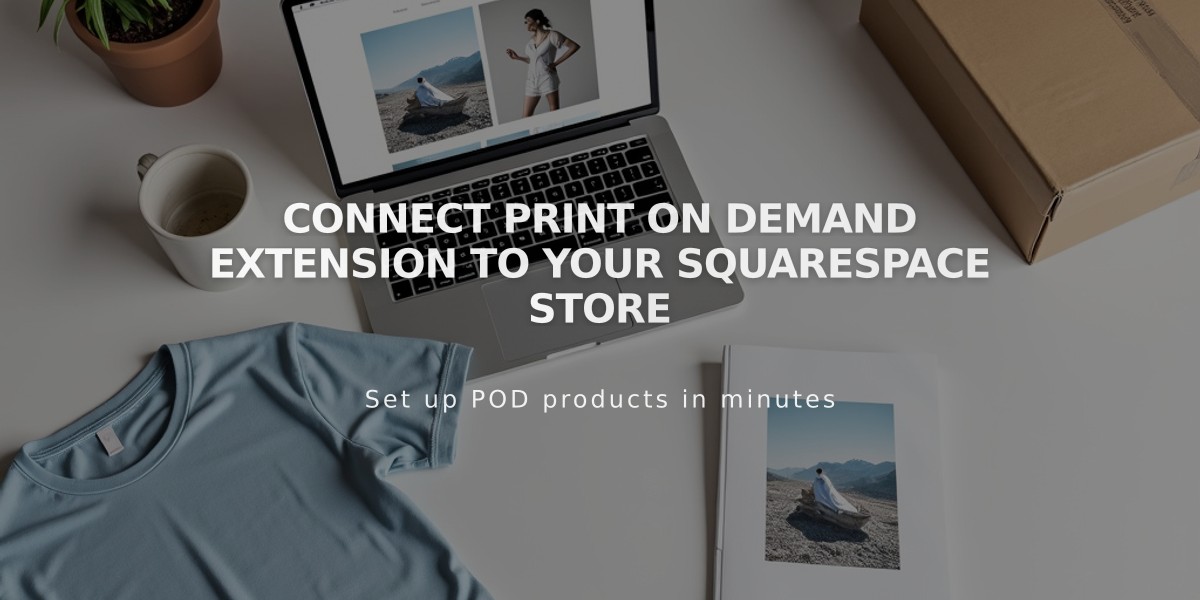
Connect Print On Demand Extension to Your Squarespace Store