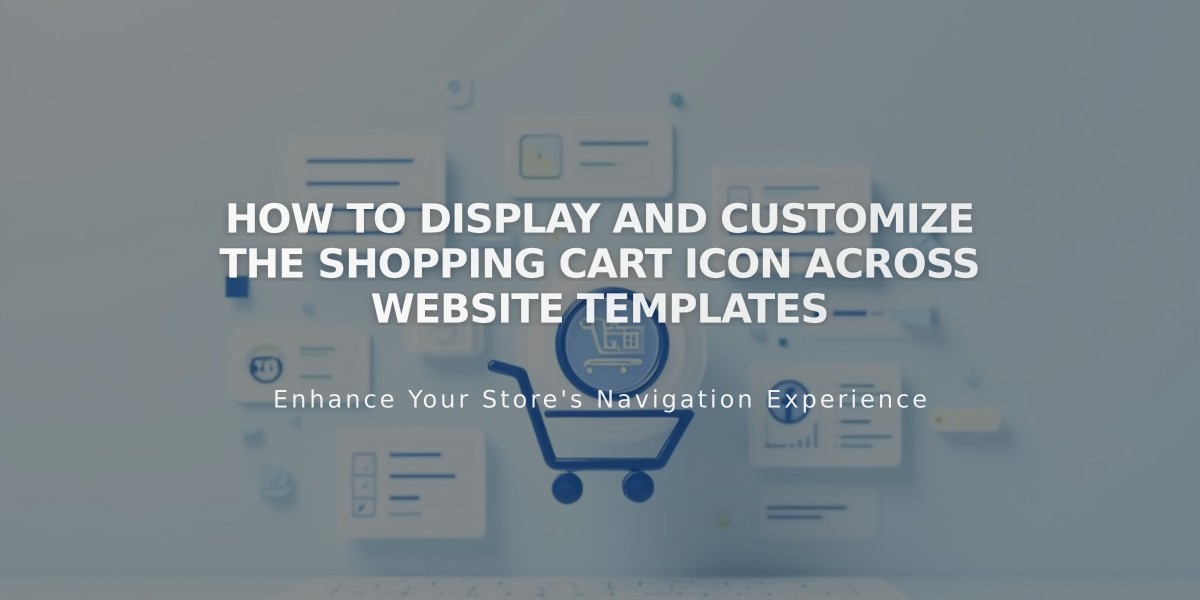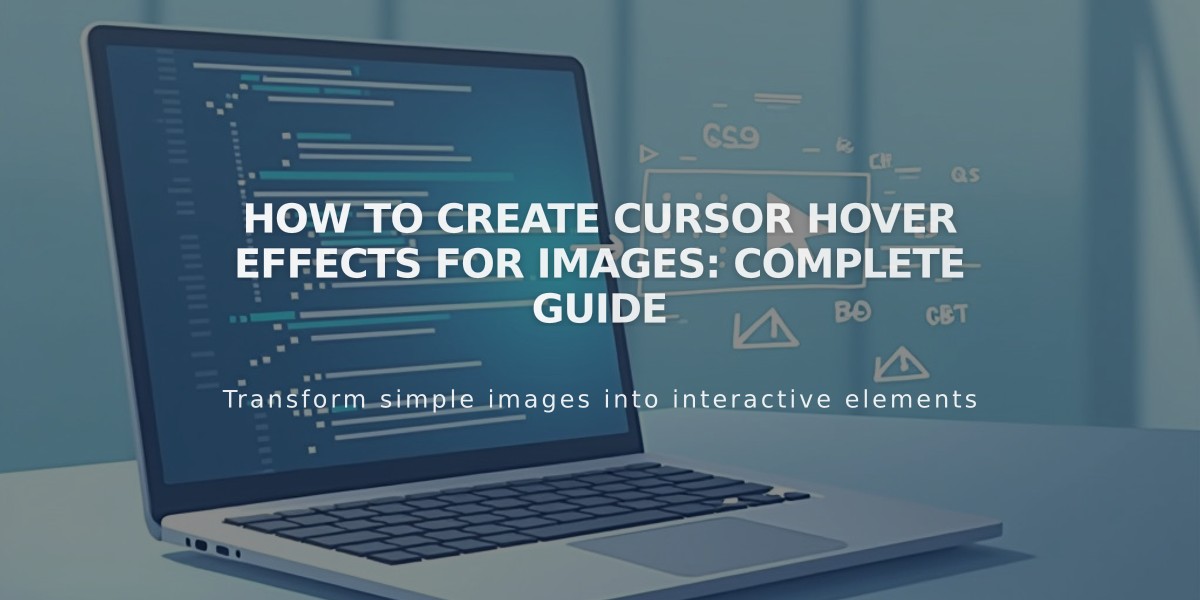
How to Create Cursor Hover Effects for Images: Complete Guide
Cursor positioning effects offer interactive visual elements that engage visitors when hovering over images. Here's how to implement them across different site elements:
Image Blocks
- Enable caption overlay on hover through the Design tab
- Select "Caption Overlay on hover" from the Caption dropdown
- Add your caption text in the black overlay that appears
- Save and style using tweaks
Slideshow Gallery Block
- Only available in Slideshow design mode
- Add titles and descriptions per image
- Enable "Show title and description" in Design tab
- Select position and "Show on hover"
- Note: Effects may not display on mobile devices under 480px
Portfolio Pages Support Three Hover Styles:
- Scrolling Background: Project image becomes section background
- Scrolling Fixed: Project image appears in fixed position
- Scrolling Follow: Image follows cursor movement
Store Pages Functionality:
- Shows alternative product images on hover
- Advanced pages: Displays secondary image, details, or Quick View
- Classic pages: Shows product name and price with color overlay
- Template-specific options vary for Galapagos and Supply stores
Gallery Pages Features:
- Available in Slides and Grid layouts
- Shows titles and descriptions on hover
- Compatible with major templates (Adirondack, Aviator, Bedford, etc.)
- Customize through Site Styles > Gallery Styles
- Special effects vary by template family
Index Pages Template Effects:
- Avenue: Changes opacity and shows navigation title
- Flatiron: Enlarges image with panoramic view
- Montauk: Modifies opacity
- Tremont: Shows page's featured image as background
- York: Enables blur effect and mini titles
Mobile Considerations:
- Hover effects adapt for tablets and landscape orientation
- Touch-activated on mobile devices
- Visibility depends on screen size and device capabilities
Related Articles
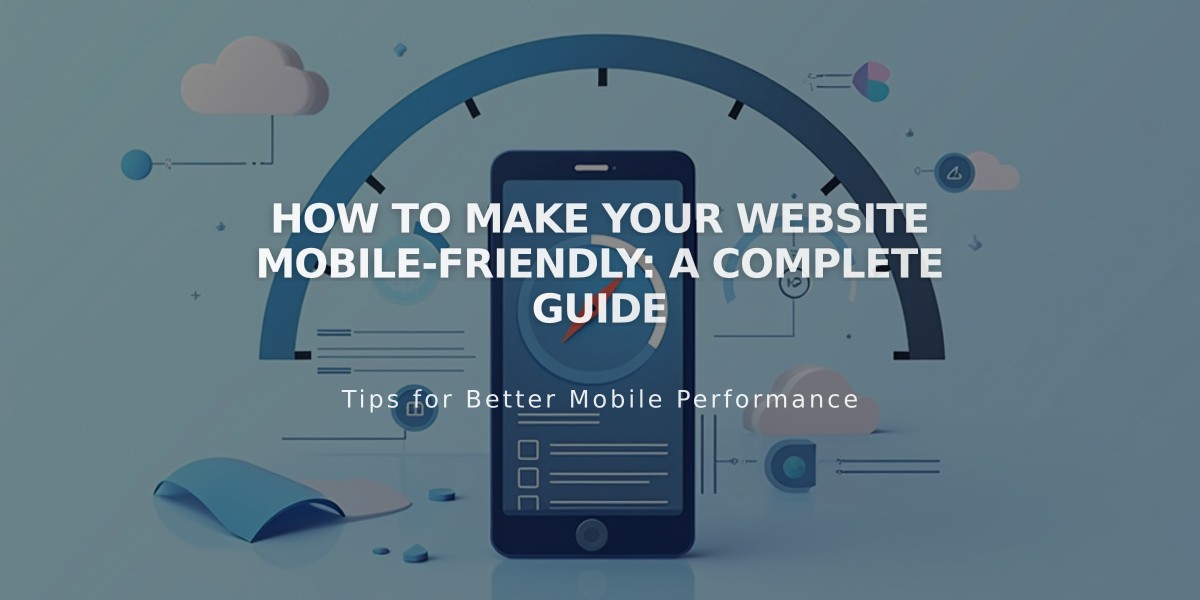
How to Make Your Website Mobile-Friendly: A Complete Guide