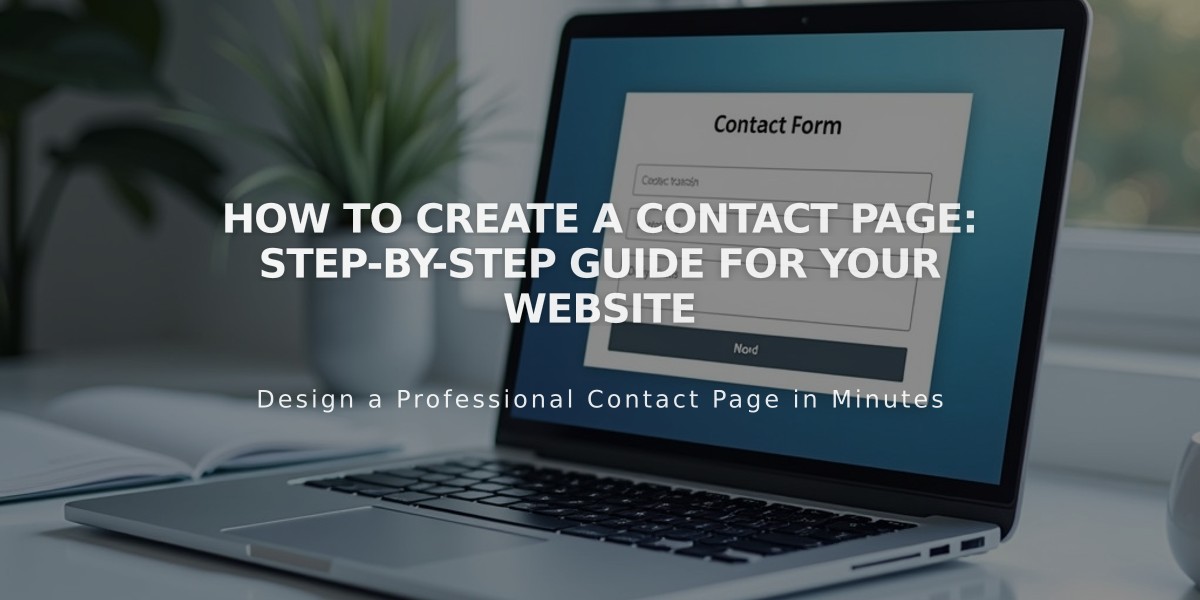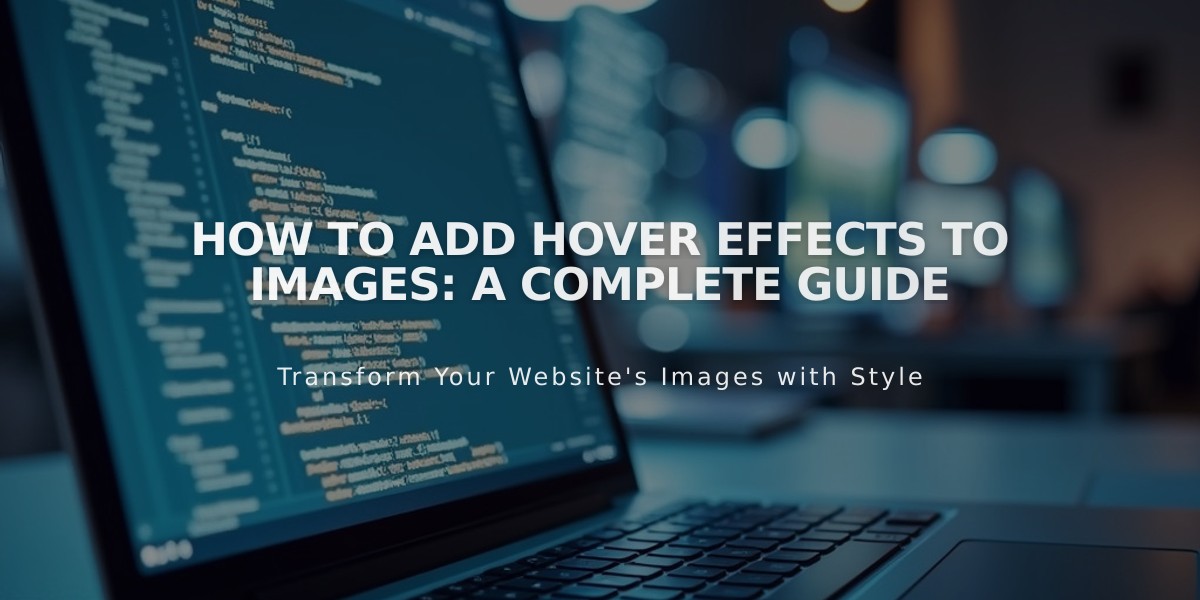
How to Add Hover Effects to Images: A Complete Guide
Hover effects can enhance your website's interactivity by displaying information or creating movement when visitors mouse over images. Here's how to implement them effectively across different site elements.
Image Blocks To add hover captions to inline image blocks:
- Open or add a new image block
- Select "Design" tab and choose "Inline"
- Click "Content" tab
- Select "Caption Overlay on Hover" from Caption menu
- Enter your caption text in the black overlay
Slideshow Gallery Blocks To enable hover effects for titles and descriptions:
- Open or add a Slideshow gallery block
- Click the edit icon on an image
- Add title and description
- In Design tab, check "Show Title and Description"
- Choose position from dropdown menu
- Enable "Show on Hover"
Note: Hover captions may display differently on mobile devices under 480px width.
Portfolio Pages Available hover layouts include:
- Hover: Background - Project titles with full-screen image background
- Hover: Fixed - Project titles with fixed position images
- Hover: Follow Cursor - Project titles with cursor-following images
Store Pages Hover effects vary by version:
- Version 7.1: Shows alternate product images on hover
- Version 7.0: Various effects based on template family:
- Advanced: Secondary images, product details, quick view
- Classic: Names and prices with color overlay
- Galapagos: Custom image and info overlays
- Supply: Customizable product info displays
Gallery Pages Templates supporting hover effects:
- Adirondack
- Aviator
- Bedford
- Brine
- Farro
- Five
- Galapagos
- Native
- Pacific
- Skye
- York
Configure gallery hover effects:
- Open Site styles
- Navigate to Gallery Styles
- Choose Slideshow or Grid design
- Select hover display options
Special template-specific effects:
- Forte: Navigation arrows and sliding captions
- Momentum: Fullscreen arrow navigation
- Tremont: Hover captions
- Wexley: Title display with color overlay
Index Pages Template-specific hover features:
- Avenue: Opacity changes and Navigation Title
- Flatiron: Image zoom and pan
- Montauk: Opacity transitions
- Tremont: Background image display
- York: Fade effects and title display
Related Articles
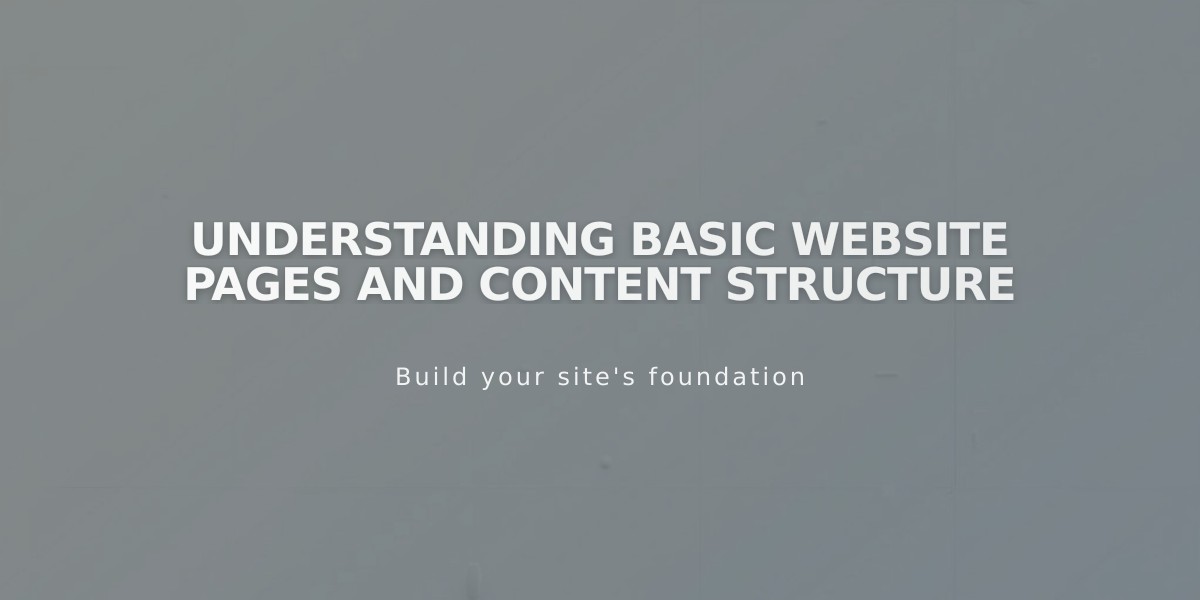
Understanding Basic Website Pages and Content Structure