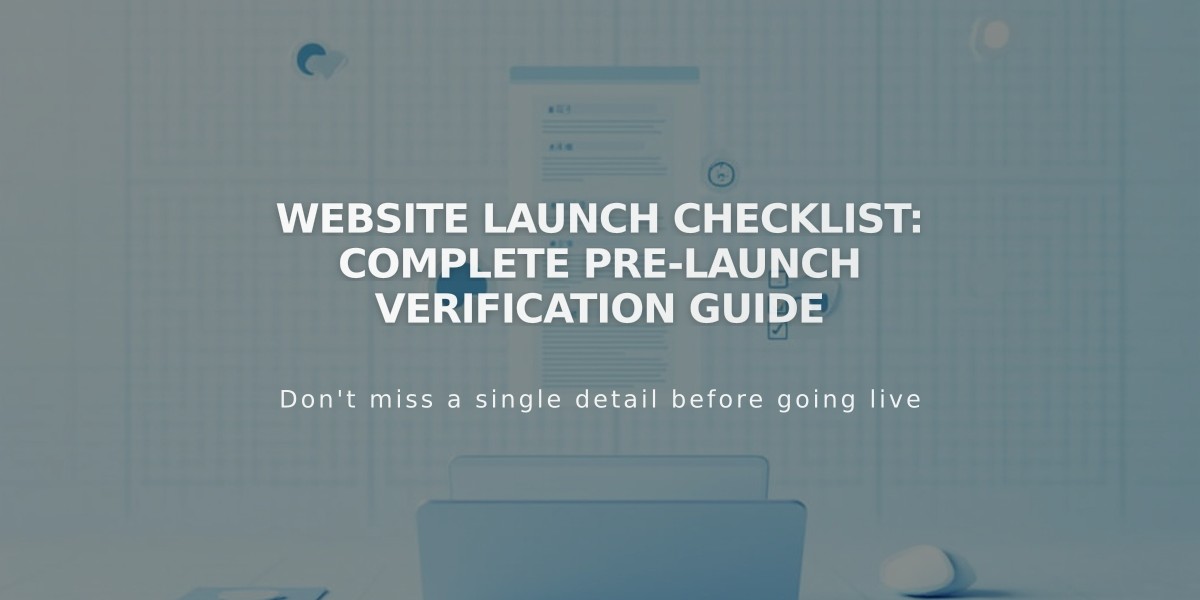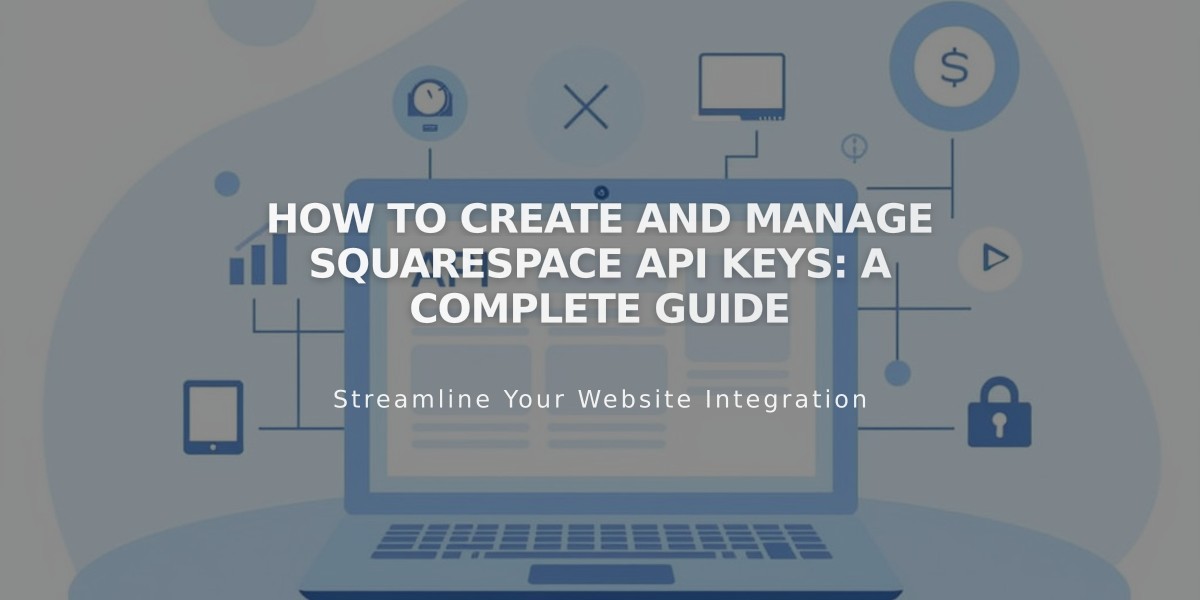
How to Create and Manage Squarespace API Keys: A Complete Guide
API keys let you integrate external services with your Squarespace site securely. They enable automated workflows for forms, commerce, and site management.
Available APIs by Plan Type:
- Forms API (Zapier integration): Core, Plus, Advanced, Business, and Commerce plans
- Orders, Inventory, and Transactions APIs: Core, Plus, Advanced, and Commerce Advanced plans
What You Can Build:
- Connect to third-party fulfillment and shipping apps
- Sync inventory across sales channels
- Automate order confirmations and shipping labels
- Streamline accounting processes
- Enable Zapier integrations
Creating an API Key:
- Go to Developer Tools panel
- Click Developer API Keys
- Click Generate Key
- Name your key
- Select required permissions
- Click Next
- Copy and securely store your unique API key
Key Security Tips:
- Store keys securely like passwords
- Make backup copies
- Keys cannot be recovered once window is closed
- Create multiple keys as needed
Zapier Integration Connect Forms Block, Newsletter Block, and Cover Page Forms to automate workflows with services like Slack, Trello, ConvertKit, and Salesforce.
Commerce API Features:
- Inventory API: Sync inventory management
- Orders API: Manage shipping and fulfillment
- Products API: Create, edit, delete products
- Transactions API: Connect accounting services
- Webhook Subscription API: Receive site notifications
Important Notes:
- Only Square, Stripe, or PayPal can process payments
- Commerce APIs are for custom merchant integrations
- Official extensions available under Squarespace Extensions
Revoking API Keys:
- Open Developer Tools
- Click Developer API Keys
- Click trash icon next to key
- Confirm deletion
Troubleshooting Tips:
- Verify correct API key type
- Confirm key matches intended site
- For form issues, try removing and adding new forms
- Check developer documentation for detailed guidance
For technical support and documentation, visit the Squarespace developer site.
Related Articles
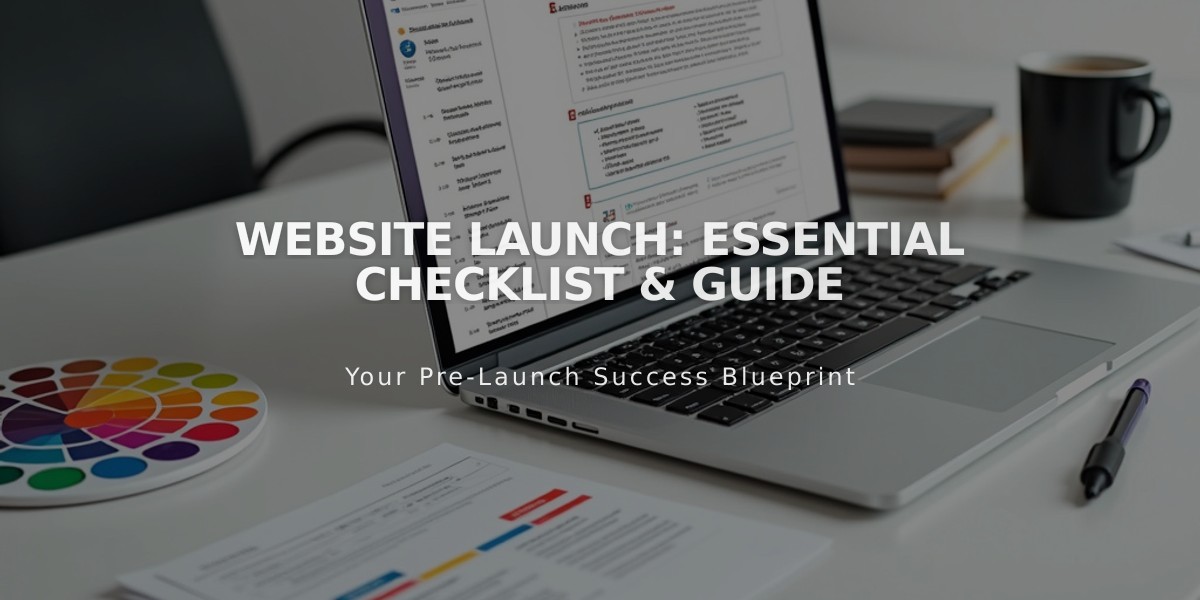
Website Launch: Essential Checklist & Guide