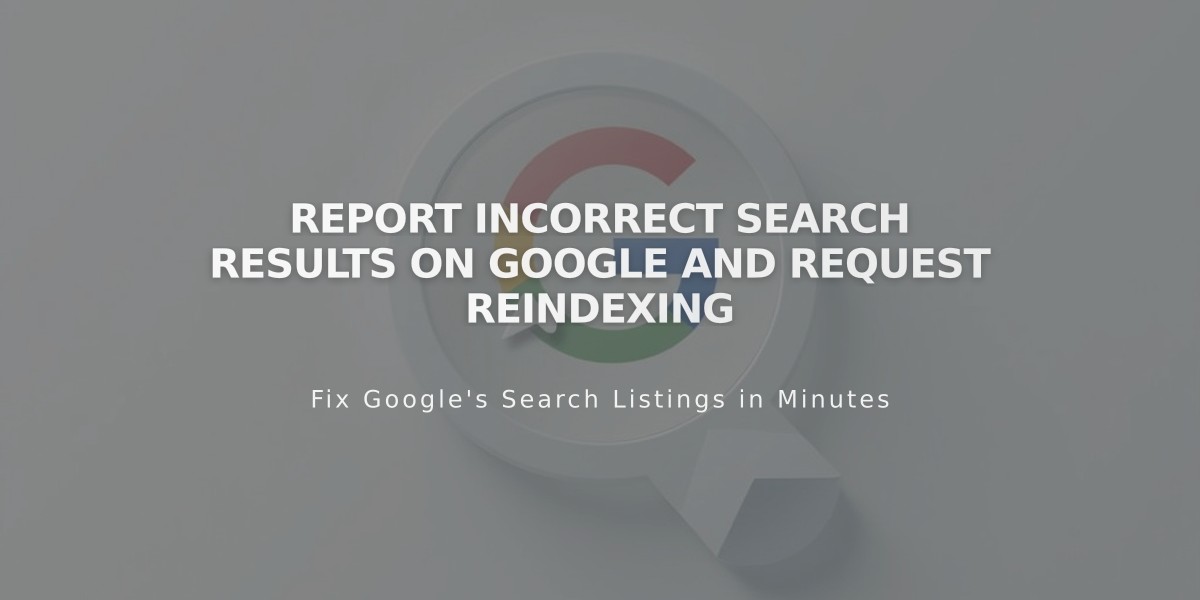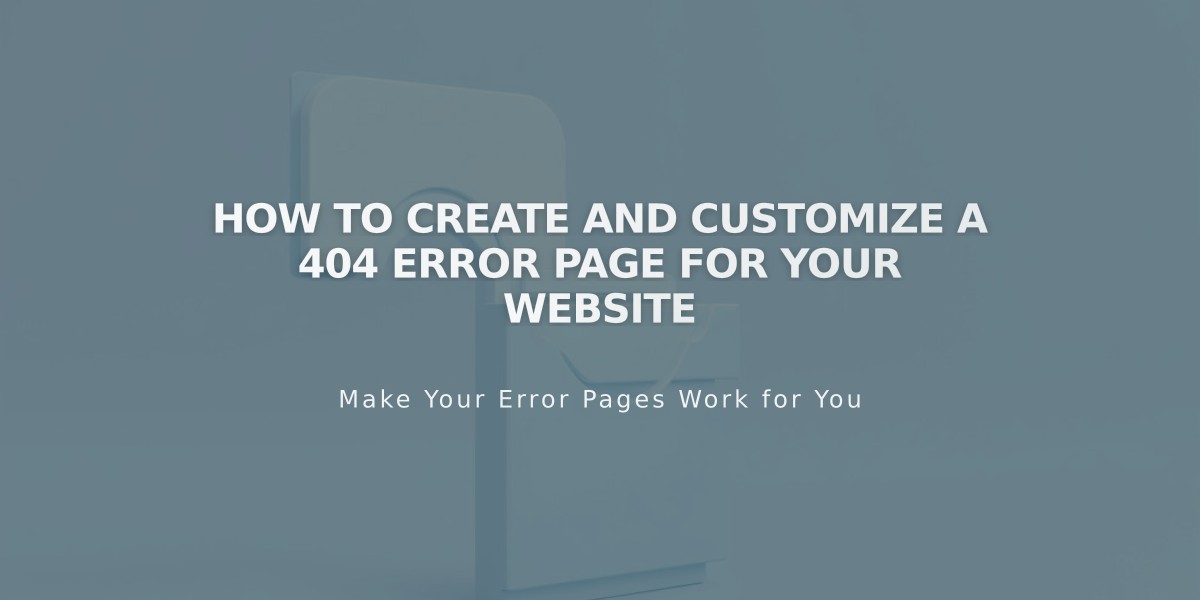
How to Create and Customize a 404 Error Page for Your Website
Create a custom error page that matches your site's design when visitors encounter missing pages. The 404 page helps guide users who land on non-existent URLs while maintaining your brand's aesthetics.
View Your 404 Page:
- Open the Pages panel
- Scroll to System Pages
- Select 404 Page
The default system page includes:
- Error explanation
- Link to homepage
- Search functionality
- Standard message about incorrect URLs or moved/deleted content
Create a Custom 404 Page:
- Create a new page
- Add it to Hidden Navigation
- View current 404 page
- Select your custom page from dropdown menu
Best Practices for Custom Pages:
- Include clear error messaging
- Add homepage and search links
- Match your site's design
- Keep content helpful and concise
SEO Considerations:
- Custom 404 pages may trigger "Soft 404" warnings in Google Search Console
- This warning occurs because the page is indexable while stating it doesn't exist
- Solutions:
- Use System Default 404 page
- Add noindex tags to custom 404 page
These steps ensure visitors encounter a branded, helpful error page while maintaining proper SEO practices. Your custom 404 page should guide users back to working content while preserving your site's professional appearance.
Note: The system default provides all essential functionality, but a custom page offers greater brand consistency and user experience control.
Related Articles
Cover Page Mobile Display Guide for Version 7.0