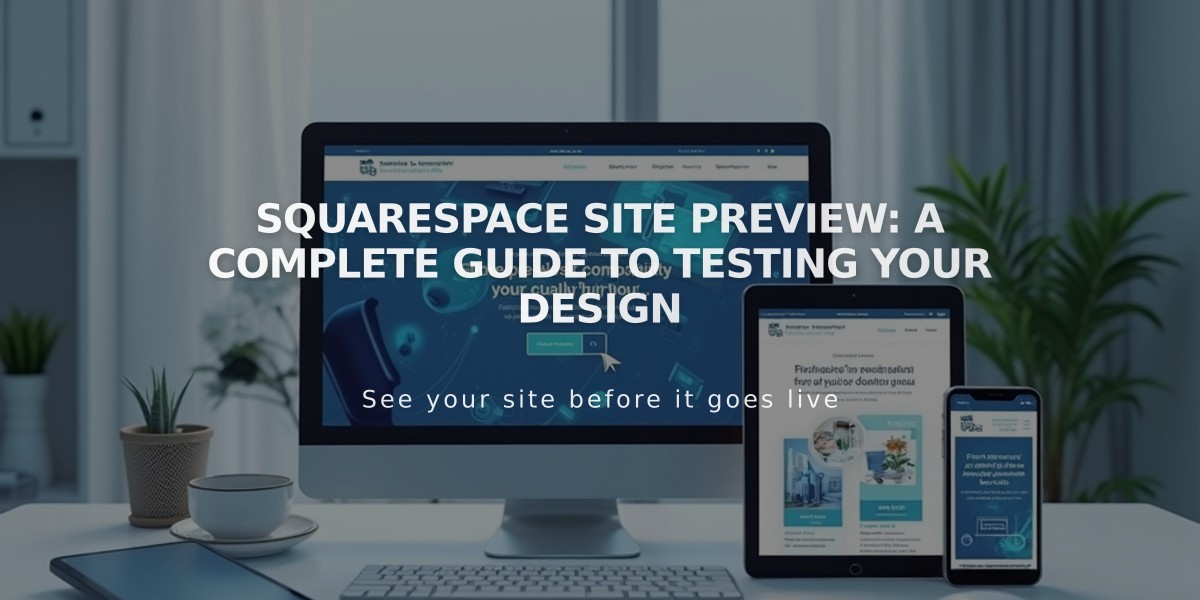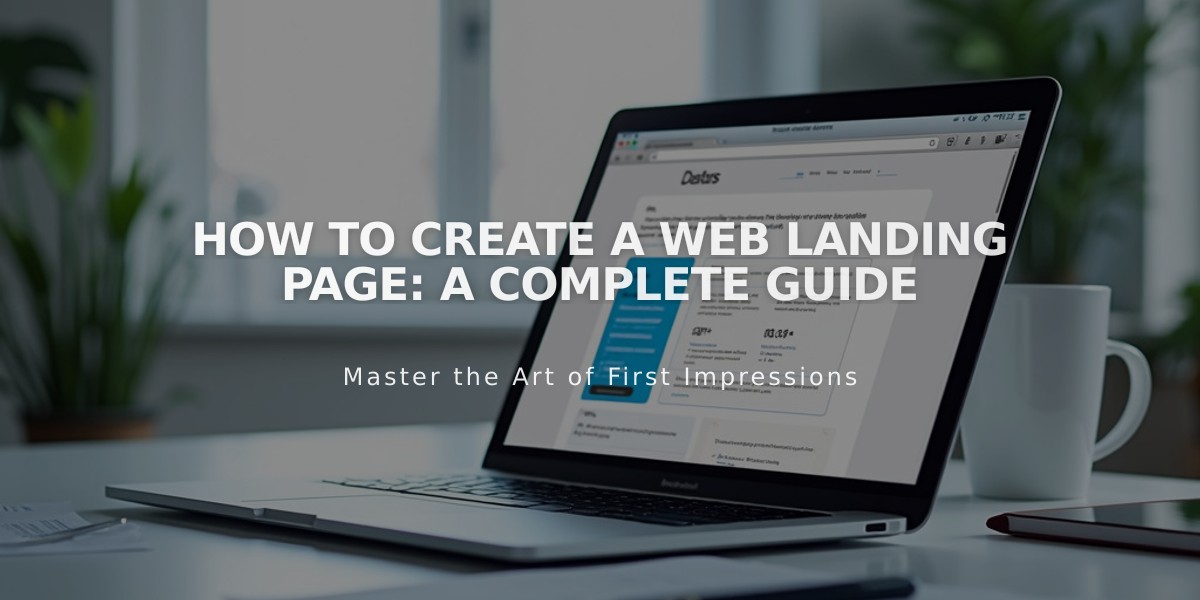
How to Create a Web Landing Page: A Complete Guide
Create professional landing pages that drive conversions with these simple steps:
Version 7.1 Method:
- Create an Empty Page
- Navigate to "Pages" panel and click +
- Select "Empty Page"
- Click "Edit" on the new page
- Add Content Section
- Click "Add Section"
- Choose pre-created sections or "Add Empty Section"
- Add blocks for content like text, images, or forms
- Style background with images, videos, or colors
- Hide Navigation (Optional)
- Open page settings
- Go to Navigation tab
- Disable "Show Header" and "Show Footer"
Version 7.0 Method:
Cover Page Option:
- Click + in Pages panel
- Select "Cover Page"
- Add images, text, branding, and calls-to-action
- No navigation menu included
Layout Page Option:
- Create Empty page
- Add content blocks
- Customize design elements
- Save changes
Essential Tips:
- Set page visibility to Public
- Customize URL slug for targeted campaigns
- Remove from navigation menu by moving to "Unlinked" section
- Use "noindex" tag to hide from search engines if needed
- Add paywall for exclusive content on member sites
Requirements:
- Paid website subscription
- Public visibility settings
- Custom domain (recommended)
Make it Your Homepage:
- Open Pages panel
- Set landing page as homepage
- Optionally disable other pages for "Coming Soon" setup
For best results:
- Keep design clean and focused
- Include clear call-to-action
- Optimize for mobile viewing
- Test all links and forms
- Monitor conversion rates
Remember: Landing pages should have a single focus and clear purpose to maximize conversion rates.
Related Articles
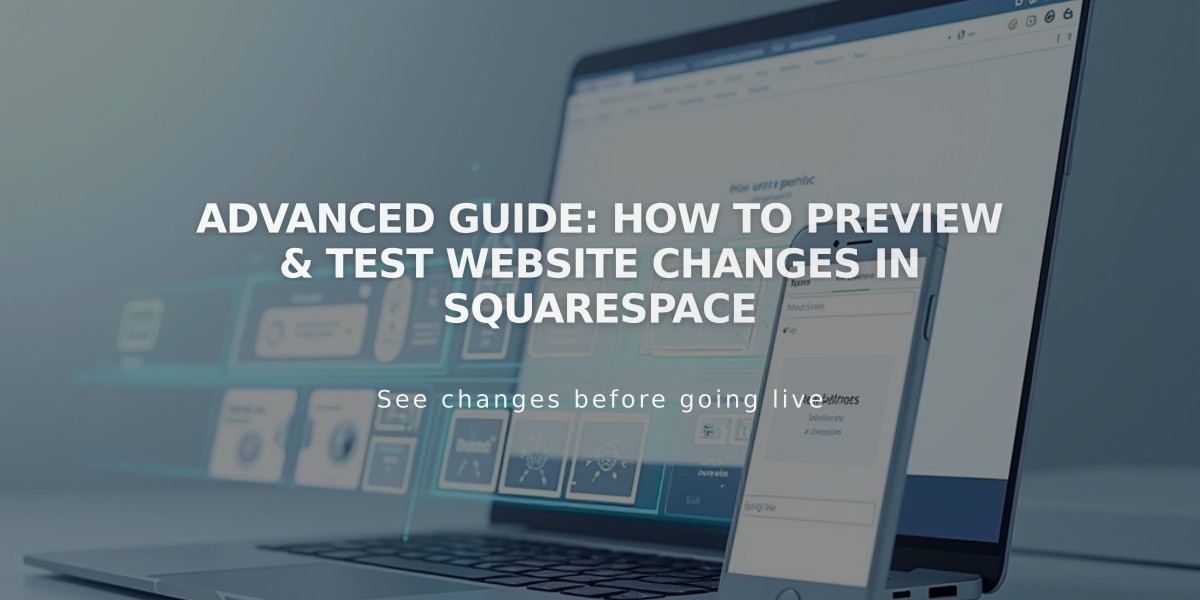
Advanced Guide: How to Preview & Test Website Changes in Squarespace