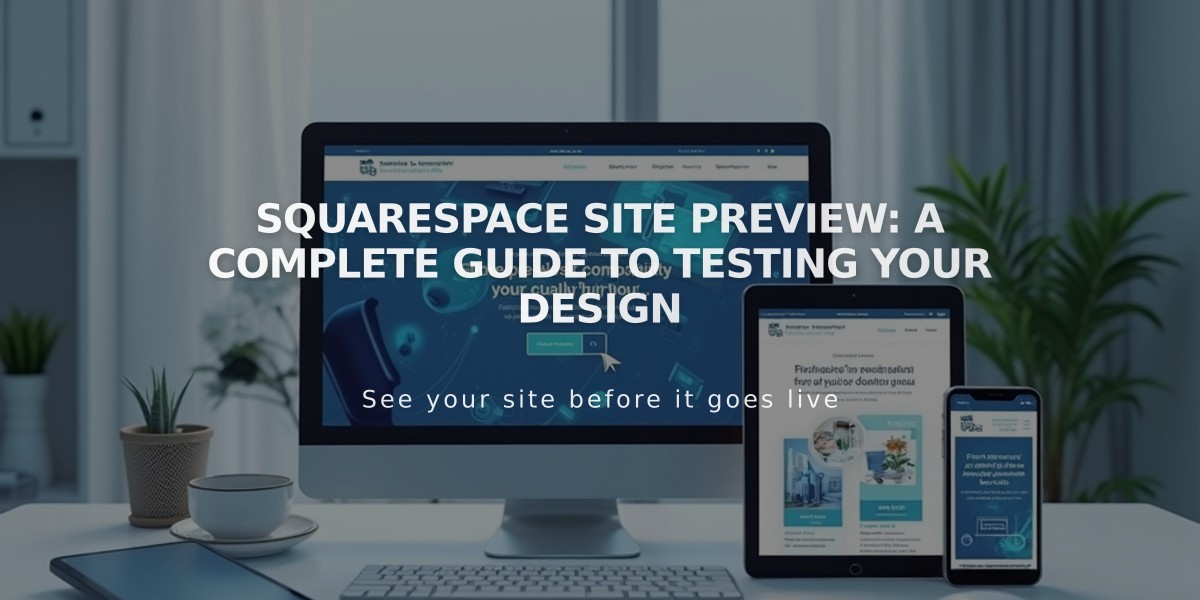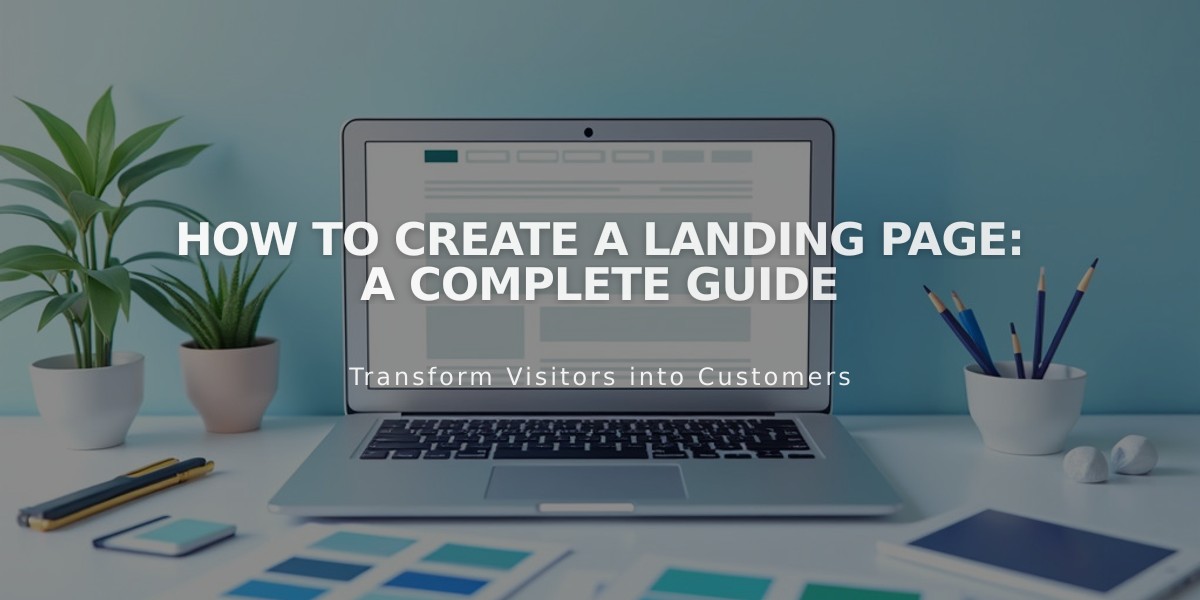
How to Create a Landing Page: A Complete Guide
A landing page is a standalone webpage designed to promote specific content, gather subscribers, or make announcements. Here's how to create an effective landing page on your website.
Common Uses for Landing Pages:
- Newsletter sign-ups
- Product launches
- "Coming Soon" pages
- Event announcements
- Special promotions
Creating a Landing Page (Version 7.1):
- Add a Layout Page:
- Go to Pages menu and click '+'
- Select 'Blank Page'
- Click 'Edit'
- Add sections and content blocks
- Customize background with images or colors
- Save your changes
- Hide Header/Footer (Optional):
- Open Pages menu
- Click settings next to page title
- Go to Navigation tab
- Toggle off 'Show Header' and 'Show Footer'
Creating a Landing Page (Version 7.0):
Option 1: Cover Page
- Access Pages menu
- Click '+'
- Select 'Cover Page'
- Add images, text, and calls-to-action
- Publish as Public
Option 2: Layout Page
- Go to Pages menu
- Select 'Blank Page'
- Add content blocks
- Customize and save
Optimization Tips:
- Homepage Setting:
- Set landing page as homepage for maximum visibility
- Disable other pages if creating a "Coming Soon" page
- Navigation:
- Move to Unlinked section to hide from navigation menu
- Keep page accessible via direct URL
- URL Customization:
- Customize URL slug for specific audiences
- Default format: yourdomain.com/page-title
- Search Visibility:
- Add "noindex" tag to hide from search results
- Useful for targeted marketing campaigns
- Member Access:
- Create gated content using member sites
- Add paywalls for exclusive content
Remember: Landing pages require a paid website set to public for visitor access.
Related Articles
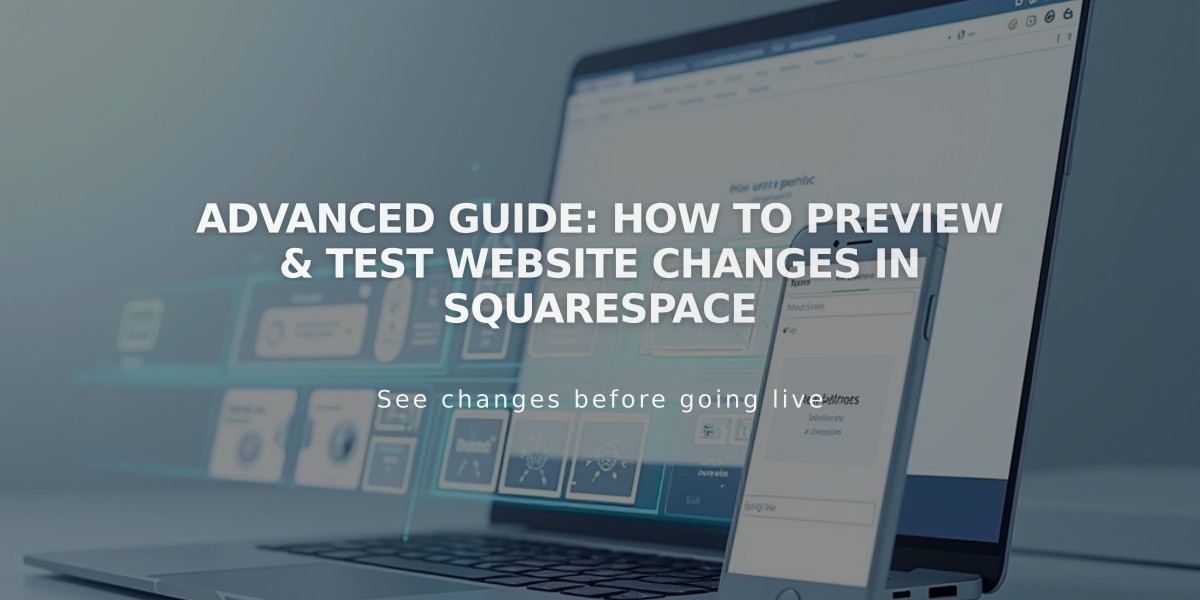
Advanced Guide: How to Preview & Test Website Changes in Squarespace