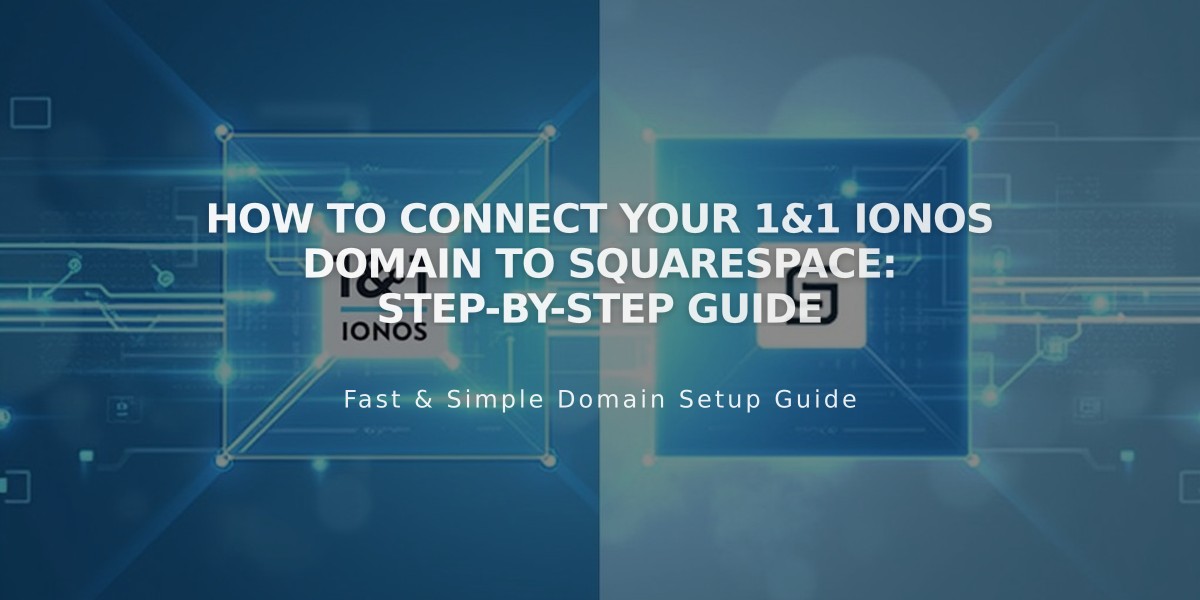
How to Connect Your 1&1 IONOS Domain to Squarespace: Step-by-Step Guide
Connect your 1&1 IONOS Domain to Squarespace by following these simple steps:
Step 1: Start Connection in Squarespace
- Open the Domains panel
- Click "Use my domain"
- Enter your full domain name
- Select "1&1" from the dropdown menu
- Click "Connect Domain"
- Click "Continue" when prompted
Step 2: Authorize on 1&1 IONOS
- Log in to your 1&1 IONOS account in the popup window
- Click "Connect" to confirm the authorization
- Wait for the success message in Squarespace
- Click "Continue"
Step 3: Wait for Connection
- Allow 24-72 hours for complete domain setup
- Monitor progress in Squarespace's DNS Settings
- Look for a green label in "Current Data" column
- Check for "Connected" status in Domains panel
Troubleshooting Tips:
- Ensure you're using 1&1 IONOS default nameservers
- Log out completely from 1&1 IONOS account
- Try manual domain connection if auto-connect fails
- Wait 72 hours before troubleshooting connection errors
Important Notes:
- Review third-party domain connection requirements beforehand
- Connection errors in the first 72 hours are normal
- Contact 1&1 IONOS support for account-specific issues
- Check Squarespace's troubleshooting guide for persistent problems
The domain will be fully functional once the connection process is complete, typically within 72 hours of setup.
Related Articles

Domain Propagation: Why DNS Changes Take Up to 48 Hours to Complete

