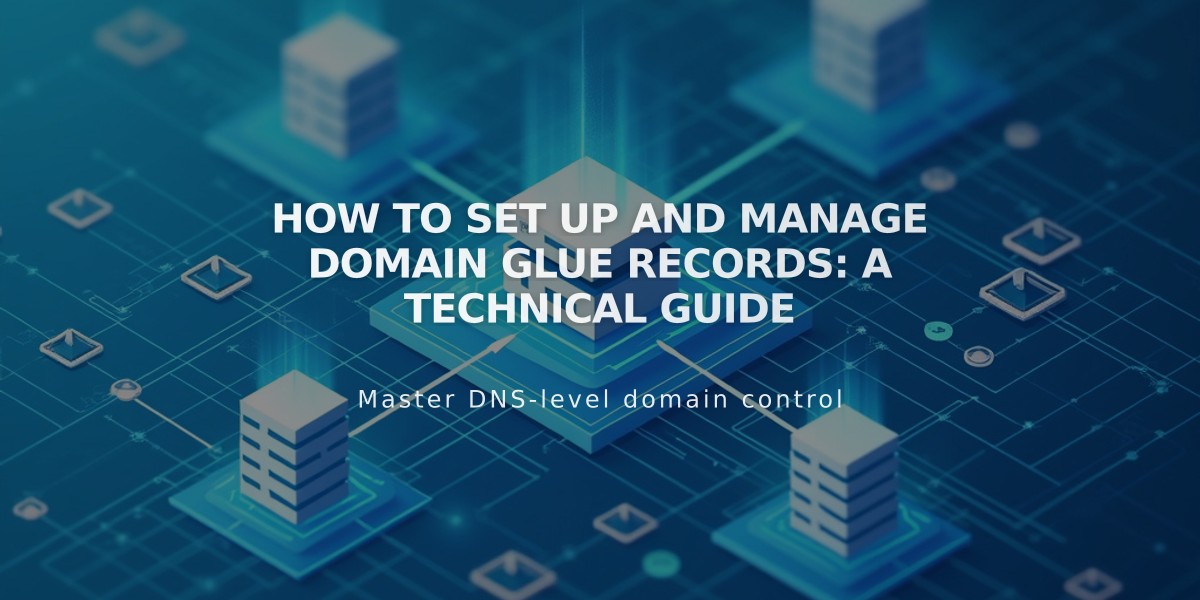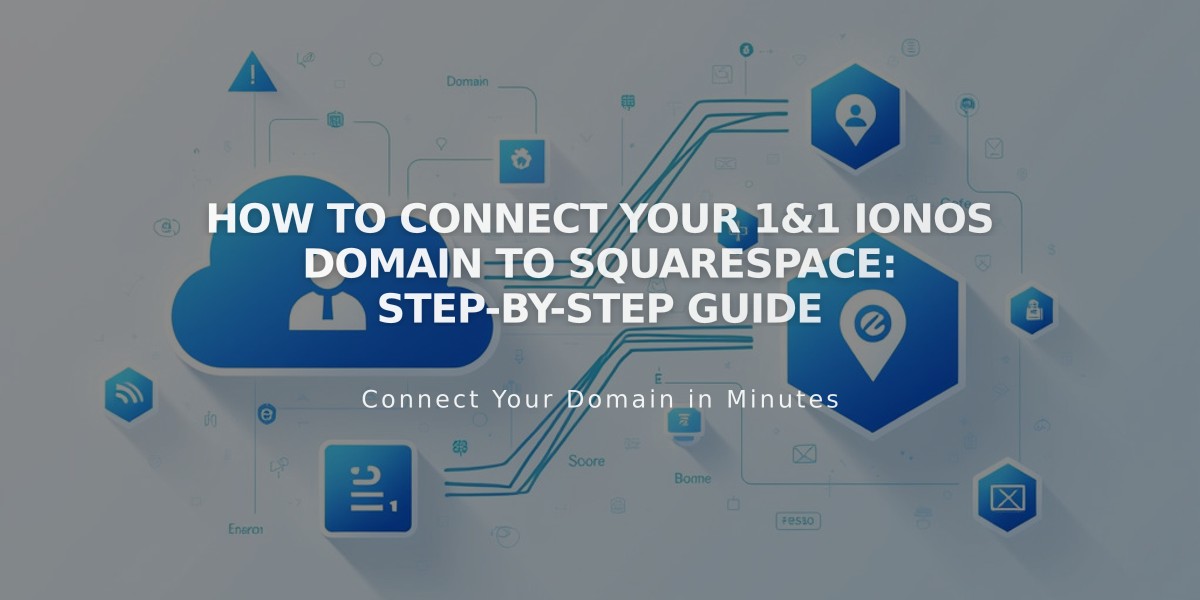
How to Connect Your 1&1 IONOS Domain to Squarespace: Step-by-Step Guide
To connect a 1&1 IONOS domain to Squarespace using DNS Connect, follow these steps:
Step 1: Start Squarespace Connection
- Navigate to the Domains panel
- Click "I already have a domain"
- Enter your domain name
- Click "Connect Domain"
- Select 1&1 from the dropdown menu
- Click "Connect Domain" again
- Click "Continue" in the confirmation message
Step 2: Approve IONOS Connection
- Log in to your 1&1 IONOS account in the pop-up window
- Click "Connect" to confirm
- Wait for the success message in Squarespace
- Click "Continue"
Step 3: Wait for Connection
- Allow 24-72 hours for the domain to fully connect
- Monitor progress in DNS settings by clicking "Refresh Records"
- Look for green labels in the Current Data column
- Connected status will show in the Domains panel when complete
Troubleshooting Tips
If you receive an error message:
- Verify you're using default 1&1 IONOS nameservers
- Log out of your 1&1 IONOS account completely
- Try manual domain connection
- Contact 1&1 IONOS support if issues persist
Important Notes
- DNS changes can take up to 72 hours to propagate
- Temporary errors are normal during this period
- Check DNS settings if errors persist after 72 hours
- Use default IONOS nameservers for successful connection
- Contact IONOS support for account-specific issues
Related Articles

How to Add Custom Nameservers to DNS Records