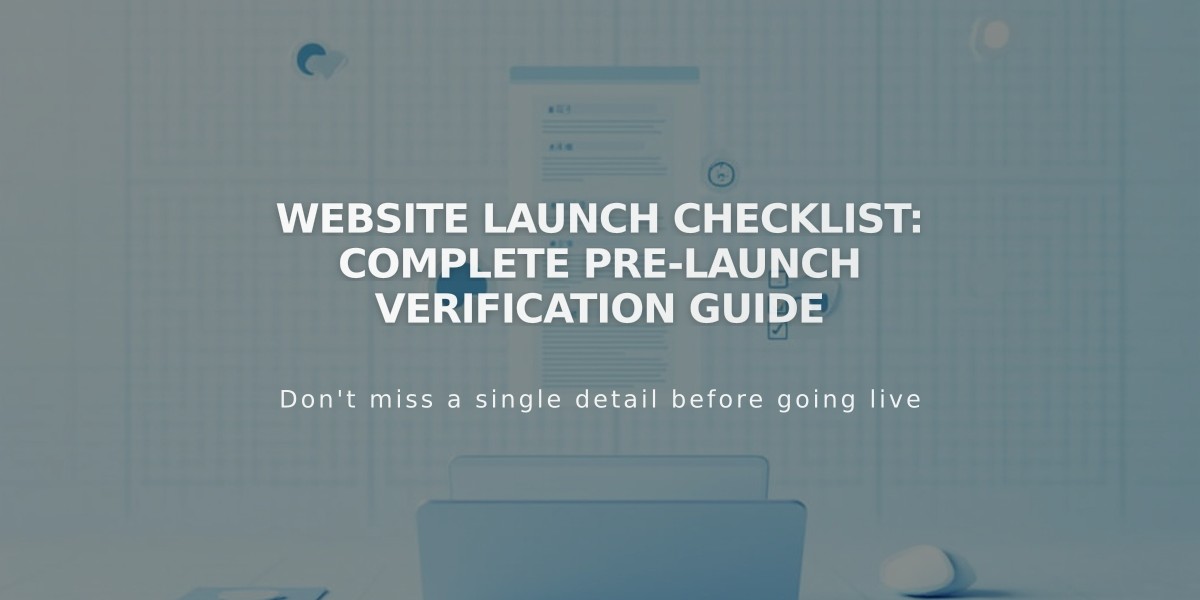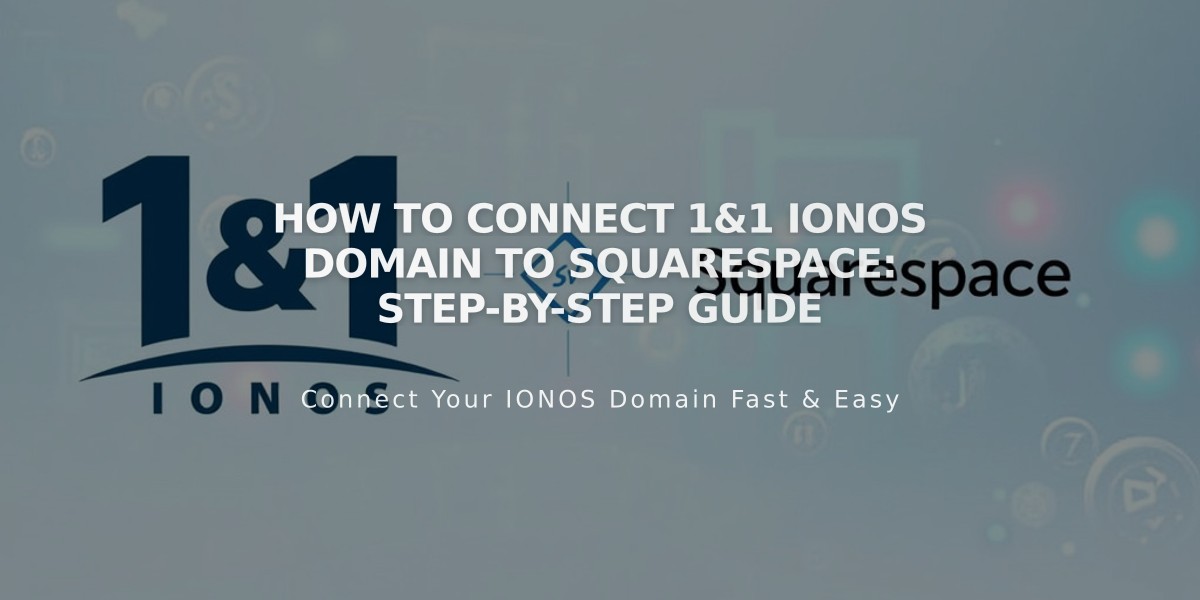
How to Connect 1&1 IONOS Domain to Squarespace: Step-by-Step Guide
Connect your 1&1 IONOS domain to Squarespace in three simple steps:
Step 1: Initiate Connection in Squarespace
- Go to Domains panel
- Click "Use a Domain You Own"
- Enter your domain name
- Click "Connect Domain"
- Select 1&1 from dropdown
- Click "Connect Domain" again
- Click "Continue" in the popup
Step 2: Approve in 1&1 IONOS
- Log in to your 1&1 IONOS account in the popup window
- Click "Connect" to confirm
- Wait for success message in Squarespace
- Click "Continue"
Step 3: Wait for Connection
- Allow 24-72 hours for full connection
- Monitor progress in DNS Settings
- Look for "Connected" label in Domains panel
Troubleshooting Tips:
- Use default 1&1 IONOS nameservers
- Log out of 1&1 IONOS completely
- Try manual connection if automatic fails
- Wait 72 hours before troubleshooting
- Check Domain Connection Troubleshooting guide if issues persist
Common Issues:
- Error messages are normal for up to 72 hours
- Green tags in Current Data column indicate successful connection
- Contact 1&1 IONOS support for account-specific issues
Note: Review third-party domain requirements before starting. For additional help, consult 1&1 IONOS support or their documentation.
Related Articles
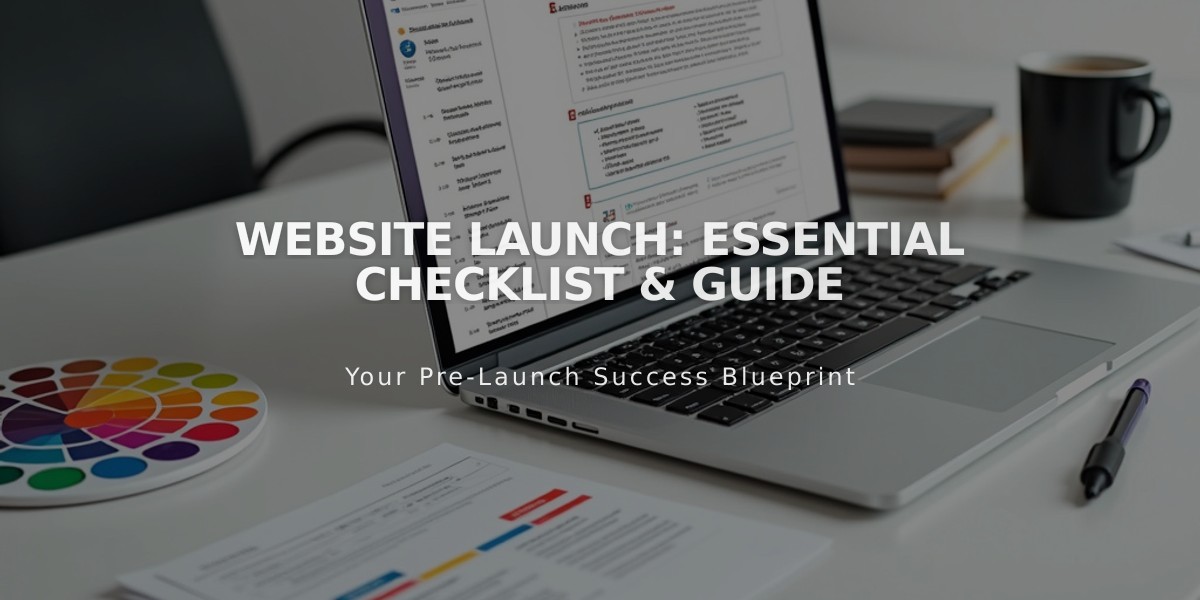
Website Launch: Essential Checklist & Guide