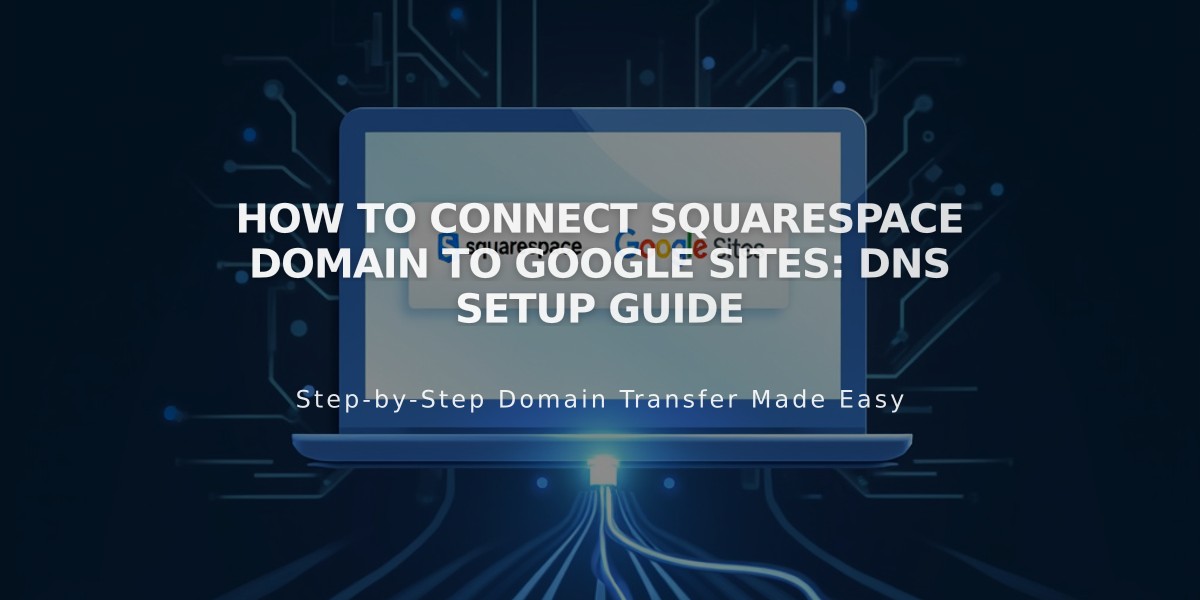
How to Connect Squarespace Domain to Google Sites: DNS Setup Guide
Connect your Squarespace domain to Google Sites by following these simple steps:
Before You Start
- Verify your Squarespace domain in Google Search Console
- Keep your domain registered with Squarespace to maintain the connection
Step 1: Configure Google Sites
- Log in to Google Sites
- Click your website
- Open Settings from the top header
- Select Custom domains
- Click Start setup
- Enter your domain and click Next
- Keep the "Connecting to external domain registrar" window open
Step 2: Configure Squarespace DNS
- Log in to Squarespace
- Open your domains panel
- Select your domain
- Click DNS settings
- Delete Squarespace Default Values
- Add CNAME record:
- Type: CNAME
- Host: www
- Data: ghs.googlehosted.com
- Priority: Leave default
Add URL Redirect (Optional):
- Go to Website section
- Add URL Redirect Rule
- Subdomain: @
- Enter www version of your domain
- Choose redirect type (301 or 302)
- Keep SSL enabled
- Set path preferences
- Save changes
Step 3: Complete Connection
- Return to Google Sites
- Click Ready in the connection window
- Wait 24-72 hours for changes to take effect
- Verify connection in Custom domains settings
Troubleshooting:
- For DNS setting errors: Contact Squarespace support
- For Google Sites issues: Contact Google support
- Allow up to 72 hours for changes to propagate
Note: If using Google Workspace, connect your domain through the admin console following Google's documentation.
Related Articles

Domain Propagation: Why DNS Changes Take Up to 48 Hours to Complete

