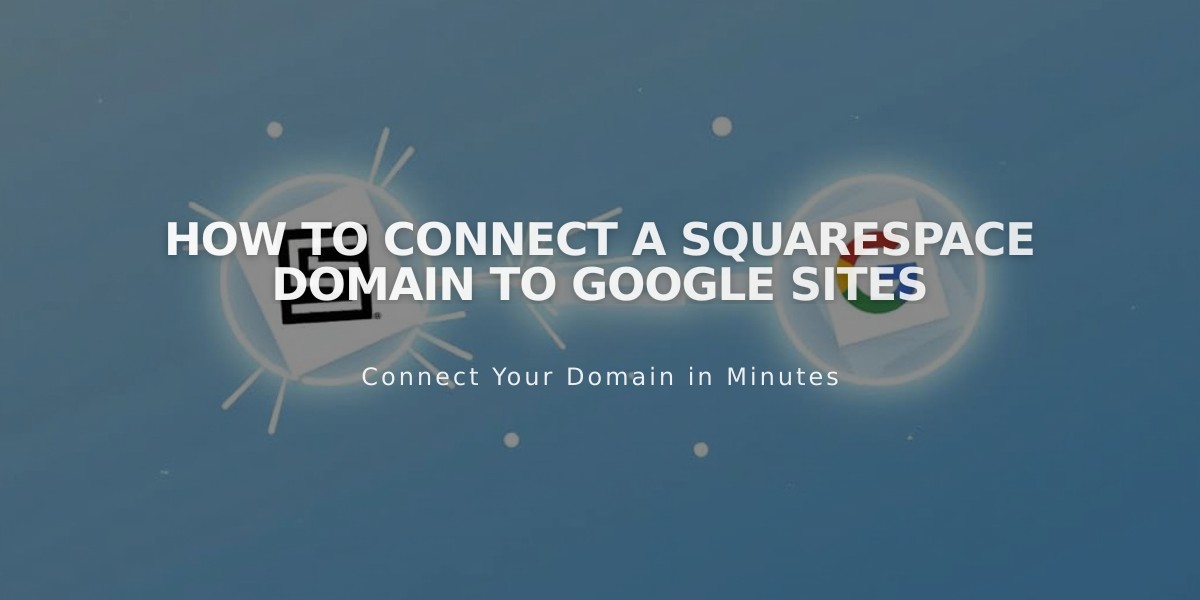
How to Connect a Squarespace Domain to Google Sites
To connect a Squarespace domain to Google Sites, follow these simple steps to configure your DNS settings and domain forwarding.
Before Starting:
- Verify your Squarespace domain with Google Search Console
- Keep your domain registered with Squarespace
- Have access to both your Squarespace and Google Sites accounts
Step 1: Configure Google Sites
- Log into Google Sites and open your website
- Click Settings > Custom domains
- Click Start setup
- Enter your domain and click Next
- Keep the "Connect to third-party domain registrar" window open
Note: For Google Workspace users, connect through the Google Workspace admin console instead.
Step 2: Configure Squarespace DNS Settings
Add CNAME Record:
- Log into Squarespace
- Open domains dashboard and select your domain
- Click DNS
- Delete Squarespace Defaults
- Under Custom Records, click Add
- Create CNAME record:
- Type: CNAME
- Host: www
- Data: ghs.googlehosted.com
- Priority: Leave default
Add Domain Forwarding:
- Go to Website settings
- Under Domain Forwarding Rules, click Add rule
- Configure:
- Subdomain: @
- Website URL: www.yourdomain.com
- Select redirect type (301 or 302)
- Keep SSL On
- Choose path forwarding preference
Step 3: Complete Connection
- Return to Google Sites
- Click Done in the connection window
- Wait 24-48 hours for changes to take effect
- Verify connection in Google Sites dashboard under Connected domains
Troubleshooting:
- For DNS setting errors: Contact Squarespace support
- For Google Sites access issues: Contact Google support
- Allow up to 48 hours for changes to propagate fully
Related Articles

Domain Propagation: Why DNS Changes Take Up to 48 Hours to Complete

