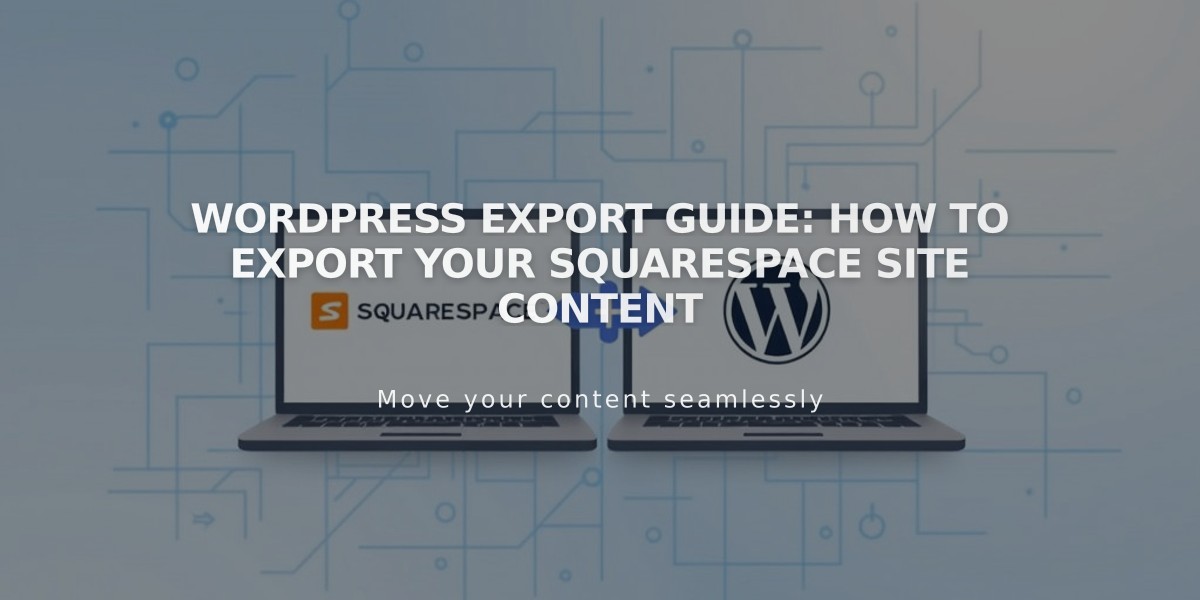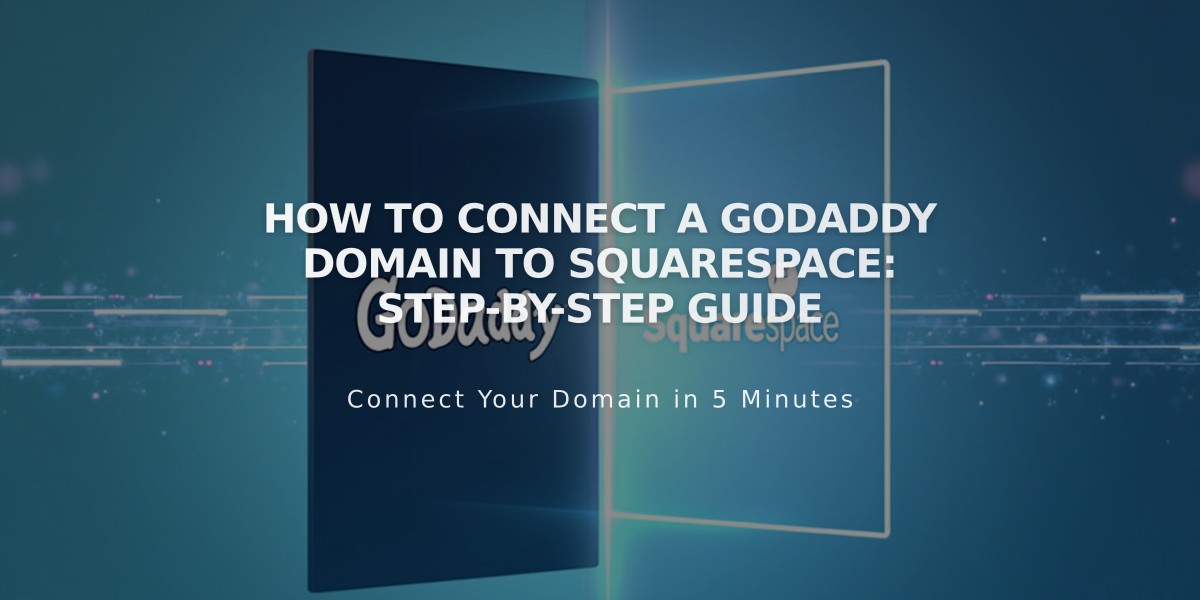
How to Connect a GoDaddy Domain to Squarespace: Step-by-Step Guide
Connect a GoDaddy domain to your Squarespace site using either Nameserver Connect or DNS Connect. The process is straightforward and takes 24-72 hours to complete.
Nameserver Connect Method (Recommended)
- Go to Domains panel and click "Use a domain I own"
- Enter your domain name and click the arrow
- Click "Connect domain"
- Select "Start" in the GoDaddy connection panel
- Sign in to your GoDaddy account
- In DNS Management settings, scroll to Nameservers and click "Change"
- Select "Enter my nameservers (advanced)"
- Add these nameservers:
- connect1.squarespacedns.com
- connect2.squarespacedns.com
- Click Save and consent to the changes
- Return to Squarespace and click Done
DNS Connect Method
- Go to Domains panel and click "Use a domain I own"
- Enter your domain name and click the arrow
- Click "Connect domain"
- Select "No, use DNS records"
- Choose GoDaddy from the dropdown
- Sign in to your GoDaddy account
- Click Connect and Continue
Important Notes:
- DNS Connect is required for .ca, .au, or .com.au domains
- Remove any active DNS records before starting
- Connection takes up to 24 hours for Nameserver Connect
- Connection takes up to 72 hours for DNS Connect
- Verify connection status in the Domains panel under DNS Settings
Troubleshooting Tips:
- Ensure you're using GoDaddy's default nameservers
- Log out of your GoDaddy account
- Disconnect the domain from Squarespace
- Manually reconnect the domain
For additional support, contact GoDaddy's support team or consult their documentation.
Related Articles
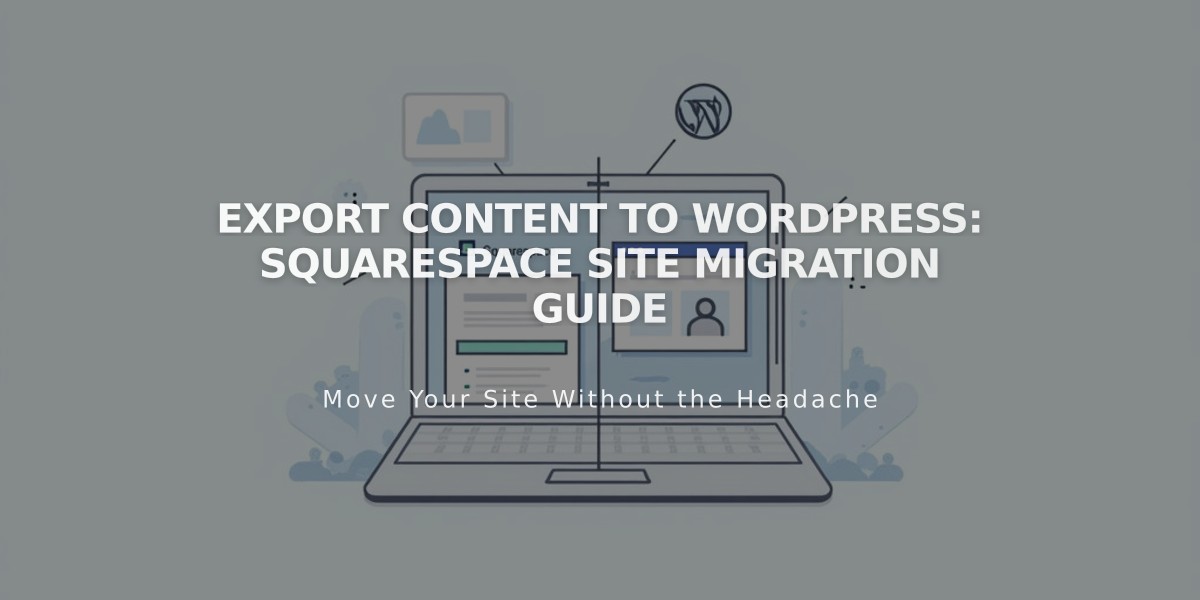
Export Content to WordPress: Squarespace Site Migration Guide