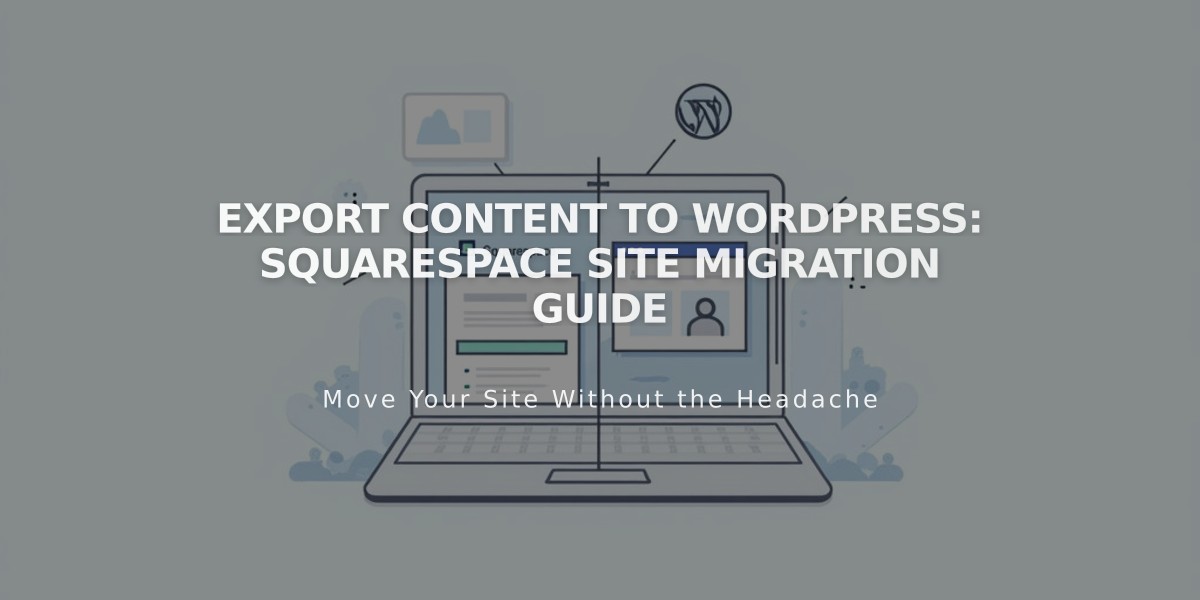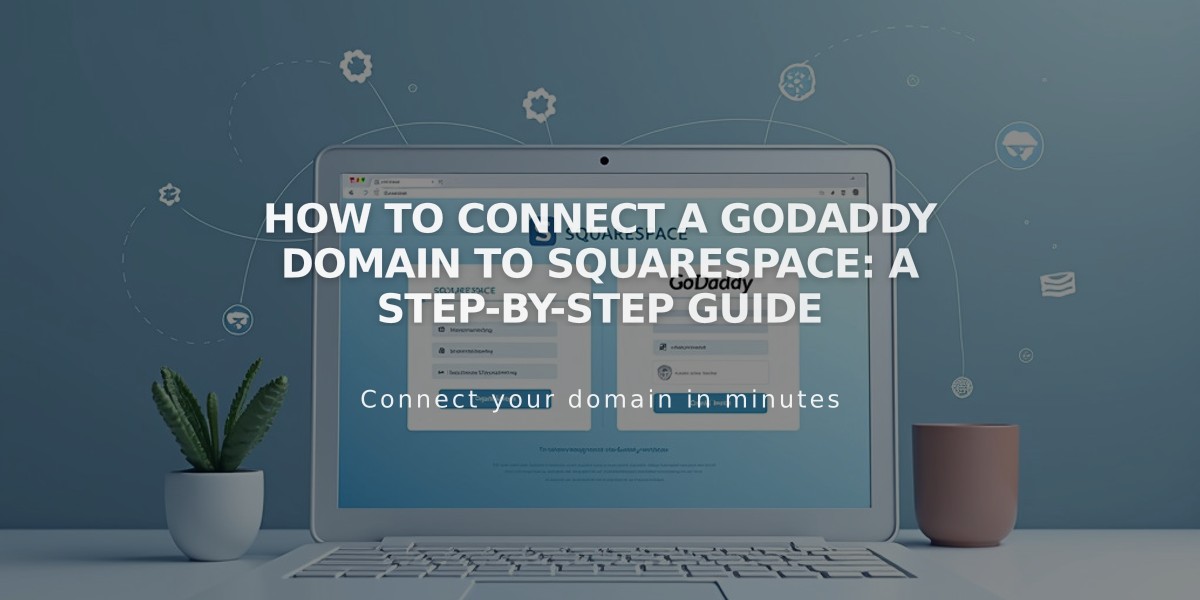
How to Connect a GoDaddy Domain to Squarespace: A Step-by-Step Guide
To connect a GoDaddy domain to your Squarespace site, you can use either Nameserver Connect (recommended) or DNS Connect. Here's how to do it:
Preparation Steps:
- Verify your domain meets Squarespace's third-party domain requirements
- Remove any active DNS records from your GoDaddy account
- Keep GoDaddy's default nameservers intact
- Note: For .ca, .au, or .com.au domains, use DNS Connect only
Using Nameserver Connect (Recommended):
- In Squarespace:
- Open Domains panel
- Click "Use a Custom Domain"
- Enter your domain name
- Click "Connect Domain"
- Select "Get Started"
- In GoDaddy:
- Log into your account
- Open DNS Management settings
- Scroll to Nameservers and click "Change"
- Select "Enter my own nameservers"
- Add these nameservers:
- connect1.squarespacedns.com
- connect2.squarespacedns.com
- Click Save and confirm
- Return to Squarespace:
- Click "Finish" in the nameserver panel
- Click "Done"
Using DNS Connect:
- In Squarespace:
- Open Domains panel
- Click "Use a Custom Domain"
- Enter your domain name
- Click "Connect Domain"
- Select "No, use DNS records"
- Choose GoDaddy from dropdown
- Log in to GoDaddy
- Click Connect
- Click Continue
Connection Time:
- Nameserver Connect: Up to 24 hours
- DNS Connect: Up to 72 hours
Troubleshooting Tips:
- Check connection progress in the Domains panel
- If errors persist after 72 hours:
- Reset to GoDaddy's default nameservers
- Log out of GoDaddy
- Disconnect domain from Squarespace
- Try manual connection
For additional help:
- Contact GoDaddy support for account issues
- Consult Squarespace's domain troubleshooting guide
- Review GoDaddy's documentation
Related Articles

RSS Feeds Guide: How to Create and Manage Content Syndication in Squarespace