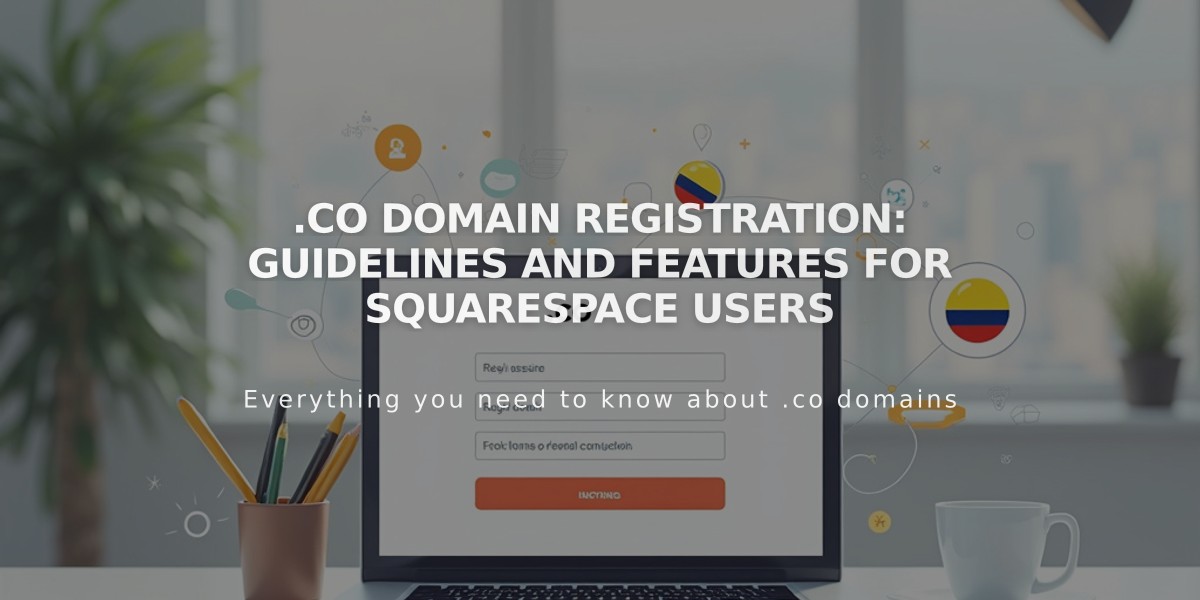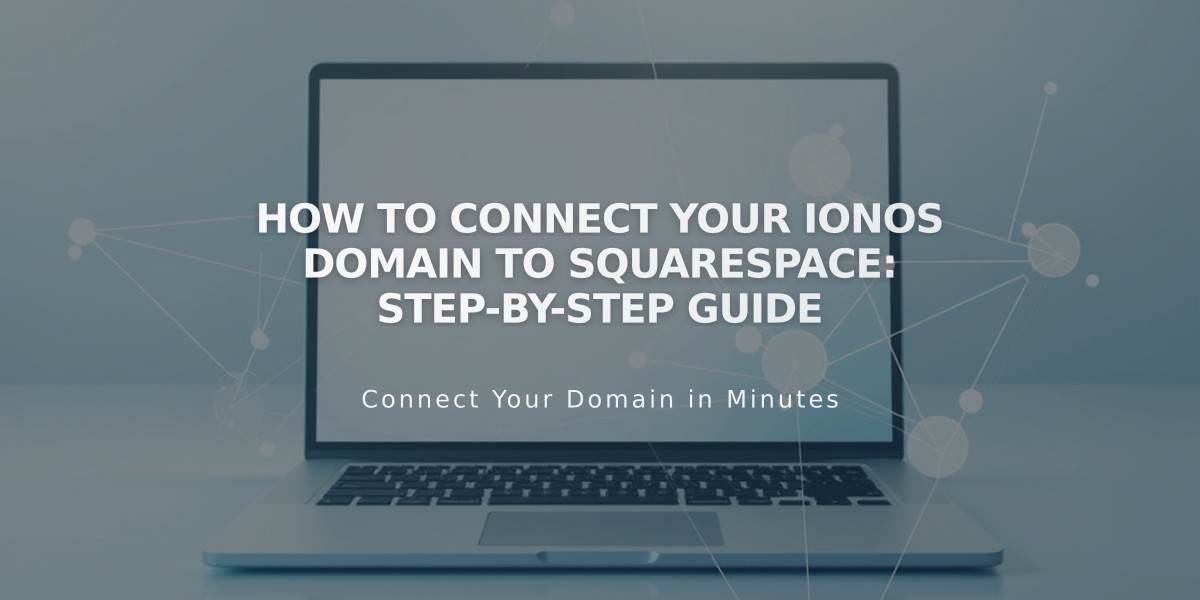
How to Connect Your IONOS Domain to Squarespace: Step-by-Step Guide
Connect IONOS Domain to Squarespace
Before connecting your IONOS domain to Squarespace using DNS Connect, ensure you meet all third-party domain requirements.
Step 1: Connect in Squarespace
- Navigate to the Domains panel
- Click "Use a domain I own"
- Enter your domain name and click the arrow
- Click "Connect domain"
- Select IONOS from the dropdown menu
- Click "Connect domain" again
- Click "Continue" in the confirmation message
Step 2: Approve in IONOS
- Log in to IONOS in the pop-up window
- Click "Connect" to confirm
- Wait for the success message in Squarespace
- Click "Continue"
Step 3: Wait for Connection
- Allow 24-72 hours for full domain connection
- Monitor progress in DNS Settings by clicking "Refresh records"
- Look for green labels in the Current Data column
- Successful connection shows "Connected" label in Domains panel
Troubleshooting Connection Failures
If you encounter IONOS error messages:
- Verify you're using IONOS default nameservers
- Log out completely from IONOS account
- Try manual domain connection
Note: Error messages are normal for up to 72 hours after connection. If errors persist beyond 72 hours, contact IONOS support or consult your domain connection troubleshooting guide.
For additional support with IONOS settings, reach out to IONOS customer service with specific details about your connection issue.
Related Articles

Registering .co Domains: Guidelines and Features for Colombian Business Registration