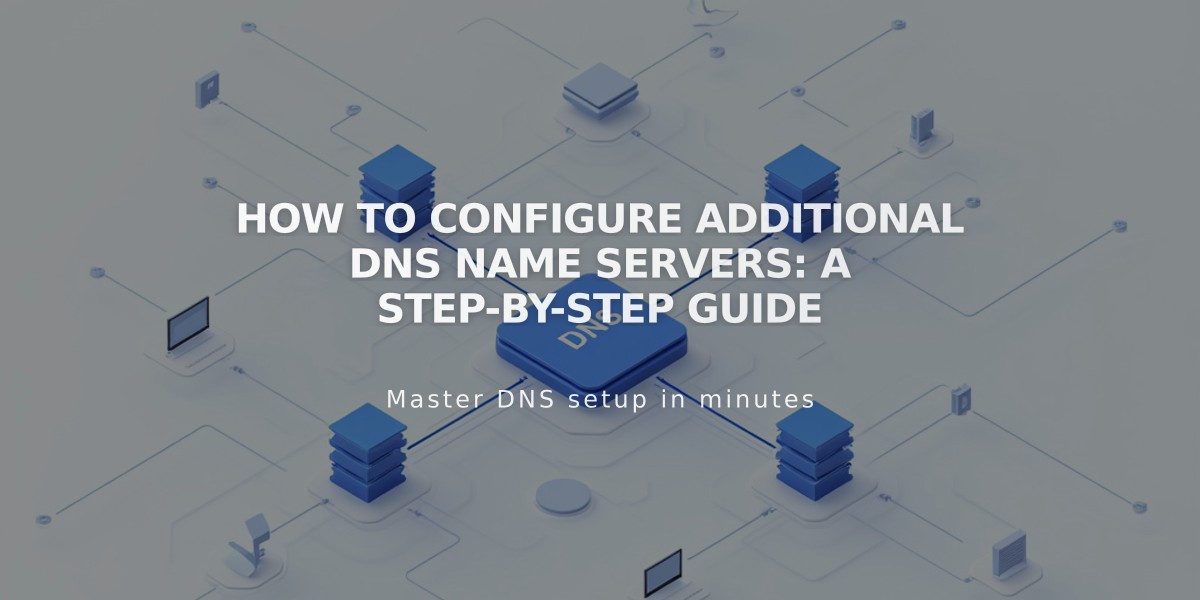
How to Configure Additional DNS Name Servers: A Step-by-Step Guide
Name servers store resource records containing essential domain information like email providers and web servers. Here's how to manage additional name servers for advanced DNS needs:
Preparing Your Domain
- Disable DNSSEC protection first:
- Open domains control panel
- Select your domain
- Go to DNS > DNSSEC
- Turn off DNS Security Extensions
- Confirm the change
Adding Custom Name Servers
- Get your NS records ready from your provider
- Navigate to DNS Settings:
- Open domains control panel
- Select domain
- Go to DNS > DNS Settings
- Scroll to Custom Records
- Add NS Record:
- Click Add Record
- Choose NS from type dropdown
- Enter host value (provider-supplied)
- Enter NS record in data field
- Save changes
Note: Changes may take 24-48 hours to update.
Removing Custom Name Servers
- Disable DNSSEC first
- Reset to default name servers:
- Go to DNS > Domain Name Servers
- Click "Use Squarespace name servers"
- Save changes
- Re-enable DNSSEC:
- Go to DNS > DNSSEC
- Turn on DNS Security Extensions
- Confirm changes
Troubleshooting Common Issues
- Error "Name server could not be added": Wait for any pending domain transfers to complete
- Can't see DNS Security Extensions toggle: Remove DS records manually from DNSSEC settings
- Changes can take up to 48 hours to take effect
Remember to manage DNS settings separately for each domain if you have multiple domains.
Related Articles

How to Set Up a Third-Party Subdomain on Squarespace: Step-by-Step Guide

