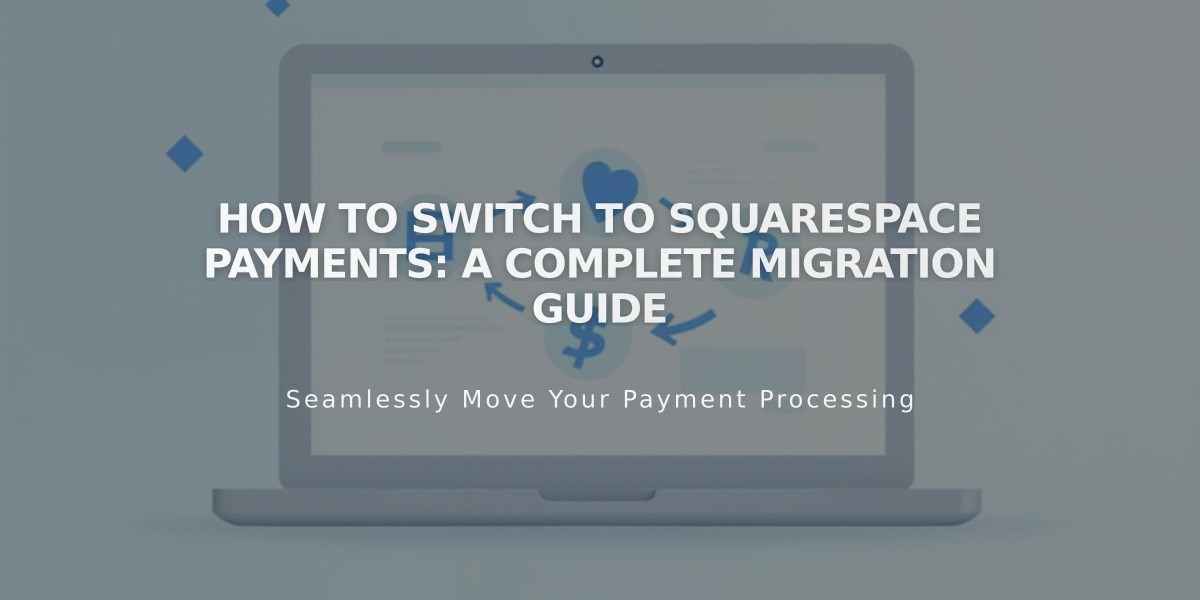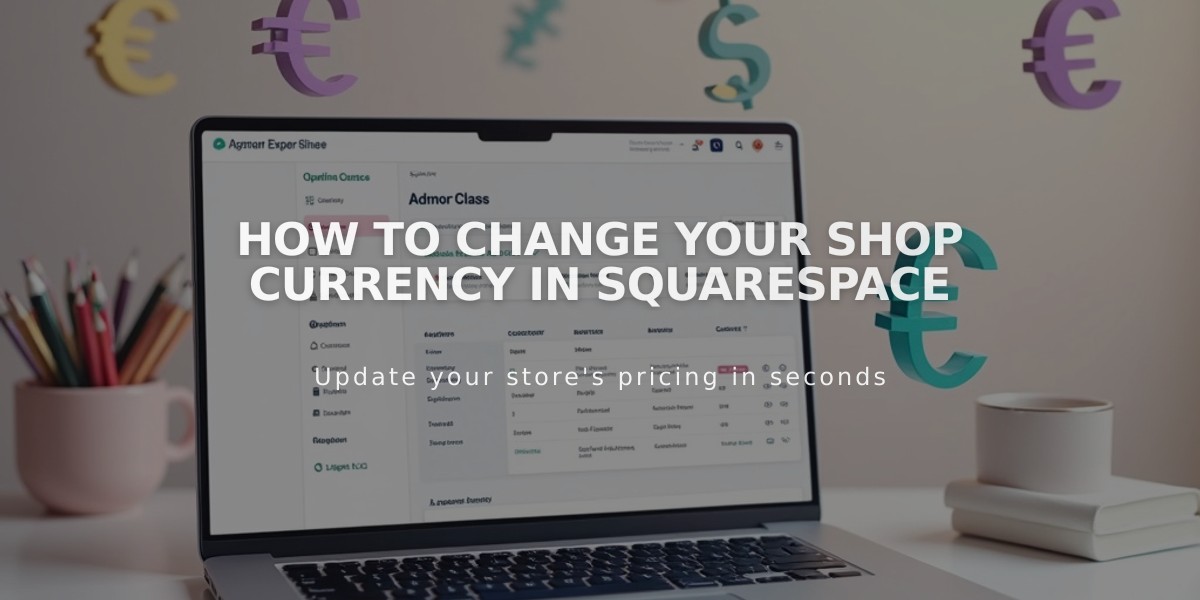
How to Change Your Shop Currency in Squarespace
Quickly select and change your shop's currency, which applies to all products and donation blocks on your Squarespace site.
Your shop currency automatically aligns with your connected payment processor's currency, provided Squarespace supports it. Select the currency matching your payment processor's bank account to avoid exchange fees.
Note: Once you've sold a gift card, even in a test order, you cannot change your shop's currency.
Available Currencies:
- Currency options depend on your connected payment processor (Squarespace Payments, Stripe, or PayPal)
- For multiple payment processors, the currency must be supported by all connected services
- Currency formatting follows your website's language settings
How to Change Your Shop Currency:
- Connect a payment processor (Squarespace Payments, Stripe, or PayPal)
- Navigate to "Shop Payments"
- Click "Shop Currency"
- Choose your desired currency from the dropdown menu
- Save your changes
Important Considerations:
- You can only use one currency for your entire shop
- All donation blocks will use the same currency
- For multiple currency display options, use Additional Product Information lists
Want to accept payments in multiple currencies? Add price lists in different currencies through the Additional Product Information feature.
Remember: Choose the currency that matches your payment processor's bank account to minimize fees and simplify transactions.
Related Articles
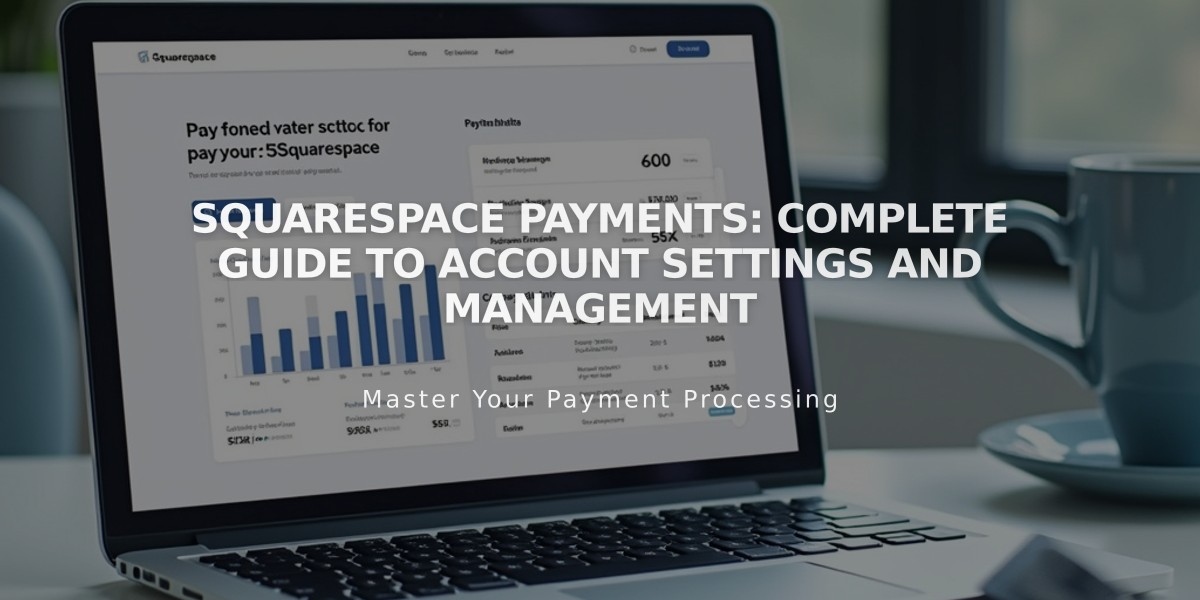
Squarespace Payments: Complete Guide to Account Settings and Management