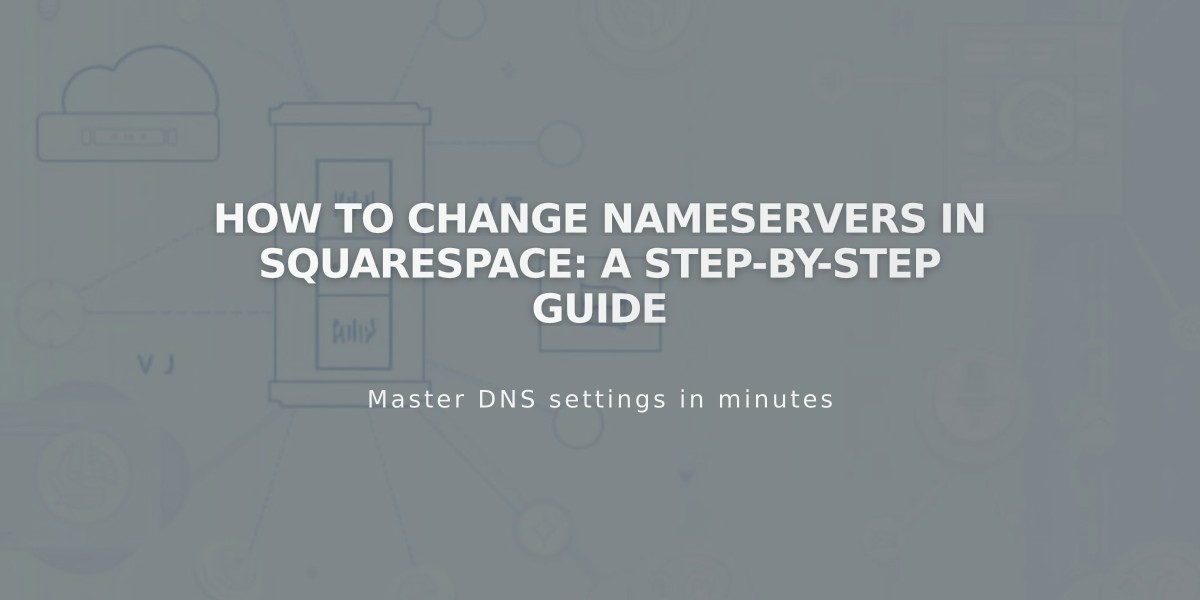
How to Change Nameservers in Squarespace: A Step-by-Step Guide
Here's the concise, optimized version:
Nameservers store DNS records that direct domains to specific online locations. Squarespace's default nameservers connect domains to their services and manage DNS settings. You can modify nameservers through the domain's Advanced settings panel.
Before Making Changes:
- Changing from Squarespace's default nameservers breaks your site connection
- Custom nameservers disconnect Google Workspace accounts
- You'll need to recreate all custom records (MX, DKIM) with your new provider
Adding Custom Nameservers:
- Open domains dashboard
- Select domain name
- Click DNS > Domain Nameservers
- Choose "Use Custom Nameservers"
- Confirm DNSSEC disable prompt
- Enter new nameserver records (minimum 2, maximum 13)
- Save changes (allow up to 72 hours for full activation)
Resetting to Squarespace Nameservers:
- Open domains dashboard
- Select domain name
- Click DNS > Domain Nameservers
- Select "Use Squarespace nameservers"
- Save changes
- Re-enable DNSSEC when prompted
Important Notes:
- Changes can take up to 72 hours to propagate
- Custom nameservers are recommended only for experienced users
- Only edit nameservers if using specific third-party services
- Minimum two nameservers required
- You can add up to 13 nameservers to distribute site traffic
Troubleshooting: If DNS records aren't loading, wait 72 hours for changes to take effect. For persistent issues, contact your nameserver provider's support team.
These instructions apply to:
- Domains registered with Squarespace
- Third-party domains using Nameserver Connect
For third-party domains using DNS Connect, edit DNS settings through your domain provider instead.
Related Articles

Domain Propagation: Why DNS Changes Take Up to 48 Hours to Complete

