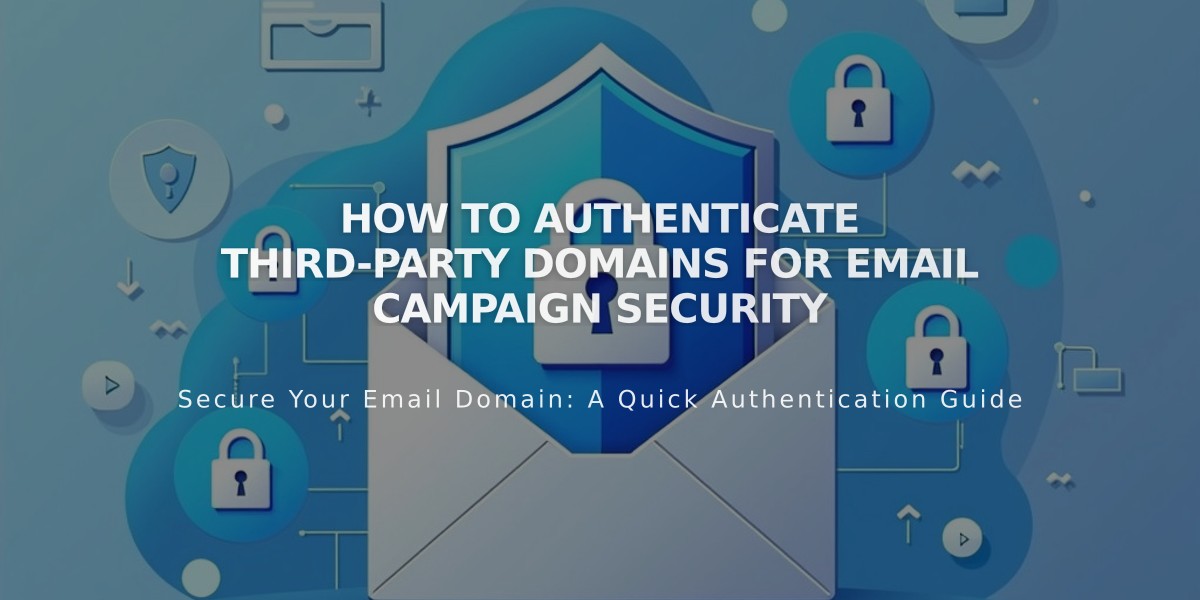
How to Authenticate Third-Party Domains for Email Campaign Security
Email Domain Authentication Guide for Campaigns
Custom email domain authentication prevents your campaigns from being marked as spam. A custom email address matches your domain (e.g., [email protected] for www.sampledomain.com).
For third-party domains, you can either:
- Transfer the domain for automatic authentication
- Manually add authentication records to DNS settings
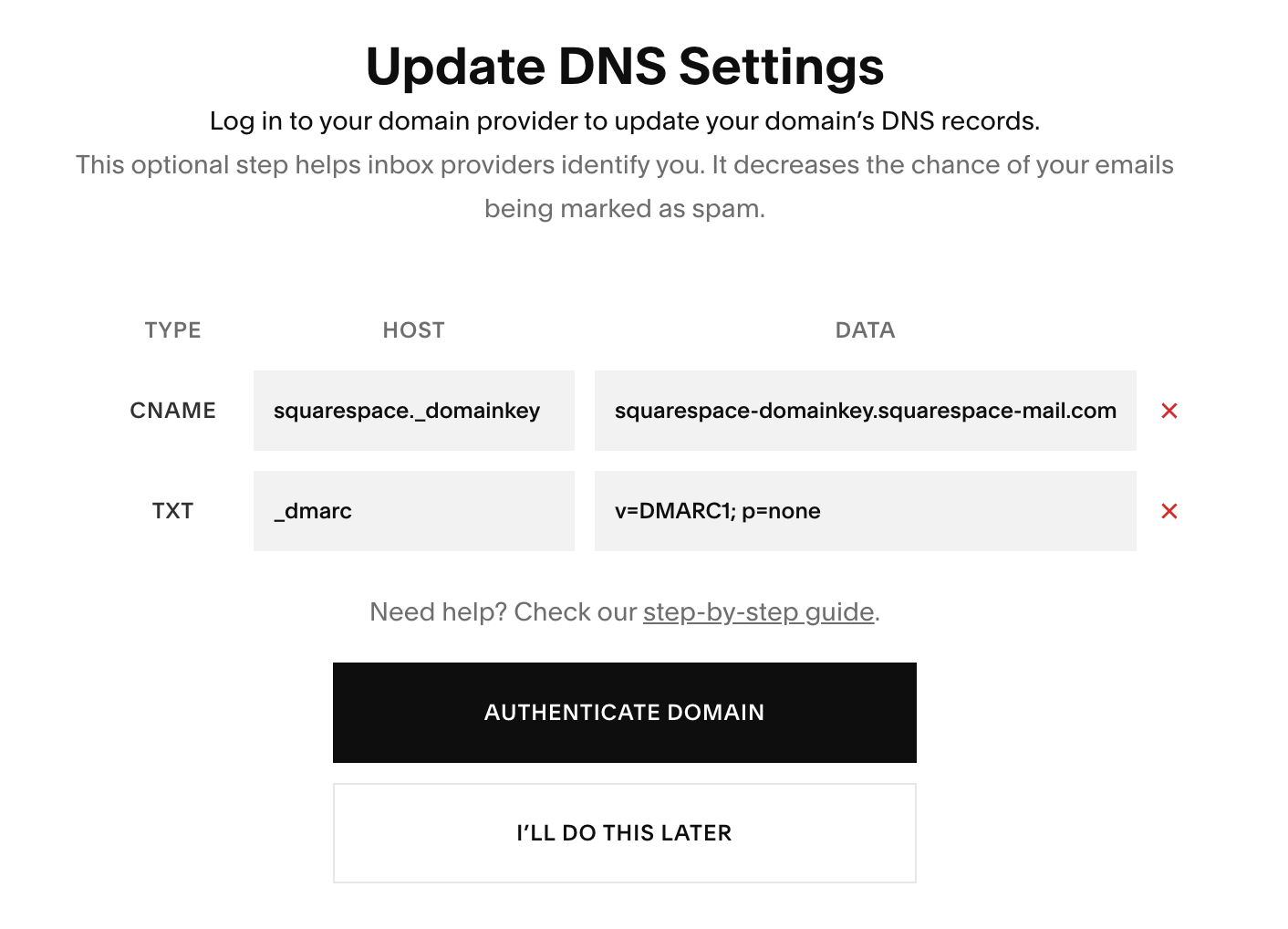
Squarespace DNS Settings Screen
Required DNS Records:
- CNAME Record
- Type: CNAME
- Host: squarespace._domainkey
- Data: squarespace-domainkey.squarespace-mail.com
- TXT Record
- Type: TXT
- Host: _dmarc
- Data: [unique code provided]
Provider-Specific Instructions:
IONOS:
- Login to my.ionos.com/domains
- Select domain > Domain Details
- Click DNS > Add Record
- Add CNAME and TXT records
- Save changes
GoDaddy:
- Access Domain Manager (dashboard.godaddy.com)
- Navigate to Domain Settings > Manage DNS
- Add CNAME and TXT records under DNS Records
- Save changes
Google Domains:
- Login to Domains.google
- Click DNS icon
- Scroll to Custom resource records
- Add CNAME and TXT records
- Save changes
Hover:
- Login to hover.com
- Click DNS > Add Record
- Add CNAME and TXT records
- Save changes
Namecheap:
- Login to namecheap.com
- Navigate to Account > Domain List
- Click Manage > Advanced DNS Records
- Add CNAME and TXT records
- Save all changes
Important Notes:
- DNS changes may take up to 72 hours to resolve
- Authentication is complete when "[Domain Not Authenticated]" disappears
- Contact your provider's support for specific DNS setting assistance
- If DMARC policy is set to p=reject, authentication is required before use
Related Articles

How to Set Up a Third-Party Subdomain on Squarespace: Step-by-Step Guide

