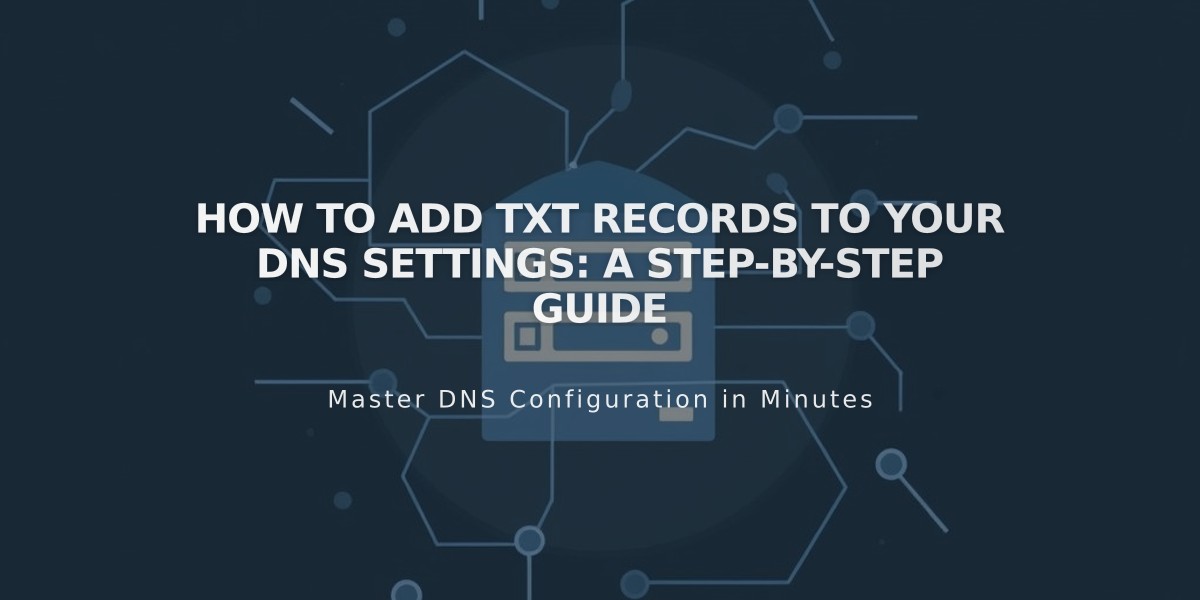
How to Add TXT Records to Your DNS Settings: A Step-by-Step Guide
Add TXT records to verify domain ownership or set up third-party services for your Squarespace domain or third-party domains connected via Nameserver Connect.
Before You Begin Open your domain panel and select the domain name you want to modify. Each domain's DNS records are managed separately.
Adding TXT Records
- Navigate to DNS > DNS Settings
- Scroll to Custom Records
- Click Add Record
- Select TXT from the Type dropdown
- Enter the host name in the Host field (use @ for root domain)
- Input the provided TXT record value in the Data field
- Click Save to apply changes
Common Uses
- Domain ownership verification
- Email service configuration
- Third-party service integration
Important Notes
- TXT records contain text-based data combining letters, numbers, and symbols
- Changes may take 24-48 hours to propagate
- Verify all information before saving to avoid connectivity issues
For domain-specific issues or additional support, consult your DNS record documentation or contact your service provider.
This guide applies to:
- Squarespace domains
- Third-party domains using Nameserver Connect
- Domain verification requirements
- Email configuration setup
Related Articles

How to Add Custom Name Servers to DNS Records: A Complete Guide

